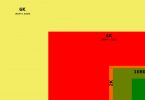aNewDomain.net – Windows 8.1 comes with a new, exceptional version of unified search that easily outperforms previous iterations.
Here’s how to use unified search in Windows 8.1.
Run your unified search either from the Start screen — just begin to type — or from the search button in the Charms bar. This is essentially the same as it is in Windows 8, but the 8.1 update makes the search function easier to use and locate.
All following screenshot image credits: Brian Burgess
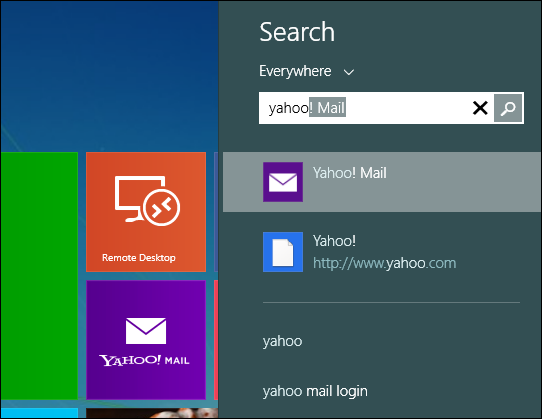
Here’s an example of a search for Minneapolis.
Notice how well the system displays the results. Swipe or scroll to the right for more results to show up. Find maps, related search results, local newspapers, images, news articles, related apps in the Windows Store and more — all from that single query. Not bad.
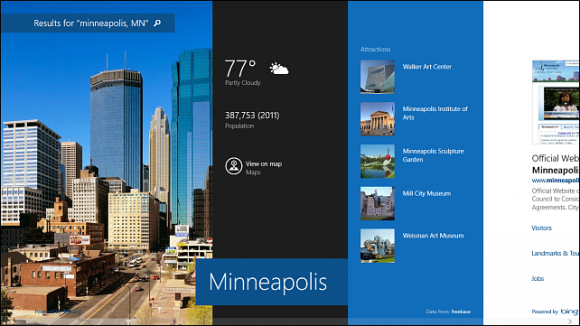
To narrow your search field, just select the Everywhere dropdown menu at the initial search bar. Choose a specific category.
This function is most effective when you want to search your local drive or network — as opposed to everything on the entire Web.
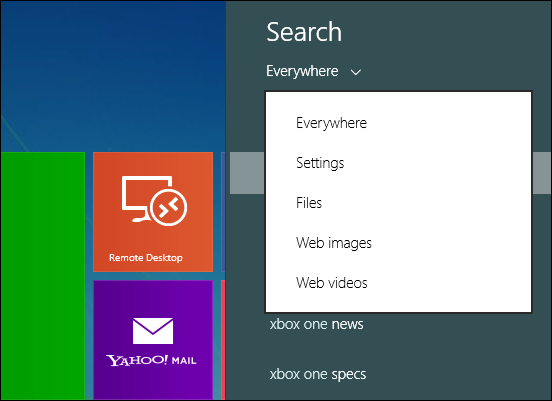
It’s possible to customize the search dropdown to find individual sections.
This image below, for instance, is a search within Settings for Windows homegroup.
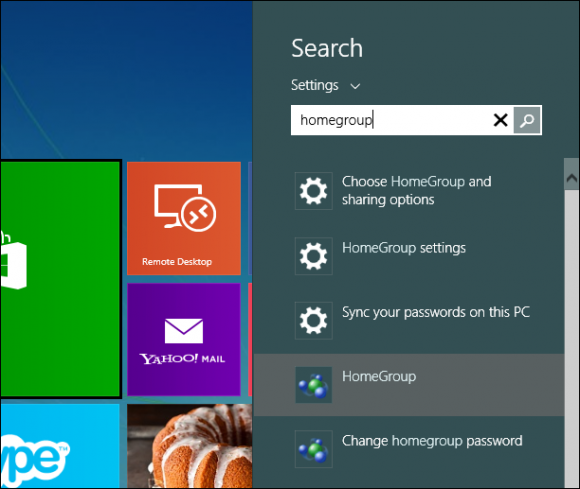
Another cool feature of the new unified search is its ability to automatically open an app — based on your selection.
Try clicking on a location on the map. The Maps app opens immediately. The Weather app opens when you click on the weather of any location.
If you want to find music or digital media — not only does it find it quickly but it opens the file in Xbox Music, Video or the Photos app.
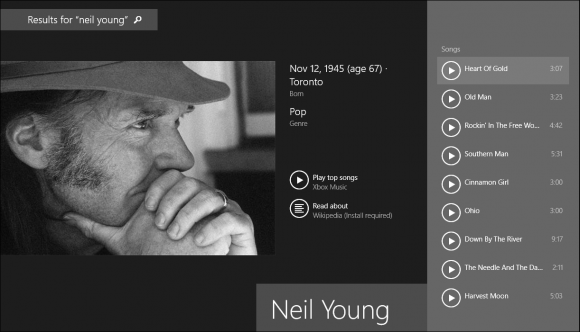
If you’re currently using Windows 8, you’ll find the new unified search feature in Windows 8.1 much more useful and direct. The interface is intuitive and easy to use — it lets you find what you need without a problem, and will allow those of you migrating from Windows 7 or earlier to make the switch seamlessly.
Screenshot image credits: Brian Burgess
Based in Pelican Rapids, Minnesota, Brian Burgess is a tech pro and journalist renowned for his work at HowToGeek.com. He served as executive editor at teamBYTE, was one of the founding editors at aNewDomain and serves as editor-in-chief at GroovyPost. He also heads up How To galleries here at aNewDomain.net. Email him at Brian@aNewDomain.net or Brian@Groovypost.com and find him on Google + and on Twitter as @mysticgeek.