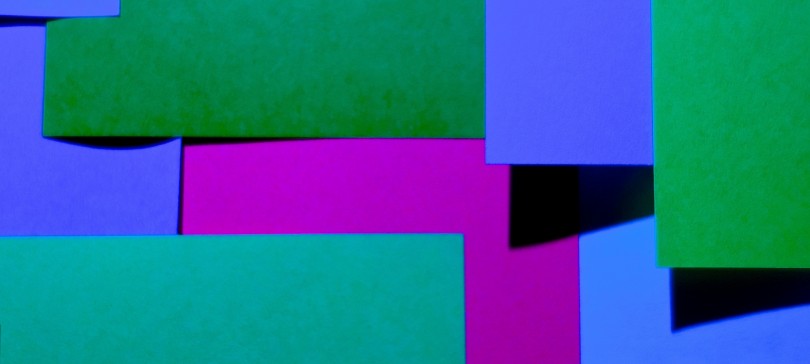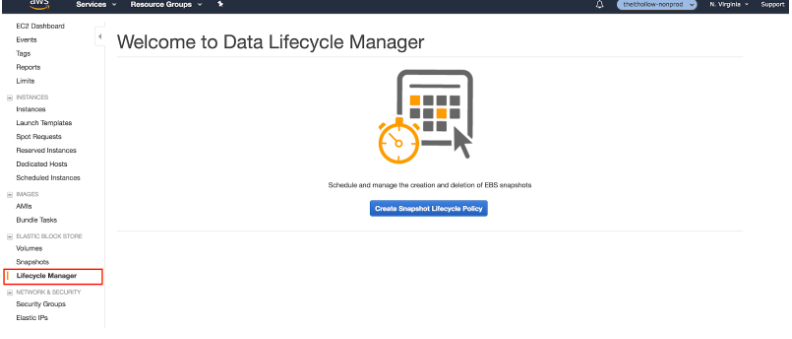aNewDomain — We all know Evernote. That ubiquitous tool can organize your entire digital life, say supporters. And it’s free, available on just about any platform and device, and it’s always revving. With so many features that are constantly growing and changing, though, sometimes just getting your head around what really is possible with Evernote is tough. Check out the 10 Evernote tips below. They’ll help you get even more productive with it.
1. Add Notes in News Ways
Obviously notes are the cornerstone of Evernote. Notes serve to remind us of a former thought, and Evernote allows us to remind ourselves in a huge number of ways. You can write a text note (the classic), or take an audio recording of a thought; you can snap a picture, set a reminder, add an attachment or, these days, even handwrite a note to yourself. These options are visible in different places for each OS, but the functions remain the same. Below is a side-by-side comparison of Apple and Android mobile device note-taking screens.
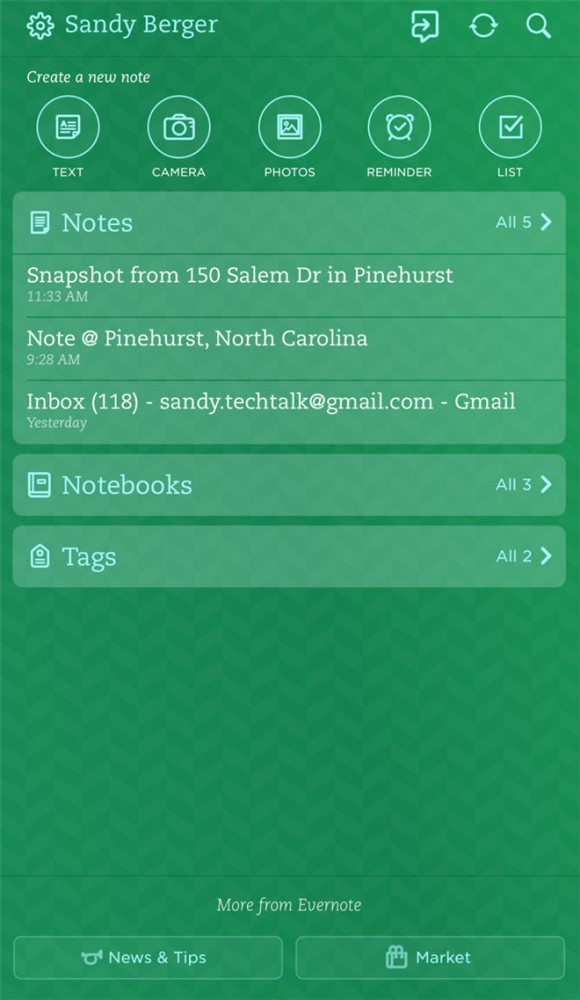
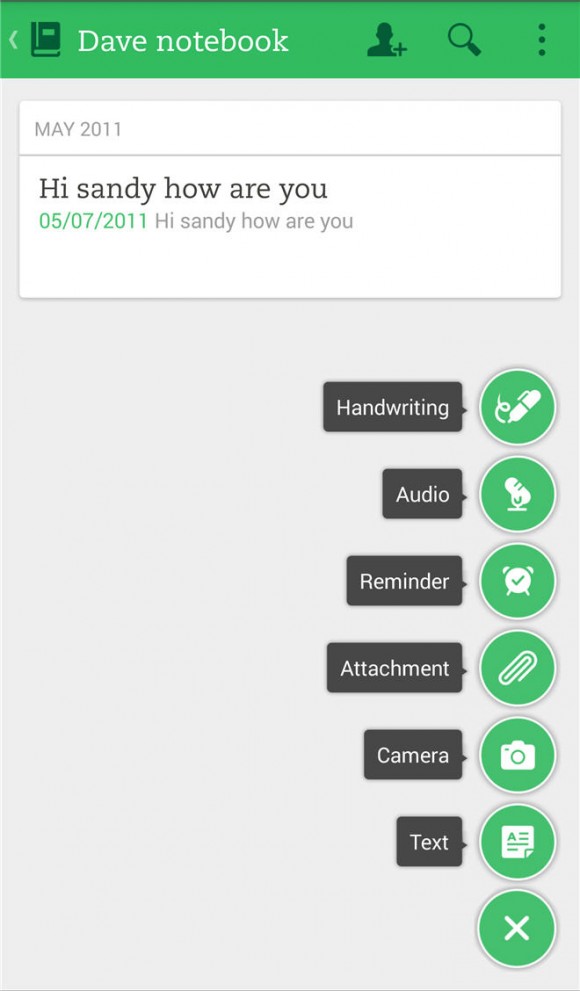
2. Set Reminders
I mentioned it above, but seriously: set reminders with Evernote. A note can be a reminder in and of itself, but any note can become a reminder when you click the alarm clock icon. You an even set it so that Evernote sends you an email to remind you of your reminder.
3. Send Email to Yourself
Trailing off that last bit — it doesn’t have to be a reminder to email it to yourself. You can email any kind of note for safekeeping, easy sharing or whatever else you might want to do with it. Handy.
4. You Can Search Text Within Images
This is fairly complicated technology, but Evernote makes it a breeze. Any picture you take (or upload into Evernote) can be searched for actual text, like menus, bills and receipts. You can then run a search for, let’s say, “Highway 1” and Evernote will find that roadside pit stop you made in Big Sur.
5. Keyboard Shortcuts Are Your Friend
Evernote works flawlessly on a computer, and it has a full suite of shortcuts to get your work done quickly. Some examples: click Ctrl-N for a new note in Windows, or Command-N for a Quick Note menu on Mac. The Evernote website has the complete list of shortcuts for Mac and Windows — you’ll hardly have to point-and-click at all.
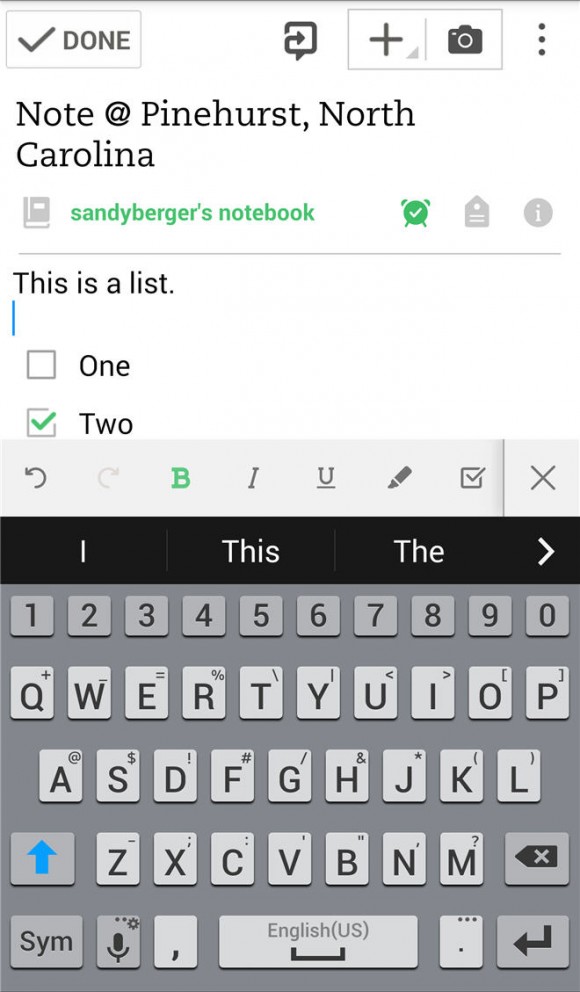 6. Use Checkboxes
6. Use Checkboxes
Checkboxes are just so nice to, you know, check off. For the list-makers out there Evernote lets every note, task or phrase have a checkbox. The checkbox icon on the computer is located up top, on iOS it’s in the text options and on Android it sits on the bar above the keyboard, as shown to the left. Click it and get a checklist list going.
7. Nest folders
Yes, there are folders in Evernote, and yes, you can nest them. Just like a desktop — drag and drop a folder into another one to nest.
8. Clip Only What You Want
In addition to having an app for mobile devices and computers, Evernote has an extension for all the major web browsers called Evernote Web Clipper. You can use this to cut, circle and shear articles and information you find on the net, but remember: you only have to cut the information you want. Use the arrow keys to alter the selection, and explore the range of clipping options — there are a lot.
9. Make Good Use of Tags
Tags are about as handy as Evernote. Good thing Evernote has a built-in tag system. You can tag individuals in your family, work or friends and easily find them with a search. I use a “shop” tag for anything I want to purchase and a “read” tag for items I want to read later. The possibilities are endless.
10. A Few Things to Add to Evernote
Need help getting started? All of these are great to add right into Evernote:
- Business cards
- Serial numbers
- Research information
- Medical lists
- Recipes
- Travel plans
- Receipts
- Wish list
- Gift ideas
Well, there you have it. Time to dig in to Evernote and get your life organized.
For aNewDomain, I’m Sandy Berger.
All Screenshots: Sandy Berger
Featured image: Post-It Notes by Dean Hochman via Flickr