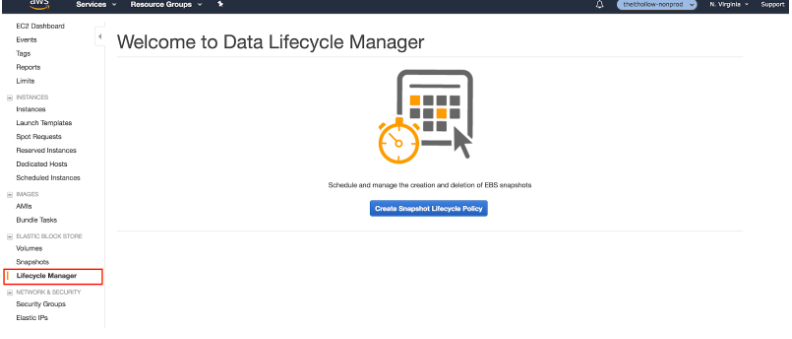Cloud services give companies the space they need to back up ever-increasing workloads and volumes of data. But scale management can be a real challenge, especially for new Amazon Web Services users who might sometimes fail to include volumes in manually-scheduled backups.
To help ensure that your disaster recovery plan is successful, you can use Amazon’s EBS snapshots feature. It’s an AWS console feature that lets you to automate the backups for your volumes in minutes. Read on to learn about EBS snapshots how to automate them in EBS.

What Are EBS Snapshots?
Amazon Elastic Block Store (EBS) is a service offered to platform users, which allows them to store their data in the form of block storage volumes. Users can generate backups of the EBS volumes by creating snapshots of the instances. EBS can be used in combination with Amazon Elastic Compute Cloud (EC2) and the Amazon Simple Storage Service (S3).
An EBS snapshot is a “copy” of the data in your EBS volume at a specific point in time. You can back up a EC2 instance by creating an EBS snapshot of the EBS volume attached to it. It is useful as a disaster recovery solution.
An EBS snapshot works as an incremental backup, since only the latest change in data on the EBS volume is stored in each new snapshot. You can also recreate an EBS volume from a snapshot, generating a replica of the original volume the snapshot is based upon.
An EBS snapshot also works as a full backup since you can restore the data from previous snapshots as well. There is even a feature that allows you to create multi-volume snapshots, so you can back up multiple EBS volumes attached to an EC2 instance.
Snapshots are an effective way to lower your AWS storage costs, as they are lighter than volumes or instances. When you delete an instance, the attached volume persists as an unattached volume. When you create a snapshot of an unattached volume, you can eliminate the more expensive volume, and you can further cut costs by deleting old EBS snapshots. Since new EBS snapshots will be able to restore the instance, including data written to the volume up to the time of the snapshot, it is safe to delete old snapshots.
How to Automate AWS EBS Snapshots
You no longer need to stop the instance to create the snapshot?creating backups is now much easier with the Snapshot Lifecycle Policy feature. This feature allows you to automate the creation, retention and deletion of EBS volume snapshots. You can create a policy using tags to indicate which volumes to snapshot and set a retention model on the Data Lifecycle Manager.
Before you start, it is wise to do a little preparation work by tagging your volumes according to the categories that make sense for your business?for example, by project, client or department. You can check how many EBS volumes in production are included in your backup schedule to avoid missing volumes. Another good practice is to use AWS Config to check for missing tags in production volumes.
To create a snapshot lifecycle policy:
- Open your EC2 dashboard and click on the Lifecycle Manager option at bottom left.
Now you’re in …
2. In the Lifecycle Manager, provide a description for the policy and the name of the volume tags you want to snapshot. You can set a schedule for backups?for example, every 12 hours?and a time when you want the snapshot to start. The system allows you to include how many snapshots you want to retain from each volume.
For more information, see this tutorial.
Benefits and Challenges of EBS Snapshot Automation
It is easy to accidentally exclude some volumes from backup in a production environment. Automating the backup helps avoid human mistakes and manage large numbers of EBS volumes. Some of the benefits of automating the snapshots process include:
- No manual backup and restoring—minimizing the chance of human error and saving operational time.
- Low-cost backup option—snapshots are cheaper than other backup solutions, and automating them makes it easy to manage storage costs.
- Fast disaster-recovery solution—snapshots help recover the original data quickly in the event of a disaster
However easy and useful the EBS Snapshot Automation feature may be, there are some aspects to consider when implementing it:
- The policy doesn’t run instantly—you need to wait until the first window defined in it.
- The service is limited by region—that means that you cannot set policies in one region to back up volumes in another.
- Tags should be unique to the policy—the same target tag cannot be used for two different policies.
- Removing the policy does not delete the snapshots—they need to be removed manually or you can still use them.
- Deleting the EBS volumes does not delete the snapshots—they remain as per the retention policy’s instructions. If you want to remove them, you need to delete them manually.
- Twelve- or twenty-four-hour windows only—the system only allows to schedule snapshot creation in twelve or twenty-four hours intervals.
- Maximum retention period per volume of 1,000 days—the feature automatically removes the snapshots retained for over a thousand days keeping the new snapshots.
- 10,000 snapshots per account limit—it may seem a large number but is easily attained by running daily snapshots across an array of instances. Therefore, deleting older snapshots is a good strategy.
Considerations for EBS Snapshot Automation
Amazon’s EBS is a reliable, easy-to-use service that allows you to create an affordable, automated backup solution. However, in order to make the most of AWS, it is important to be aware of the common challenges to implementing an effective backup strategy, including:
- A dynamic environment The AWS cloud service deploys and terminates instances automatically and continuously. Therefore, the automation needs to be flexible to ensure the snapshots are up to date with changes in the environment.
- Reliability When dealing with the backup of critical production volumes, it is important to ensure the reliability of the automated backup. A way to avoid pitfalls is to put mechanisms in place that report errors as they happen.
- Scalability Managing a large number of volumes can be a challenge, especially when having to back up all the instances on a frequent basis. Automating the process allows you to leverage AWS scalability, enabling you to grow the environment in a short period of time.
Automating your snapshots can help your team make sure that every instance is covered with a backup. Leveraging snapshot automation can help you build a strong backup process.
For aNewDomain, I’m Gilad David Maayan.