aNewDomain.net — With Google Gmail redesign, Google introduced its new Promotions and Social tabs. It was okay at first glance. But after awhile, due to the change, you might find out you’re missing something — emails you really want or need. Here’s how to tweak the new Gmail Promotion, Social and Primary tabs.
My biggest problem with the Promotions tab in the recently-redesigned Gmail is that it acts as a virtual ghetto. Google says the Promotions tab is for “deals, 0ffers, and other marketing emails.” In other words, it considers all that to be spam. And Google is deciding, with the promotions tab, what is spam and what isn’t. Bad idea.
I do want to get newsletters from certain sites. For instance, our cofounder here at aNewDomain, John C. Dvorak, hosts a podcast called No Agenda with Adam Curry — yes, the MTV guy. I get No Agenda’s regular newsletter. But one day there was no No Agenda newsletter in sight. I noticed I wasn’t getting the No Agenda emails in my Gmail inbox at all anymore.
So where were they? I looked. I found them under the Promotions tab of course.
Promotions, a kind of pseudo or near-spam tab, is hiding newsletters and other email I want to read — and doing it in that dubious space.
Obviously I am going to pay more attention to what’s in my primary inbox and only go to the Promotions tab periodically — if you’re not regularly checking these other tabs, you’re bound to miss important content of interest. In the meantime, I put together the following How To gallery for you. Here’s how to move newsletters from the Promotion tab to the Primary tab, which is ideally where you want the email you signed up for. It’s also possible to remove all those damn tabs completely and go back to the simpler inbox of yesterday. Here’s how to do that, too.
Move items from Gmail Promotions tab to the Primary tab
Here I’ll use a real scenario I experienced when subscribing to the No Agenda newsletter. After entering my email address, I needed to confirm the address.
All following screenshot image credits: Brian Burgess
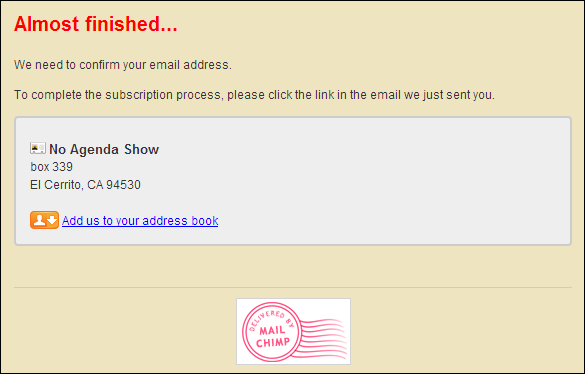
The return message ended up in the Promotions tab in my Gmail. To move a message from Promotions to Primary, simply drag and drop it from one tab to the other.
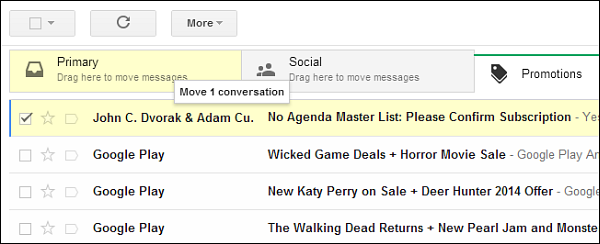
And most-importantly, after moving the message, make sure to verify you want it there for all future messages by clicking Yes.
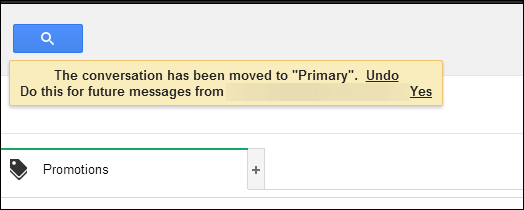
What should happen now is the newsletter will always appear in the Primary Gmail tab. Theoretically. I’ve spoken to several Gmail users and they say it’s not always the case.
Disable the Promotions Tab or All Tabs
If you’re sick of having to deal with the new tabs in general, it’s easy to just get rid of them. Click the plus icon (+) next to the Promotions tab.
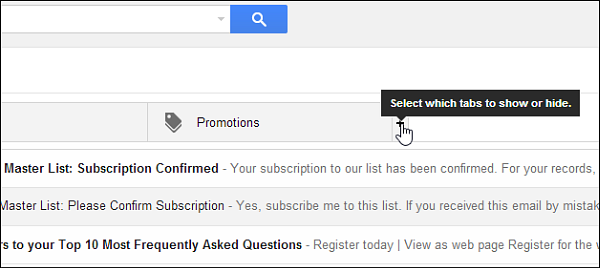
That will open the following screen where you can uncheck all of the tabs — leaving only your Primary tab selected by default. Make sure to click Save.
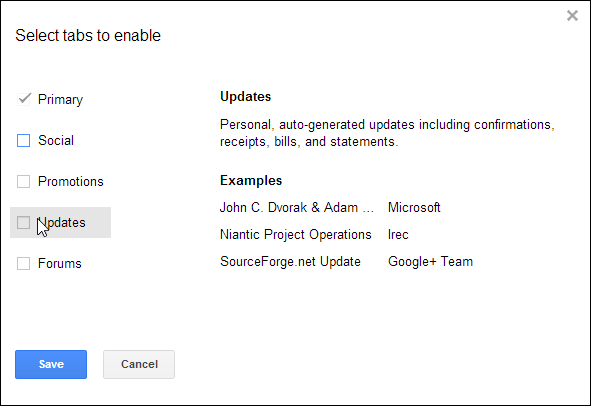
If you want to get the tabs back for any reason, go into Settings and you can re-enable them.
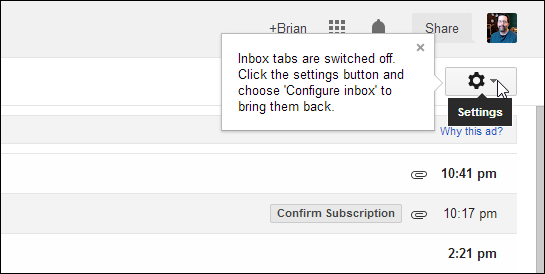
Granted, there will be some sites you probably don’t want to get anything from after giving them your email address. If that’s the case, a tip I recommend is creating a “junk email address” that’s used only for signing in to site forums, for example. Other than that, use the above How To tips for managing your Primary, Social and Promotion tabs in Gmail.
For aNewDomain.net, I’m Brian Burgess.
Based in Pelican Rapids, MN, Brian Burgess led the relaunch of BYTE with Gina Smith, co-founded aNewDomain.net with Gina, John C. Dvorak and Jerry Pournelle in 2011, and serves as the editor-in-chief of GroovyPost.com. He is the How To gallery captain here at aNewDomain.net. Email him at Brian@aNewDomain.net or Brian@Groovypost.com and find him on Google + and on Twitter as @mysticgeek.

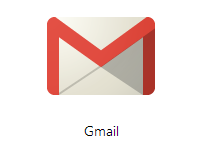





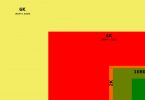






Brian, Thanks, because I have been having some problems. It was weird, but I think you maybe cleared it up. We’ll see. Steve
Thanks! That was really useful – simply click and drag? I can manage that!
Can you tell me where that useful black ribbon across the top with stuff like Mail, Drive, and so on has disappeared? In fact, I don’t find Drive anywhere on the screen, and have to go to the Desktop for it, and then I am taken to the Drive folder… it used to be a lot easier to use Drive before, even for a dummy like me. I hate it now! Can you help, please? Thank you.