aNewDomain.net — Netflix now features a user profile management feature that lets you add up to five other users to your account for no extra charge. That mean everyone in your household is able to maintain a list of what shows each person likes to watch. Everyone gets their own queue. Here’s how to set up Netflix profiles for multiple viewers — and manage them, too.
How to Set up Netflix Profiles
The first step is setting up viewer profiles on your computer. So log in to your account. If this is the first time you are trying it, you should see the below screen. When it pops up, click Add Profile.
All following screenshot image credits: Brian Burgess and Netflix
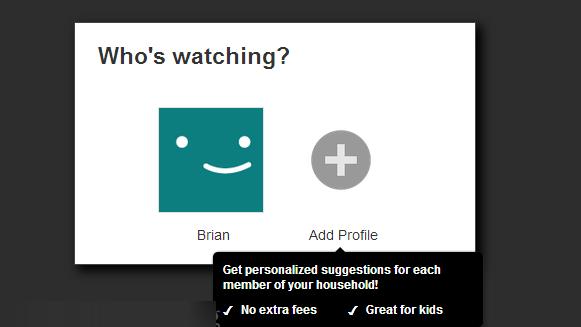
Just type in the name of the person you want to add and click Continue.
If it’s an account for your kid, check the box that it’s a profile for kids under 12 if that’s appropriate. That will restrict the type of content they access to sub PG-13 levels.
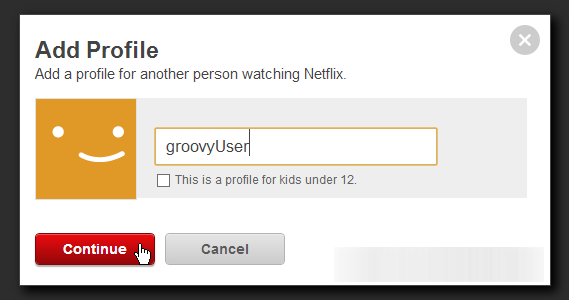
Repeat the process for each viewer you have at home — just type in every name and note if you want to restrict access to PG-13 or below and if the profile is for kids under 12. Click Continue.
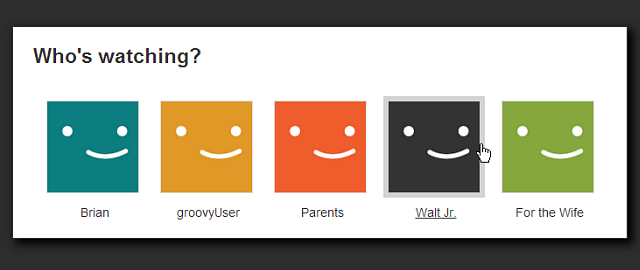
After creating the profiles, it’s easy to switch among them. Just click the current profile in the upper right corner of the screen.
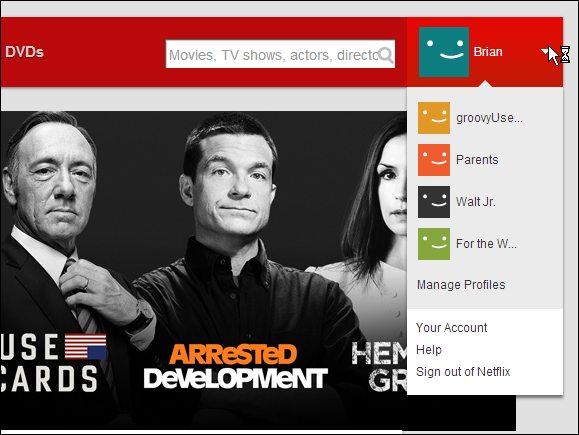
Netflix lets you make changes later as needed. To get a list of profiles, delete profiles or names or avatars, or change access levels, just click Manage Profiles.
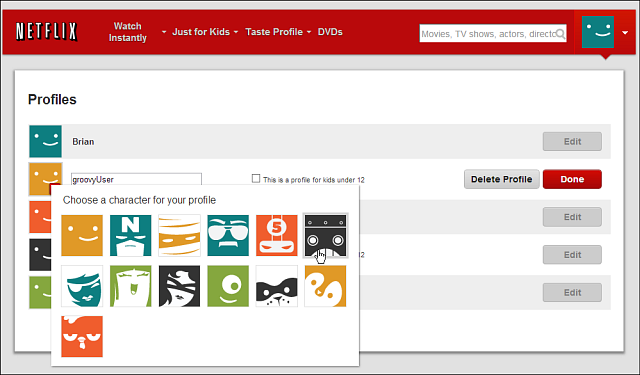
When I tested the new Netflix profile feature I found that switching profiles works easily on a PC, Mac or Apple TV — but it is not available for Roku systems yet. Stay tuned for news on that.
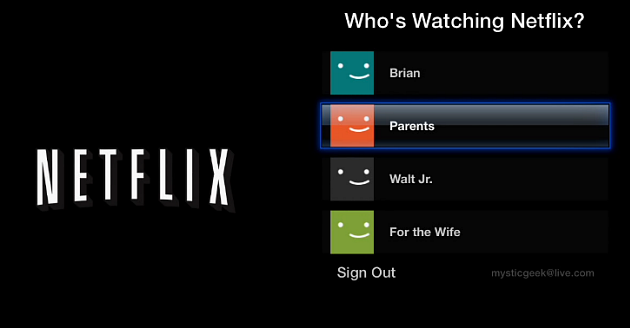
If you’re in a busy home, you’ll appreciate knowing how to set up profiles in Netflix and manage them for everyone there. It’s nice to just sit down and start watching without having to scroll through a bunch of crap you’re not interested in but other folks have set up. And no more Goosebumps. Unless you feel like it.
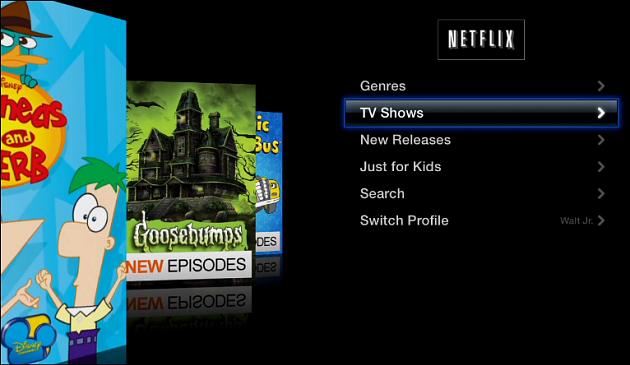
For the official video demonstration from Netflix, check out the video below:
Video courtesy: Netflix YouTube Channel
For aNewDomain, I’m Brian Burgess.
Based in Pelican Rapids, Minnesota, Brian Burgess is a tech pro and journalist renowned for his work at HowToGeek.com. He served as executive editor at teamBYTE and these days he is editor-in-chief at GroovyPost. He is the How To gallery captain here on aNewDomain. Email him at Brian@aNewDomain.net or Brian@Groovypost.com and find him on Google + and on Twitter as @mysticgeek.

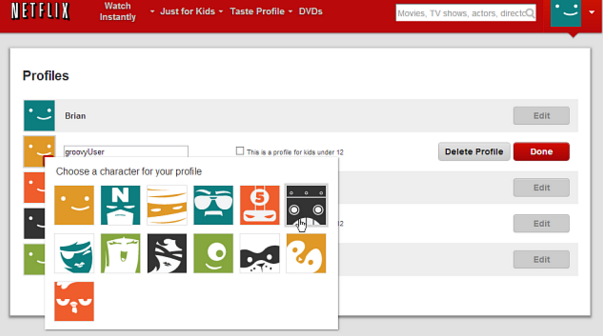









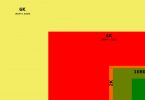


[…] How to Set Up Netflix Profiles for Multiple Viewers and Manage Them (gallery) by Brian Burgess […]
I have five profiles but I don’t know how to delete it
they missing the security meassure for each profile since it makes no sence to have an adult profile and a kid profile if the kid can just switch to the adult profile anytime these days kids knows more about technology then adults and trust me they will find the way to switch before they reach the age to watch adults stuff. I said a lock patern or a four digit lock is needed for profiles
So I don’t understand.. how do I set up a profile so it has a separate login? I don’t want the other users on my account getting into my profile and being able to change my DVD settings.
The only way to do that is to create a new account by yourself
How come I can see what the other account is watching on my continue watching list.