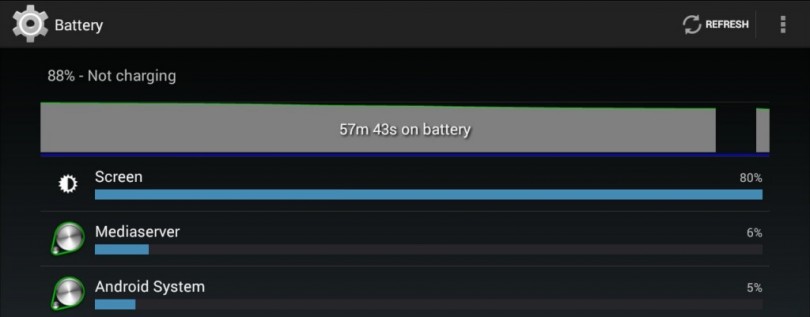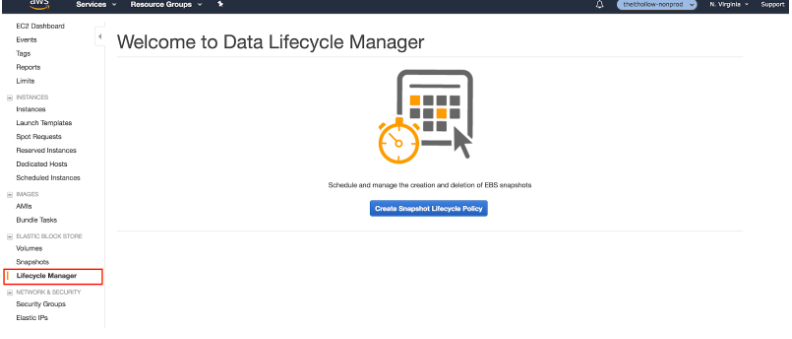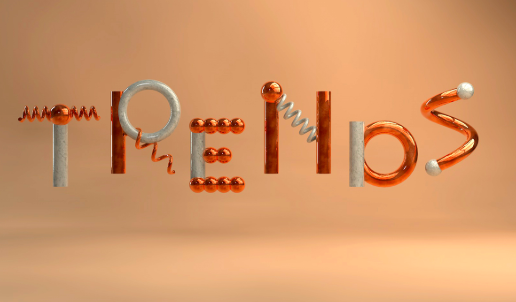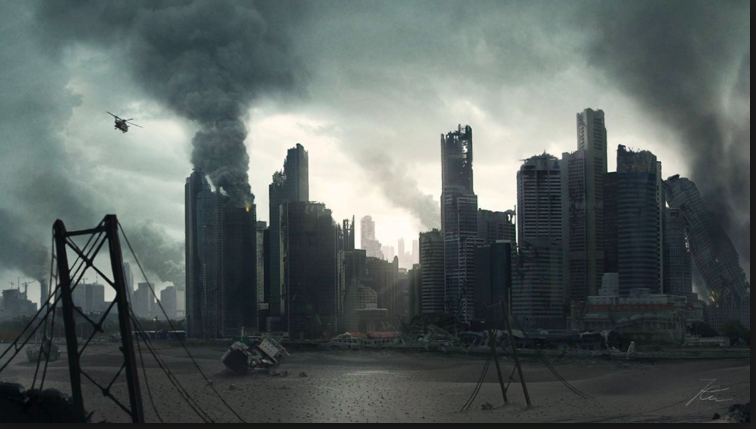aNewDomain — The HTC One M8 is a powerhouse of a smartphone. But that huge host of awesome features can be a real drain on battery life, and the phone is only powerful when it will turn on. Here’s a number of simple ways to manage your battery life.
 Power Saver
Power Saver
The easiest way to save your precious battery life is to simply turn on the Power Saving mode. The HTC One M8 has this sweet feature built right in.
You can find it by going to Settings > Power and then toggling the switch On. For me, just turning Power Saver on gets my phone through a single workday. Of course, user experience will vary, and if you use your phone frequently for battery draining tasks, like streaming video, it might not be enough.
As you can see in the screenshot above, Power Saver is above the Extreme Power Saving (EPS) mode. Turning on EPS will certainly stretch the battery life, but it also changes your phone into a bare-bones version of itself. Once on, EPS will change the interface of the phone, allowing only the essential processes and apps to run, and many nifty Android features won’t be usable. You can turn off the EPS mode by tapping the Exit button in the lower right portion of the screen. While EPS is a last resort, it can save the day if your battery is almost gone and you need to still make calls.
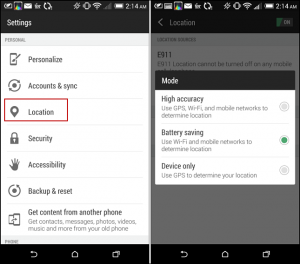 Goodbye Location-Based Services
Goodbye Location-Based Services
Power Saving will optimize battery life for daily usage, but to really manipulate your battery you can alter settings manually.
One of these individual settings that can be altered is location-based services. If you go to Settings > Location you will see three modes, each with a different amount of accuracy, and therefore required energy. If you are traveling, it’s best to use the High Accuracy Location mode. But for daily life there’s no need for such high-end location data. The battery-saving mode is perfectly acceptable.
You can also turn off location services entirely, which will save the most battery.
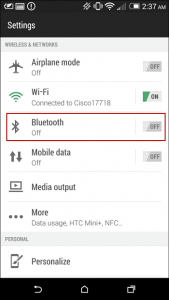 Goodbye Wi-Fi And Bluetooth
Goodbye Wi-Fi And Bluetooth
Bluetooth and Wi-Fi allow you to take advantage of specific networks if they’re available, but when left on and unused they can be a serious battery drain.
It’s a good idea to turn off Wi-Fi when you’re driving, or away from a network, because the HTC One M8 will automatically search for available networks if the setting is left on, which means a constant use of battery.
Bluetooth functions similarly. If you have a wireless speaker system in your home that uses Bluetooth, leave it on at home. But the moment you are out of range, toggle it to the off position and you’ll save battery.
You can find both of these in Settings > Wireless & Networks.
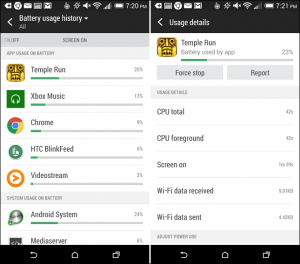 Goodbye Battery-Wasting Features And Apps
Goodbye Battery-Wasting Features And Apps
New apps can often be the cause of serious battery drain. If you just installed one and think this might be the case, you can check. Just head to Settings > Power > Battery Usage and you’ll find a usage history for all your apps, and you can pinpoint the culprit.
First you should find an app that uses a lot of battery, tap it and then force-close it. That app is probably having a battery problem and isn’t closing the normal way, so this shuts it down fully. You can see a host of information here, so scroll through and see exactly what your apps are doing to your phone.
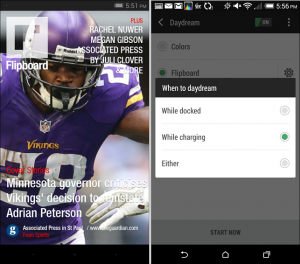
The HTC One M8 comes with an awesome feature called Daydream. This makes your phone receive automatic updates from apps like Flipboard, even when the screen is off, so you get your new data automatically, without reloading or opening the app. This is handy, but it eats up a ton of battery if it’s set wrong.
I’ve found that it works best if you turn Daydream to run only when the phone is plugged in. Do this by going to Settings > Display & Gestures > Daydream. That will give you some options, and you can even turn it off entirely.
Another well-engineered battery sucker is the animated backgrounds that come stock on the HTC One M8. The visuals are a nice way to impress friends, but if you leave on the moving wallpapers throughout the day your battery life will drop significantly. Sure, show them to your friends (here’s a bunch of good ones in Google Play), but then change the background. Just go to Settings > Personalize > Choose Wallpaper.
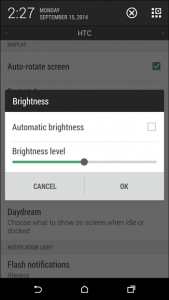 Goodbye Super Bright Display
Goodbye Super Bright Display
It makes sense that a super bright display will eat up more battery. If you can handle a dimmer screen, adjust the levels by going to Settings > Display & Gestures > Brightness. Uncheck Automatic Brightness and then manually slide the level to something lower.
Of course, don’t select something so dim you can’t see it. Something in the middle is great, and you can lower it even more when playing a game or watching a video.
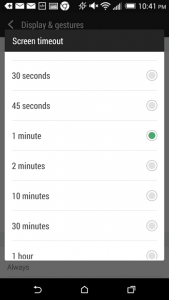 Increase Screen Timeout
Increase Screen Timeout
The more often your screen is blank (as in, not on) the longer battery life you’ll have. The HTC One M8 has the screen timeout set to two minutes by default, but you can adjust that easily. Just head to Settings > Display & Gestures > Screen timeout.
You can set the M8 to timeout after 30 seconds, or set it all the way up to an hour. Remember that the less time the phone is on, the more energy you can save.
Hopefully this will take care of some of your battery issues and keep the HTC One M8 functioning throughout the day. Remember, the best thing you can do is just plug it in when you’re asleep.
If you have any other suggestions please list them in the comments.
For aNewDomain, I’m Brian Burgess.
All screenshots: Brian Burgess