aNewDomain – You’ve heard me mention on a few occasions that your smartphone can take some amazing photographs with a little bit of effort. “Well Ant, I’ve tried that and my shots still look boring,” some of you might say. Lighting, framing and camera modes certainly make a difference, but you’re forgetting one simple super-option. Filters!
Yes, filters are bundled with your smartphone camera. And despite their (arguable) overuse in smartphone photography, they certainly turn out some cool images. Not to mention they can save a picture. Before you snap your photo, you can sometimes switch to a filter under the menu option in your camera. A sepia filter or even a black-and-white filter may be available on your smartphone. If you want to take the shot first and later adjust it, apply a filter in your mobile editor of choice. Let’s do some comparison shots featuring yours truly’s photos.
Filters Galore
With this shot, I used the front-facing camera on my HTC One Max. Also known as the “selfie cam.” As you may know, the front camera on most smartphones may have decent megapixels, but lower quality sensors and lenses. These cameras are not ideal for great photography. But, you can make lemonade from your lemons by applying a filter.

Image credits Ant Pruitt for aNewDomain
Ok, not the most flattering shot. The building behind me has a lot of glass. This reflects the sun’s rays and produces a tremendous blowout of light on the side of my face. The image is hard to look at because of the intense light.
To adjust this shot, I opened up Snapseed, the mobile photography editor. The image could use a crop, so I cut it up. That still didn’t tone down the bright light. Even after adjusting brightness or exposure, the image still showed the blown out sun reflection. So I added a drama filter to make the image easier to look at.

The reflection is a little less annoying now, and the filter added some texture. You can see the texture in the worn out tee-shirt I was wearing and it looks pretty good (Go Clemson Tigers!). Even the clouds gained some depth. But I still wasn’t satisfied.
With the drama filter still on, I decided to add one more filter. Black and white. Within Snapseed, you can adjust the intensity of filters. The black and white filter lets you adjust the brightness as well as the contrast. With this shot, I dialed down the brightness and pumped up the contrast to really define the black levels of the image. I think it worked. Do you?

The sun rays off the glass is still bright, but by adjusting the contrast, you’re able to see more details of my face. I think this shot is a keeper. Even with the front-facing camera.
Next time you take a photograph you think isn’t worthy of sharing, try editing it and adding a filter. You might just pull off a great image with post editing. Please share your tips and comments below for filters and smartphone photography and thanks for reading.
I’m Ant Pruitt for aNewDomain.net.
Based in Charlotte, NC, Ant Pruitt is an IT pro, a columnist and a senior technologist at aNewDomain.net and aNewDomainTV. Look for Ant on his Smartphone Photographers Community and on Yet Another Tech Show. Follow him @ihavnolyfe or via Google+. Email him at Ant@aNewDomain.net. See all Ant’s articles on aNewDomain.net by following this link.


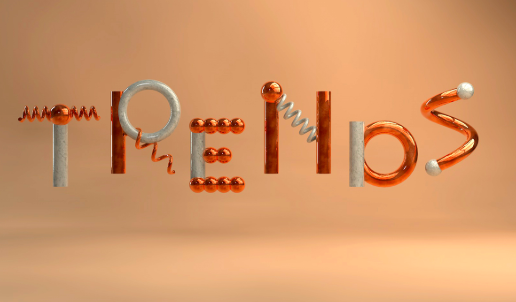










[…] aren’t available. Fortunately smartphone camera app filters can assist in fixing this. I’ve mentioned previously that applying a drama filter can help create an interesting and fun smartphone photo. Here’s a […]