aNewDomain.net — VideoLan (VLC) is one of the best free cross-platform media players there is. And it is finally back in the iTunes Store after a two-year hiatus. This is great news for Apple iPhone users who want to play media files that Apple iOS doesn’t support as native. But if you hate the idea of connecting your device to your computer and launching iTunes to add media, you can do it over WiFi. Just make sure your computer and iPhone are on the same network. Here’s how to add files to VLC via WiFi on your Apple iPhone.
When you first launch VLC on your device, you’ll see that the media library is empty. That means you need to use iTunes to sync your files over. Apple iTunes is a hog on your system resources — especially on Windows. And no one wants to deal with cables these days anyway.
All following screenshot image credits: Brian Burgess
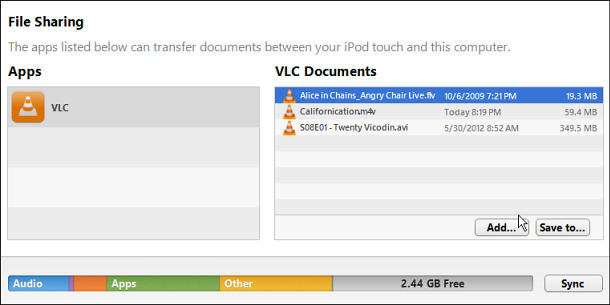
Add Files to VLC via WiFi
Download VLC and launch it on your iPhone. Then from the main menu tap the Settings button on the upper left side. On the next screen, turn on WiFi Upload. Note the web address it displays after turning it on.
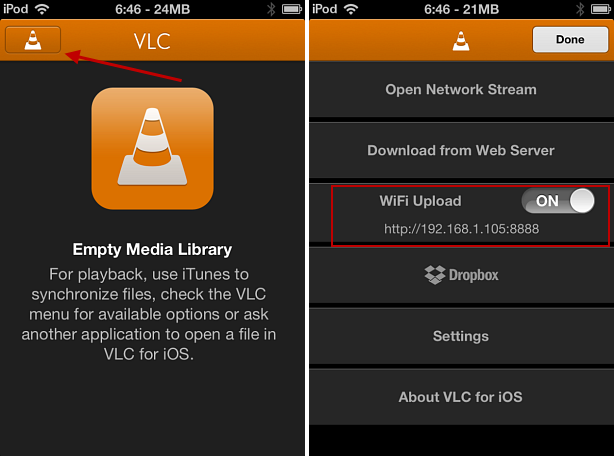
Enter that IP address into your browser and you’ll see the following page.
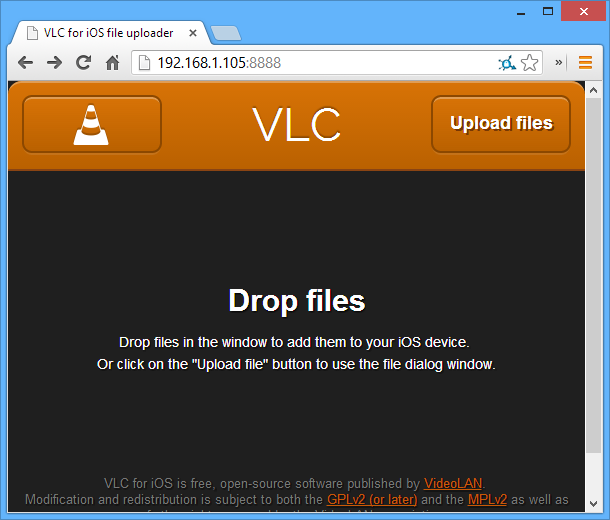
Now all you need to do is drag and drop your media files into the browser window and they’ll be added to your iPhone via your WiFi connection.

Once your media files are added to VLC, they’ll show up in a list that you can browse at your leisure. This version has a lot of additional cool features that allow you to adjust the video screen aspect ratio, as well as hue, saturation, color contrast and more. This lets you tweak your videos so they look as good as they can.
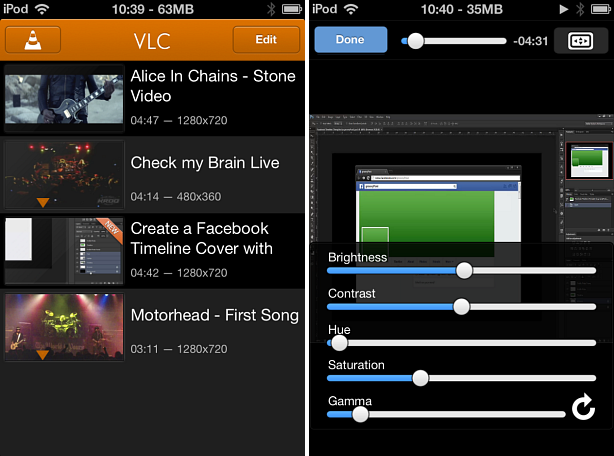
That’s all there is to it. I received this tip from the tech site I first started out at — How To Geek. Enjoy!
For aNewDomain.net, I’m Brian Burgess.
Based in Pelican Rapids, Minnesota, Brian Burgess is a tech pro and journalist renowned for his work at HowToGeek.com. He served as executive editor at teamBYTE and these days he is editor-in-chief at GroovyPost. He is the How To gallery captain here on aNewDomain.net. Email him at Brian@aNewDomain.net or Brian@Groovypost.com and find him on Google + and on Twitter as @mysticgeek.

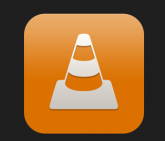






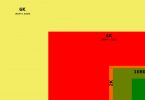





Thanks. it works
Though I just found through IFUNBOX is much ease to transfer large video files
drag and drop your large video files here, and not wasting bandwidth :)
//var/mobile/Applications/AAF3D6A7-075F-48D1-AE95-4C85534DDFC1/Documents/
however my folder name /AAF3D6A7-075F-48D1-AE95-4C85534DDFC1/Documents/ may vary from yours.
If you’re using IFUNBOX, and you have managed to search/find the VLC folder file location of even one or your uploaded files (through wifi or dropbox), you can just drag and drop you videofiles there, especially gigabytes files.
good luck! :)
[…] recommend using VLC Media Player as some of the videos you download will be in FLV format, and not all video players can play the […]
[…] doesn’t support DVD playback. For this I suggest a third-party tool. The freeware package VLC is my favorite third-party program for this sort of thing — and it’s the one I always […]