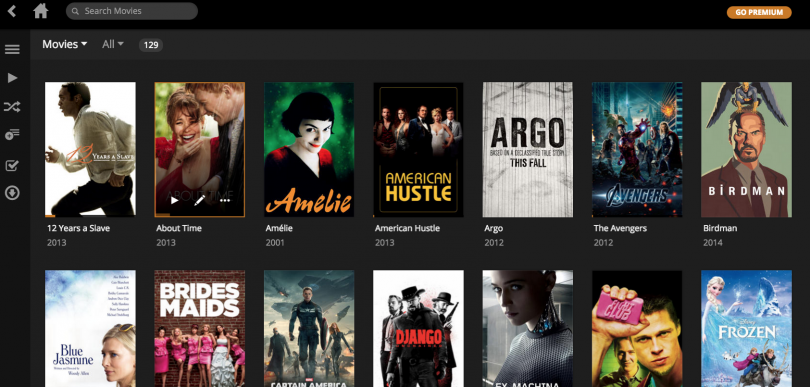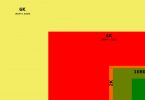aNewDomain — We live in an age of media consumption. We tend to spend many hours each day watching different things, either on our smartphones or laptops or Internet-connected TVs. The “how” of watching has certainly changed over the years, and my preferred method these days is Plex.
A strange name, sure, but Plex is an app that lets you sort, control and stream many different forms of media. And it starts with your media library.
Plex lets you create and upload a server that broadcasts any of your media files — photos from your most recent vacation, My Morning Jacket’s latest album or any video files you’ve collected over the years. All of them can all be placed in Plex’s interface and streamed to a myriad of devices.
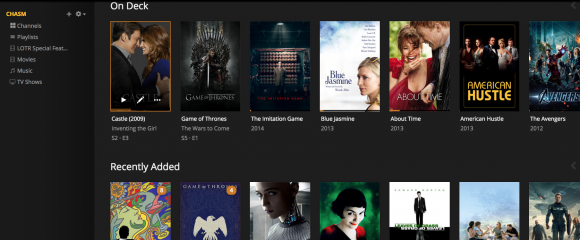
I find the system to be stunning and smooth, and it comes with a knowledgeable community. With that said, there are aspects of Plex that can be techy or require some troubleshooting. I’ll spell out the basics below, including how to create the perfect streaming situation, and also how to solve some of the basic problems that may arise.
Servers and Installation
There are two main components of Plex that require some know-how before you can have things up and running. First, you need to install the Plex Media Server. This will allow Plex to create a server — typically on your computer or an external hard drive — where all your media will be stored.
Download the program, follow the process for setup, then assign a dedicated, Internet-connected drive as your server. My desktop computer is my main server, and when it’s on and Plex is running, I can access all my media on my TV, phone etc. (We’ll get into that below).
While the program runs on your computer (on my iMac, noted in the upper right-hand bar or, if you prefer, down in your application bar), all your actual setup will occur in a web browser. Click the preferences option and it will bring you to a screen like this:
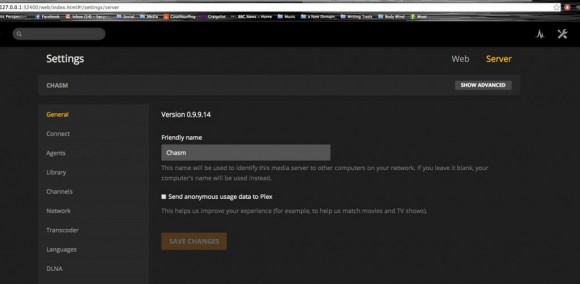
Here you can see the server name I created (Chasm) and a variety of settings on the left-hand side. Most of these are highly technical specifications, but you’ll want to scroll through and see if you need to adjust anything.
Once your server is ready and connected (I’ll troubleshoot an issue with connection below), your library is located and uploaded and you want to watch something, select Media Manager. On a Mac, this is here:
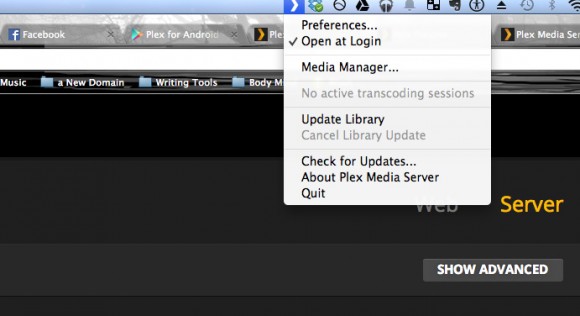
This will bring you to your actual server destination. You can see all your content, separated into Movies, Music, Pictures and Channels. You can watch the content from here too, but know that you are looking at your actual server, not the remotely shared Plex interface. (I note the distinction because even though they look exactly the same, they’re different.)
Sharing, Streaming and Compatibility
Alright, whew, you set that up! Bravo. Plex has gathered your endless, endless reams of media and is now broadcasting it beautifully to your browser. So, how do we interconnect it?
First, let’s talk about compatibility. The web-based version of Plex is free. It works on Windows, Mac or Linux. The app, which is streamlined, awesome and handy, is available on Android, and is also free, though you’ll need to purchase a Plex Pass subscription to unlock full functionality. At the time of this writing a Plex Pass costs $4.99 per month, or $39.99 per year, or you can opt for a lifetime subscription for $149.99. (Note that these costs raise as time treks on, so if you’re interested, sign up!)
Apps and connected platforms are also available for iOS, Windows Phone, Roku, Amazon Fire TV, Chromecast, Xbox and Playstation, all of which vary between a Plex Pass subscription and a one-time fee ($4.99 at the time of this writing.)
So, if you have any version of the above system, you can use your established Plex Media Server to stream all your super cool stuff.
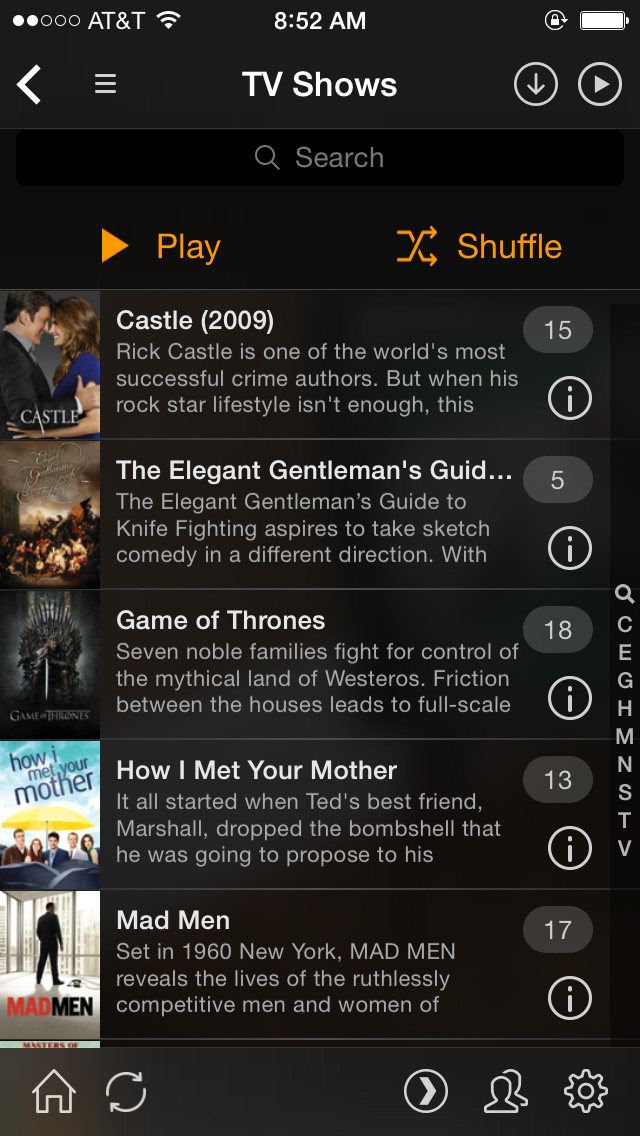 Alright, first you need to create a Plex account. This is not your server, but rather your Plex ID that allows you to participate in forums and log into various applications and servers.
Alright, first you need to create a Plex account. This is not your server, but rather your Plex ID that allows you to participate in forums and log into various applications and servers.
Once that is created, Plex will prompt you to log onto a server. Your local server (that you just set up and named) will appear, and voila! This page is where you can now watch all your media, from any computer or device that has Plex!
Better yet, your household members can create their own usernames (or use yours) and sign their own devices into Plex, find your server, and watch your media right along-side you. Plex, like Netflix, keeps track of who has watched what, where you are in a show or movie and what you might want to view next.
Now, the real reason I went through everything above was to get pictures, movies and shows onto my TV. Streaming from my computer to my home theater allows me (and you!) to entertain guests, watch a movie with my dog and bump music into the night, all from one application.
I like Plex so much I paid to get the app on my phone. This turned my mobile device into a fully functional remote, capable of both playing and streaming all of my media.
Troubleshooting the Trouble
While Plex is amazing, the technology employed in this process can give rise to some trouble. Luckily, Plex’s website is full of helpful information in case you get stuck, and they’ve got a robust forum for super specific issues.
The main and first issue I encountered was simply that my server, upon setup, would not connect. See my screenshot, below.
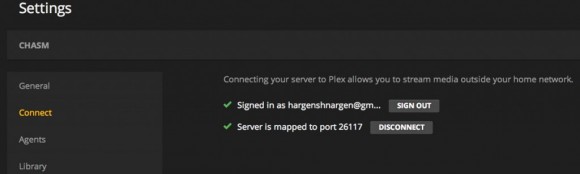
I could not get Plex to map to a correct port (I eventually figured it out, so above you see it connected correctly), and therefore was unable to connect to Plex from any browser or app. This was frustrating and took a good deal of sorting.
If you run into this problem, there’s a chance your router is simply blocking Plex. A firewall could be in place, in which case you would need to allow Plex through. In my circumstance, I had two routers operating at once (unknown to me), which created a sort of endless unconnected loop. I turned my router to Bridge mode (many new routers have this) and that solved the issue.
Your router will also need UPnP enabled, which allows many devices to connect and stream seamlessly.
If connection is not your problem, one potential issue could be the naming and categorization of your files. Plex warns you right off the bat: make sure your media collection is named appropriately. Plex organizes media in a specific way as it loads all your data, so you might have to alter file names to have it appear in the correct order. (Think shows bunched into a TV series, or songs into an album).
The sheer number of devices on the market and the plethora of problems that could arise means I can’t address every issue here. Above are the most common, and my own tricky issue. Plex really does rely on its community, and if you want this to work but can’t figure it out, join the forums and start asking. (Or, of course, reply in the comments and I’ll see if I can help!)
My media’s all synced up, broadcasting beautifully and easily sharable. Do you want yours to be? Plex is the best solution for most platforms and is, for the most part, free. Oh, I forgot to mention: it streams in 1080p, collects digital art for you and projects gorgeous background ambience while you’ve paused to pay the take-out guy.
For aNewDomain, I’m Daniel Zweier.
Ed: The original version of this review ran on aNewDomain’s BreakingModern. Read it here.
All screenshots: Daniel Zweier