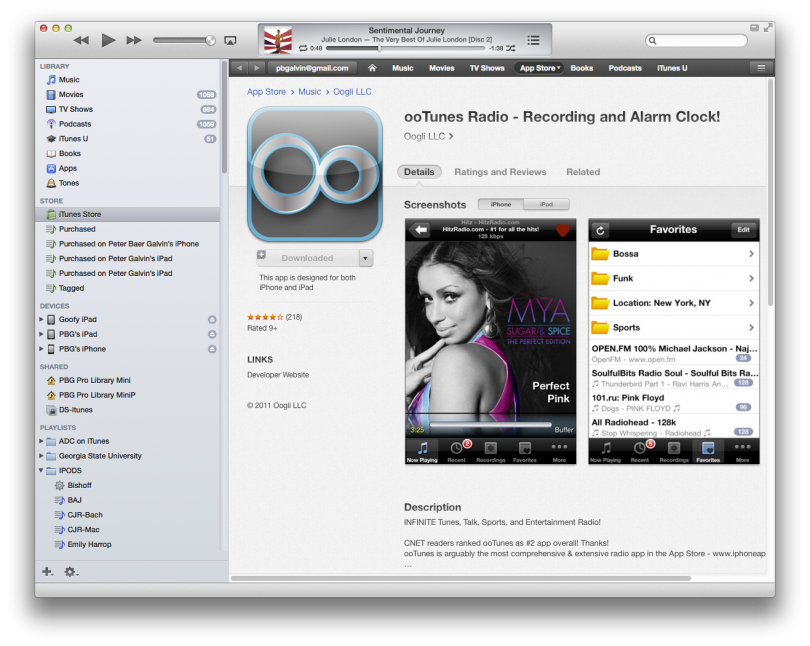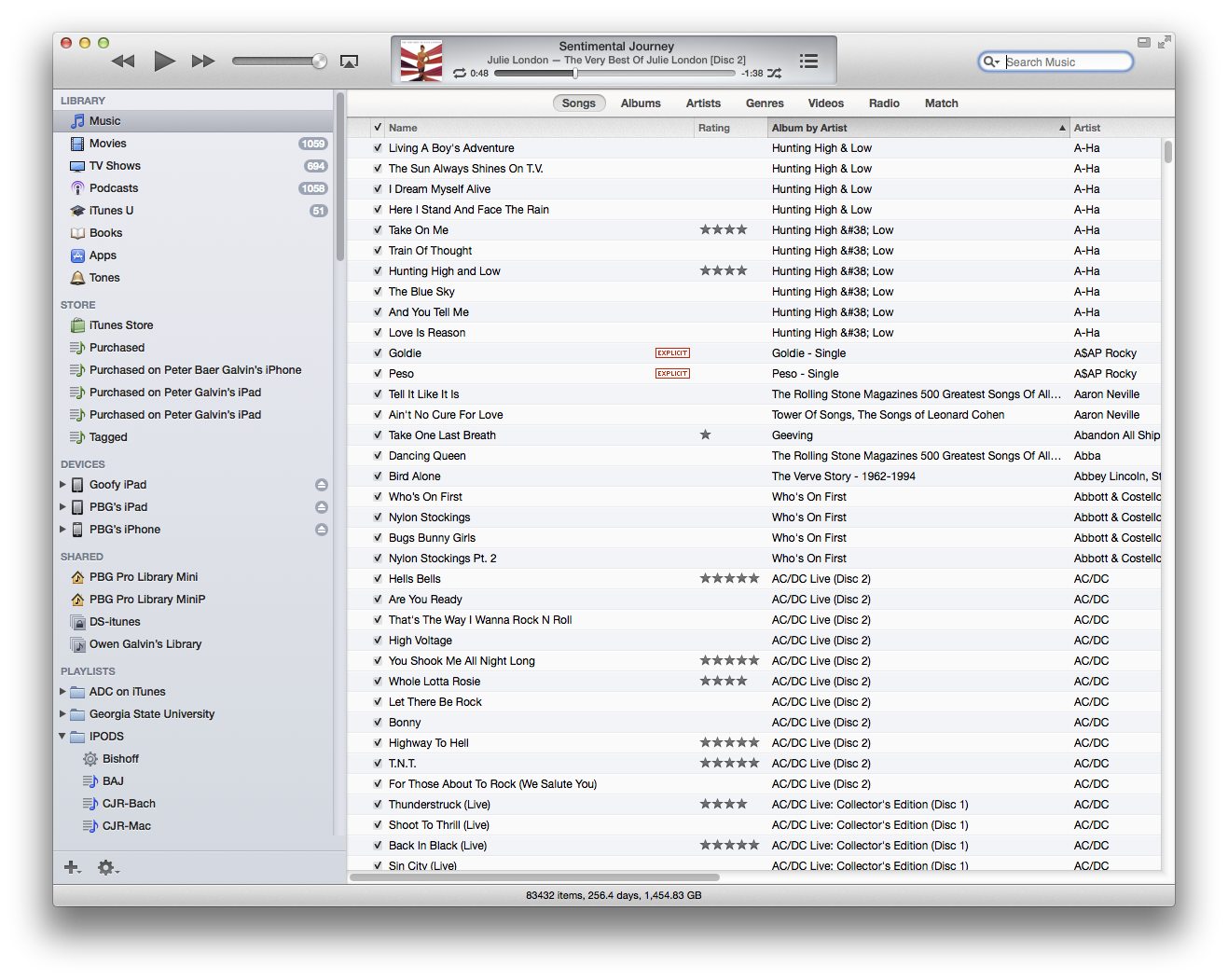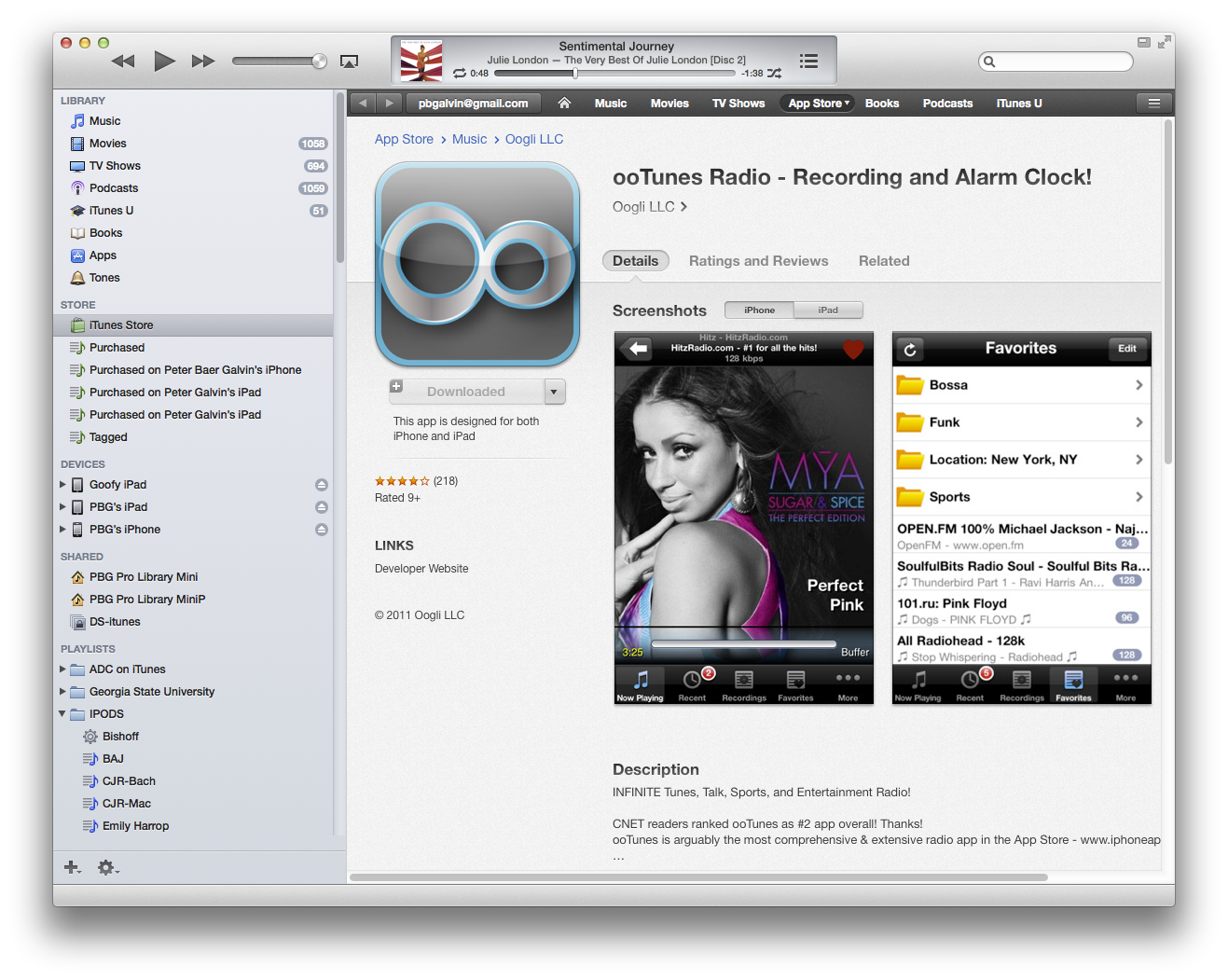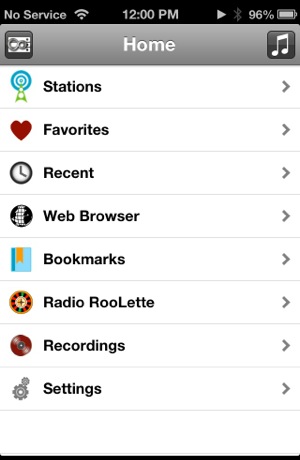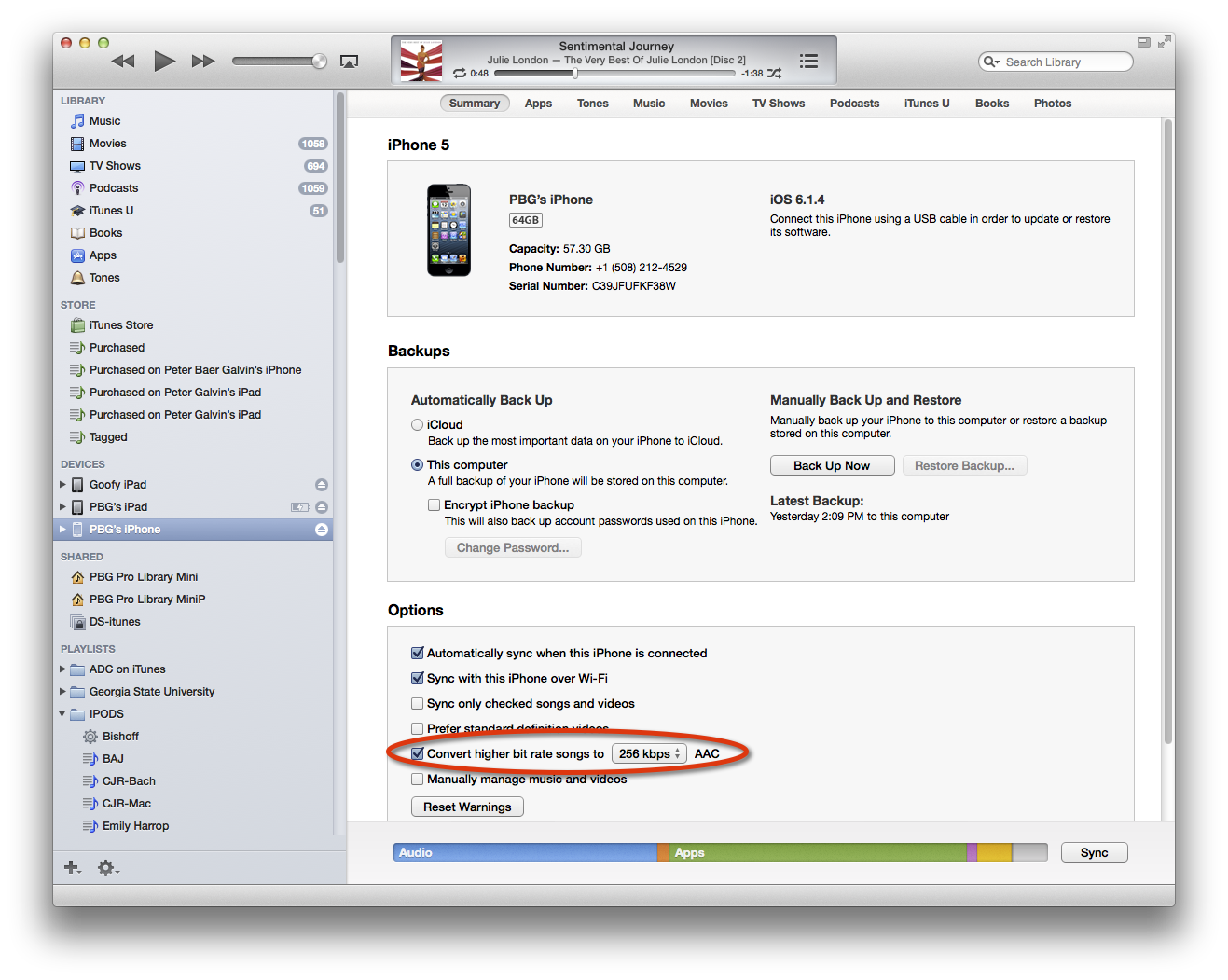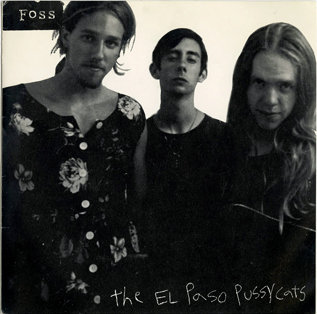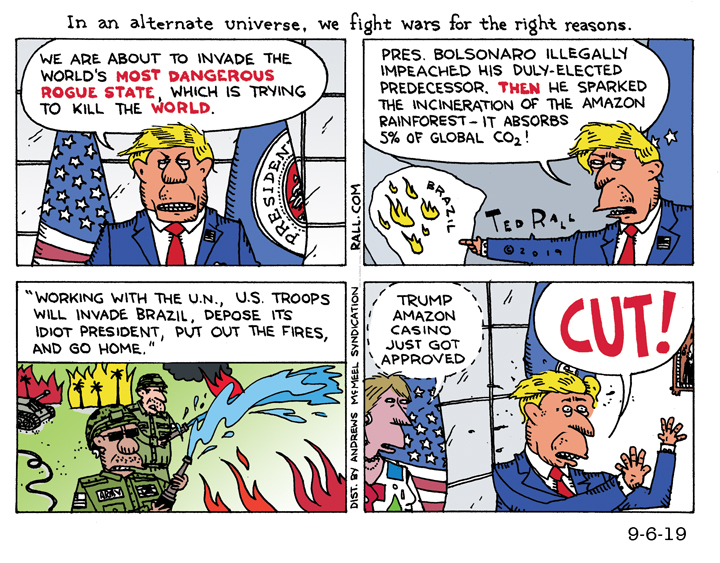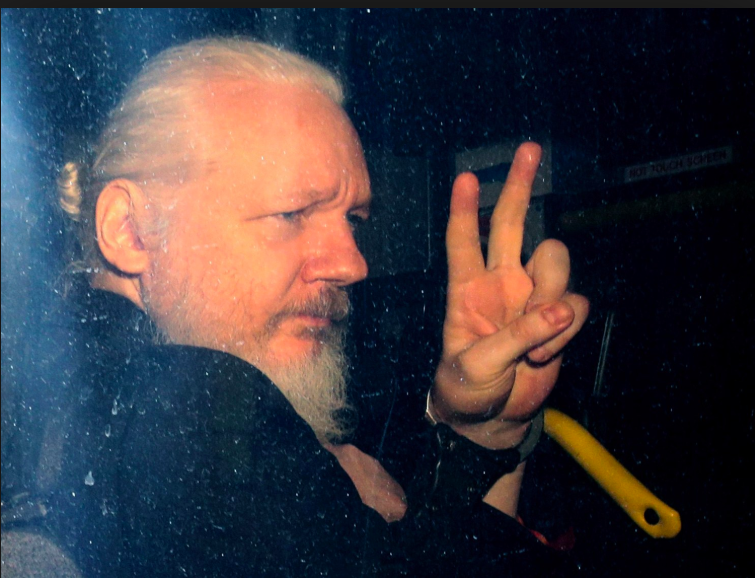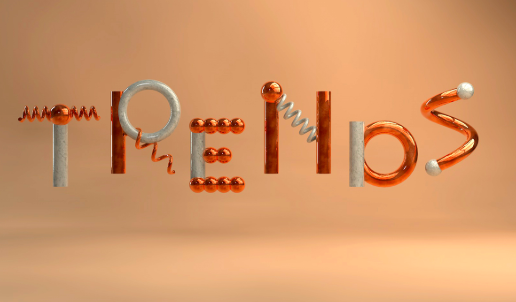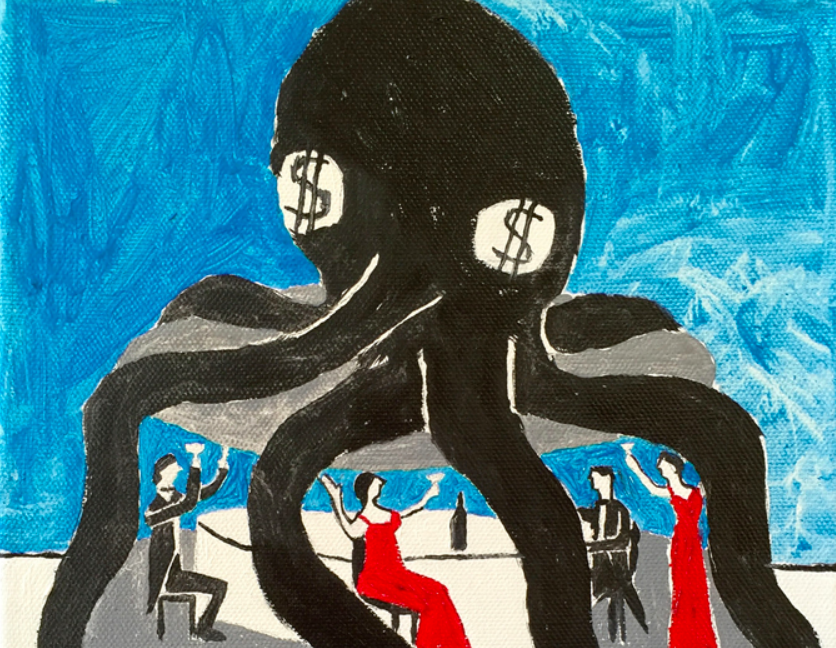aNewDomain.net — Pity us poor folks with too much music. I’ll admit I’m a bit of an audiophile — I have about 80,000 tracks, most of them ripped from CDs in lossless formats like AAC and WAV.
But such quantity and quality disallows the use of such services as Apple iTunes Match, Google Play and Amazon Cloud Player.
Having a great selection of music sorted into playlists to match mood and activity is what I want — and what I need. But a collection like this brings with it quite the management burden. Because the cloud services do not handle such a quantity of tracks, I’ve been looking for solutions that would let me upload my library to the cloud and play it anywhere — regardless of whether I’m connected to the Internet.
Here are some solutions I found for a supersized music collection like mine — for Mac OS and iTunes users.
Personally I like to have my music at the highest resolution possible. Do I hear a difference between a 256kbps compressed representation of a song and the 1411kbps keep-every-bit version? I do. On a really good sound system, I find the difference noticeable.
But better sound reproduction brings with it a major problem. It’s true that my 1.5TB of music is reasonable to store on a computer in these days of $100 3TB drives. But I need a backup copy on-site (or RAID protection), and off-site backup add disks, backup tools and backup management, too. No way am I losing this collection.
Even worse is the challenge of bringing music with me when I travel. My playlists alone are 180GB, meaning even the biggest standard 160GB Apple iPod can’t store all my good music. If I’m selective I can fill the classic Apple iPod and be happy with the music in my pocket. But Apple iPhones, Apple iPads and even laptops are more convenient for listening. The best audio quality I get for my music while on the road is on a laptop — there goes 180GB of my MacBook Pro SSD disk, an Audioquest Dragonfly USB DAC for digital to analog conversion and my compromise headphones of choice — the kind-of-in-ear Bose IE2.
Apple adds another challenge to my already-complicated lifestyle. You can’t easily copy music — including playlists — among computers.
Over the years I’ve tried a variety of methods to help solve these problems, including: using third party tools to copy music from my main iTunes library or iPod to my laptop, creating a new, smaller iTunes library with just the good music and turning on iTunes Match to get the music in to the cloud and cache it locally, and trying to use Spotify with caching.
Fail, fail and fail. In that order.
But my story is not a complete and utter tragedy. Rather, it is a heroic epic where determination, money and lots of bit-copying time result in a happy resolution and lots of portable music. Let’s get started.
The solution I wanted would allow me music on every device, including my Apple iPod, iPhone and Apple laptop. It would feature caching or locally-resident music to allow disconnected operation. It would allow access to all of my music — and to a subset of all my good music, playlist-wise. It must fit on a reasonable amount of storage. It should maintain high rip quality. And it needs to be easy to manage.
I found no single solution for all those needs, but I came close with two apps.
The first is ooTunes. For access to all of my music across the Internet — but not usable in disconnected mode — I’m pretty happy with ooTunes.
The ooTunes method consists of a $20 server app than runs on a system that contains the iTunes library plus a mobile app available on all the usual platforms ($4.99 for the iOS universal version) and free access via a web browser.
When connected to the Internet, I run the iOS app, log in to my ooTunes account — the rendezvous point — and it connects to the server app via a TCP socket to find all my music and playlists. Simply selecting what I want to hear plays it on the device or speakers connected to the device. Note that if you have fewer than 25,000 tracks you could use Apple iCloud with iTunes Match, too, or so they said. I tried that by extracting my playlist tracks into a different iTunes library and then using iTunes Match to upload the songs to the Apple iCloud and get access to them on my various devices. The process was slow, kept stalling and also kept creating duplicate playlists so I gave up on that approach.
On balance, there’s a lot to like about ooTunes. If it would just allow me to select specific playlists and cache them locally after transcoding them to lower bitrates, my troubles would be over. But no, ooTunes doesn’t provide that option due to concerns about music sharing and copyright violation.
In that case there was an option in the iTunes devices summary screen: Convert higher bit rate songs. The idea apparently was to convert them to a selectable format and bit rate.
Yet that option was frustratingly gray for all other devices.
One improvement now available in iTunes 11 — perhaps this balances out the many features I want that are lacking in this rev — is the availability of that option for other devices.
Finally.
Now, on my Apple iPhone I am able to select playlists to sync and use the Convert higher bit rate songs command to select 256kbps AAC.
The sync will automatically down-convert my music to that format. Rather than 500 songs on my iPhone I now have 2,500. Note that this method is not without complexity. Apple iTunes does not predetermine how much space the songs will take up once down-converted.
Consequently a bit of trial and error is needed to select songs or playlists, sync them to the device and then select more until the space is filled as desired. (Note: This feature might have become available before iTunes version 11 but I did not notice it until then.)
The last step on my way to music-management nirvana is to get a reasonable subset of my music onto my laptop.
Until now I followed the steps Apple provides for users to copy songs and playlists to the iTunes library on my laptop. The limits involved in this method are legion, including having to copy music files as one step and having to export and import each playlist as another step each time I wanted to sync.
Plus the tracks remain at native resolution and take up a lot of storage space.
So far I’ve found no one step to rule them all solution. Most solutions I found impose limits — such as moving music but not moving playlists. The following two-step method is working well for me. It does, however, require that you own an iPod.
The first thing you need to do is sync all appropriate music to your iPod (turning on “Conversion to lower bit rate” to be able to fit more music onto the device).
Next, you need to get the Mac OS application ipod.itunes by CrispSofties — that will set you back $29.95. This will not only copy the entire set of tracks and playlists from your iPod to your computer, but it will do incremental copies after the first copy, only bringing over changes as needed.
The only disappointment I’ve had with ipod.itunes is with the free trial version. It seems to work but only does some of the copying — and without pre-warning.
Unfortunately the first copy can take several hours so it’s annoying to have to re-run again for several hours.
The net result of using these tools and methods is that I can now carry many more tracks with me, can sync music to my laptop and can remotely access my entire library via the web or from my iDevices when connected to the Internet.
I didn’t reach my goal of “easy to manage,” but now that these tools are in place, keeping the music access in sync and working is fairly low overhead. On my laptop for example I now use 100GB of storage instead of 180GB and carry 13,000 songs, up from the 6,000 songs previously.
My iPhone now holds my full-party playlists for having fun — as well as my full-chill playlist for when I’m working. I haven’t noticed a drop in playback quality on these remote sound systems.
Overall, I’m satisfied. For now.
For aNewDomain.net, I’m Peter Baer Galvin.
Peter Baer Galvin is a veteran tech writer, columnist, consultant, teacher, author and a senior contributor here at aNewDomain.net. He is the CTO for systems integrator and VAR, Corporate Technologies. Peter also is a lecturer at Boston University and co-author of the Operating Systems Concepts textbooks. Follow him @petergalvin or on Google+. Email him any time at Peter@aNewDomain.net or peter@galvin.info