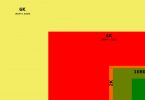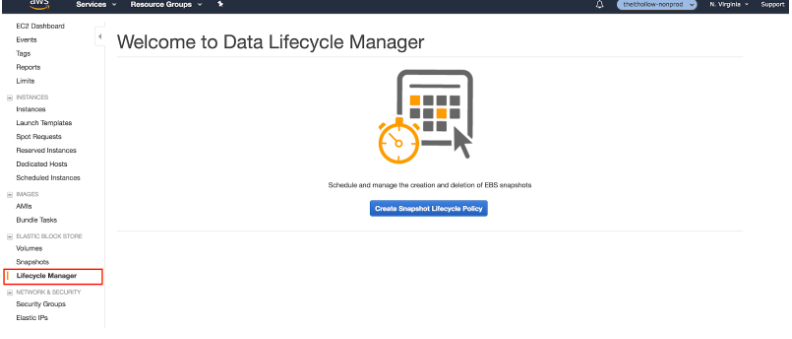aNewDomain — Microsoft Windows 10 has been available as a free upgrade to Windows 7 and 8 users since late July 2015 and millions have taken advantage. After the upgrade, you have the option to revert back to an older version of Windows for 30 days, but after that month you are stuck with Windows 10, like it or not.
However, even after the 30 days is up, and you have made your peace with Windows 10, the old version of Windows remains on your hard drive taking up valuable space in a folder labeled Windows.old. Because there are system files involved, you cannot just delete the folder — oh no, you have to go through an obscure special process.
Here is how to delete the old version of Windows from Windows 10. Short answer: You delete the Windows.old folder from your installation. Details and screens, below.
Disk Cleanup
The process centers on the Disk Cleanup app. There are several ways to call this up. The easiest is to head to the Cortana search box in the Taskbar and type: Disk Cleanup
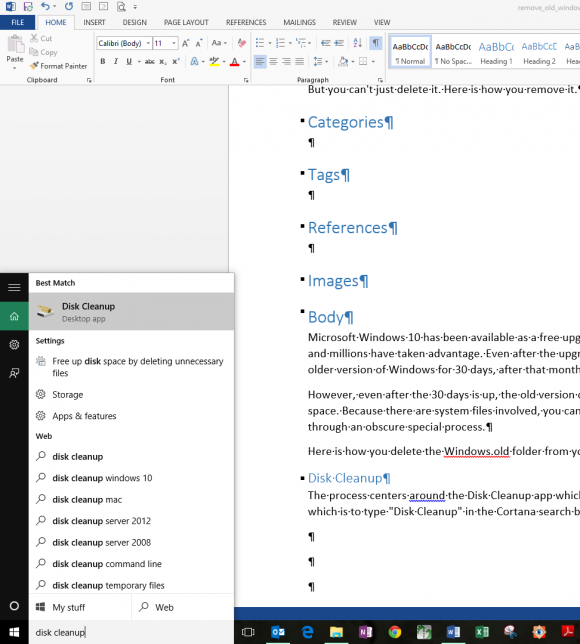
When you start the app it will run a scanning routine to analyze your hard drive, which could take a few minutes, so just be patient.
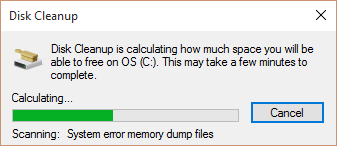
When the routine is complete, you will see a screen similar to what you see below. Just click the Clean up system files button to get where we need to be. The app will perform a second scan, which could take more than a few minutes.
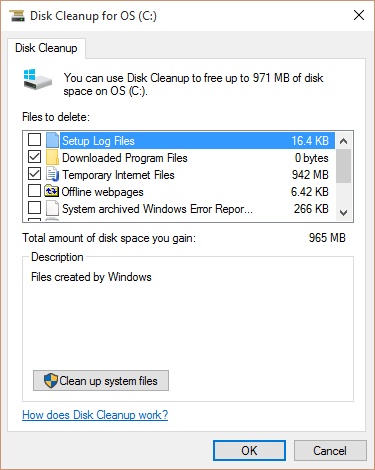
On the following screen, check the boxes next to Previous Windows installation(s) and Temporary Windows installation files. I also took the opportunity to remove Temporary Internet files, as you can see below.
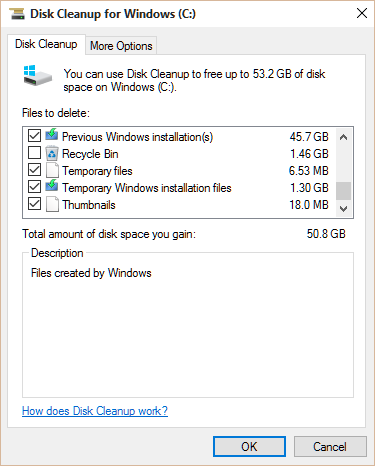
Click the OK button and the app will go to work. This process could also take more than a few minutes, so you will have to be patient again. The app is also likely to ask you for confirmation that you want to delete these files two times — so don’t walk away until it does.
For most of us, the available memory space on our hard drives is a non-issue, but having over 50 GB taken up by something you don’t need seems to be such a waste. Why not free it up for something more productive or fun?
For aNewDomain, I’m Mark Kaelin.
All screenshots captured by Mark Kaelin.
Featured image by Evan-Amos used under the Creative Commons License.