aNewDomain.net — Windows 8.1 now supports all kinds of ways to recover your data and PC through such new features as Windows 8.1 PC Reset, PC Refresh and File History. But if all else fails — and if you just can’t boot up your system at all — your solution is booting up from a USB drive. Here’s how to create a USB recovery drive in Windows 8.1.
Note: You’ll need a USB flash drive that’s at least 16GB if you want to copy the system’s recovery partition, and I recommend you do copy the recovery partition. But if you don’t have a 16GB flash drive handy — or you just want an easy-to-use recovery drive to boot from — you can get by with just a 256MB USB stick. In any case, make sure the USB stick you’re using is solely dedicated to be for recovery purposes only. That’s because the process of creating it will wipe all the data on it.
How To Create a Windows 8.1 Recovery Drive
On your keyboard, hit two keys — the Windows Key + [W].
In the search field, type: recovery
Then from the list of results it displays, click Create a recovery drive.
All screenshot image credits: Brian Burgess
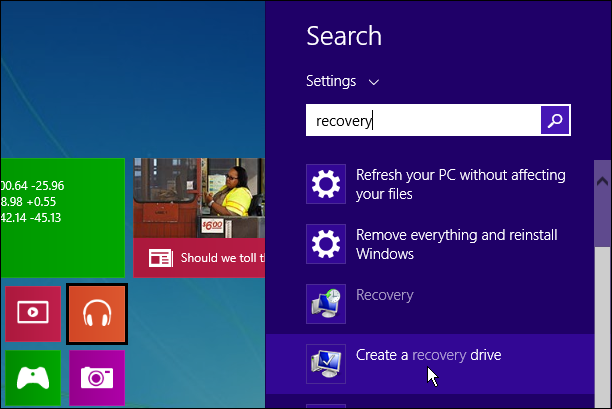
The Recovery Drive wizard opens on the desktop. If the option to Copy the recovery partition is grayed out, that just means you don’t have one.
If you do have a recovery partition, I recommend copying it over so you’re able to use either the PC Reset or Refresh options.
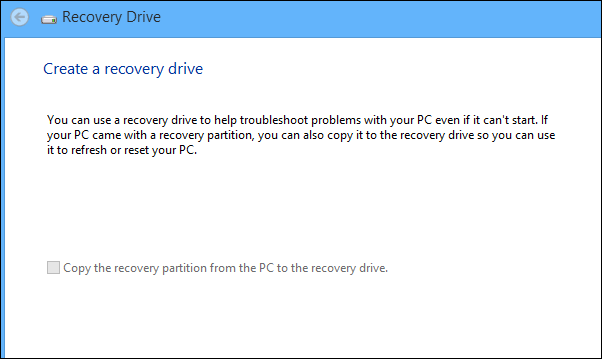
Next, select the flash drive you want to use.
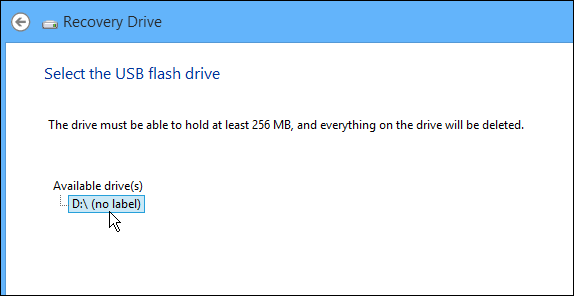
Remember that this process will format your flash drive but erase everything that was previously on it. Double-check you have the right drive selected before continuing.
Click the Create button.
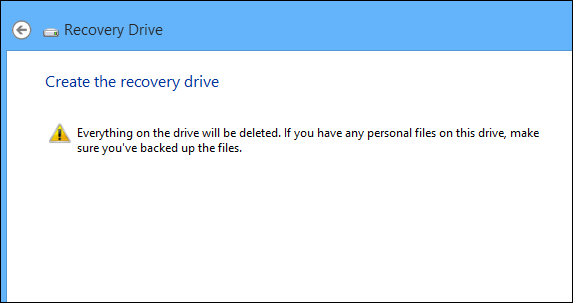
Wait while the system formats your drive and sparks up the utilities it needs for the recovery drive.
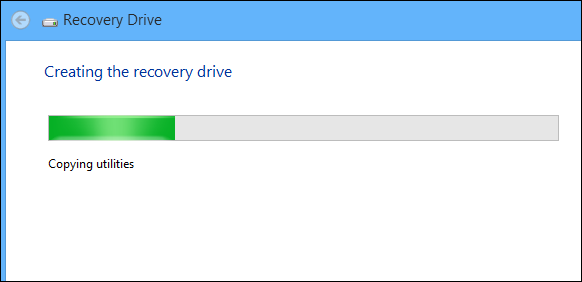
When it’s done, click Finish.
If you want to verify, open the drive. You’ll see the following folders and files.
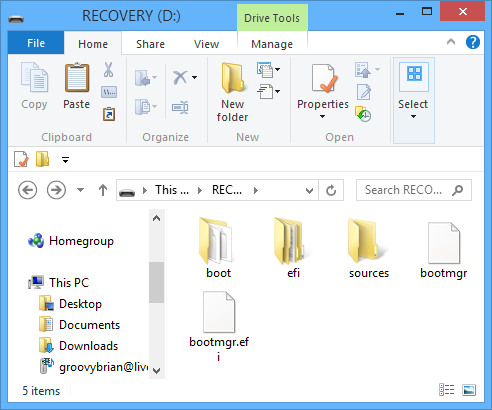
If you’re ever unable to boot Windows from your local drive for any reason, from now on you’ll be able to boot from the flash recovery drive you just made and start troubleshooting the issue.
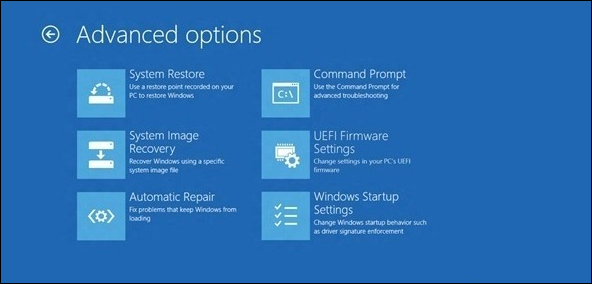
I recommend that everyone who owns a Windows system create one of these. You never know when you’ll need it to get your system back up after you just can’t boot it. And that’s how you create a USB recovery drive in Windows 8.1.
For aNewDomain.net, I’m Brian Burgess.
Based in Pelican Rapids, MN, Brian Burgess led the relaunch of BYTE with Gina Smith, co-founded aNewDomain.net with Gina, John C. Dvorak and Jerry Pournelle in 2011, and serves as the editor-in-chief of GroovyPost.com. He is the How To gallery captain here at aNewDomain.net. Email him at Brian@aNewDomain.net or Brian@Groovypost.com and find him on Google + and on Twitter as @mysticgeek.



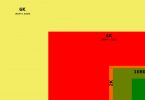




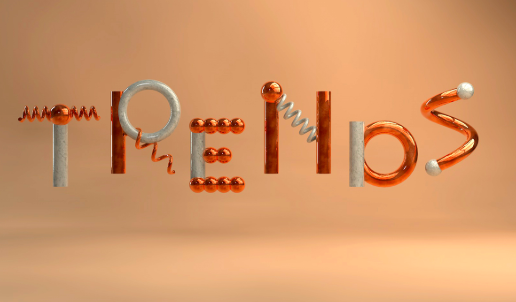
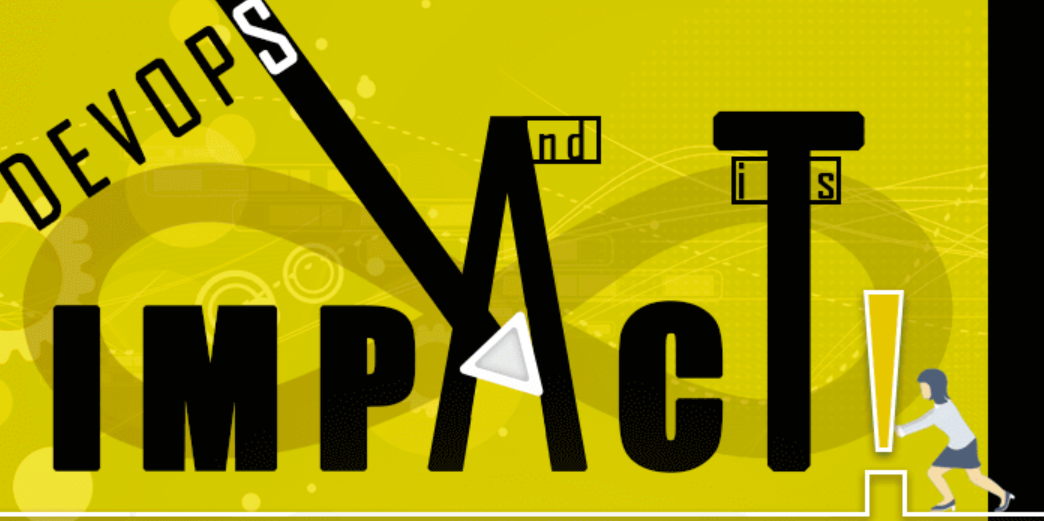
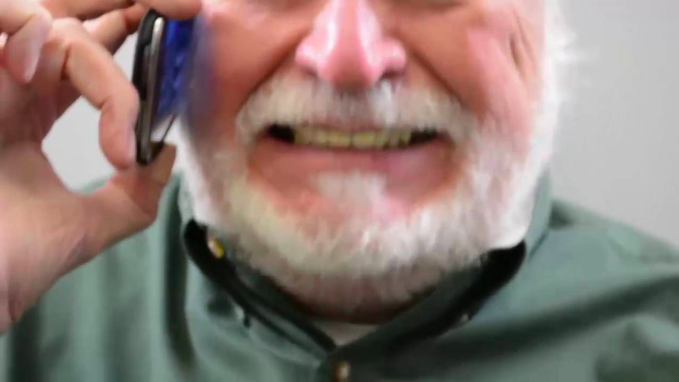


Will your 8.1 CPU Boot from USB Flash Drive in BIOs the same as CD First or do you need to change BIOs Boot first?
[…] How To Create a USB Recovery Drive in Windows 8.1 by Brian Burgess […]
So it uses 256mb of a flash drive, yet on the Microsoft website they say not to add additional files to the remaining space on that USB? Why is that. Seems like I’m wasting the rest of the space on that USB which could go towards file back ups…
woo, i was backup my drivers files by use a best driver updater softwrare. http://www.dell-driver.com/driver-updater/ In this page, you can find Driver Navigator to helps you easily.
My Samsung All in One came with Windows 8. I upgraded to 8.1. Is there a way to create a recovery drive that will have 8.1 on it?