aNewDomain.net — The Google Glass Development Kit, an add-on to the Android SDK, lets developers write apps that run directly on Glass. In the first part of his Google Glass series, our tech editor Eric Finkenbiner shows you how to set up your Google Glass development environment. In part II, find out how to test out the Google Glass Development kit with a real world project. Check out his How-to gallery, Google Glass: How To Compile Glass Launcher from Source.
Used to be, the only option developers had for interacting with Glass was the Mirror API, which allows web-based applications to interact with Glass. With the Google Glass Development kit, it’s now possible to write apps that run directly on Google Glass. Whether you’re a Glass Explorer or someone who is on the fence about spending $1,500 on Google Glass, just follow these simple steps to set up your own Glass development environment.
I will demonstrate how to set up your Google Glass development environment using Ubuntu. The steps are similar for Windows and OS X, also. The first thing you need to do is download the Android SDK ADT bundle. Here’s how.
1. Download the Android SDK ADT Bundle
Google offers two flavors of the SDK: one with the SDK only and another bundled with Eclipse. Download the Android SDK ADT Bundle and extract the contents to the folder where you will keep your development files.
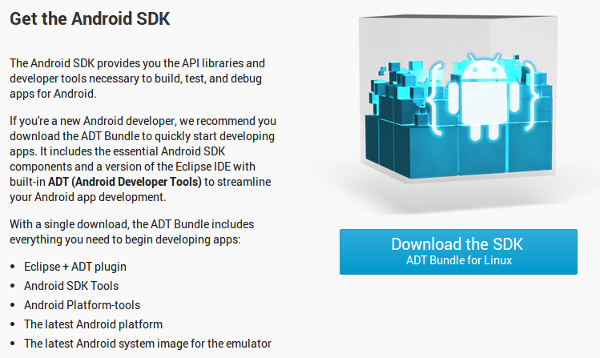
2. Next, if you haven’t already, install Java
If you don’t already have Java installed, you will need to install it before you’ll be able to work with the Android SDK. The easiest way to install Java is by using APT. But to do that, you’ll need to add the Duinsoft repository to your software sources first.
To do this, open up the Ubuntu Software Center and go to Edit >> Software Sources and click on the Other Software tab. Click Add, then type or paste in the following: deb http://duinsoft.nl/pkg debs all
Click Add Source.

Now that you have the repository added, refresh your list of available packages and download the latest version of Java. To do this, just 0pen up terminal and enter: sudo apt-key adv --keyserver keys.gnupg.net --recv-keys 5CB26B26.
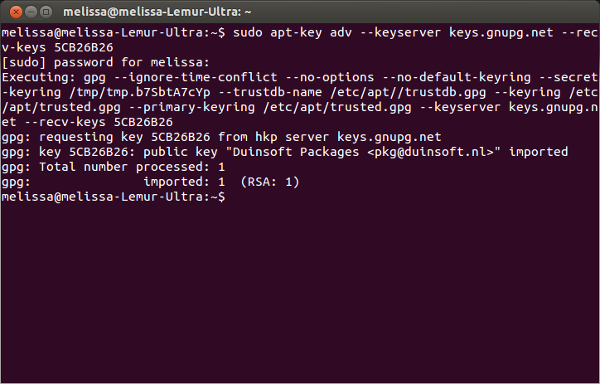
Once you’ve successfully imported the GPG key, do a refresh of APT. Enter: sudo apt-get update.
Once completed, you need to kick off the Java install. To do this, enter: sudo apt-get install update-sun-jre
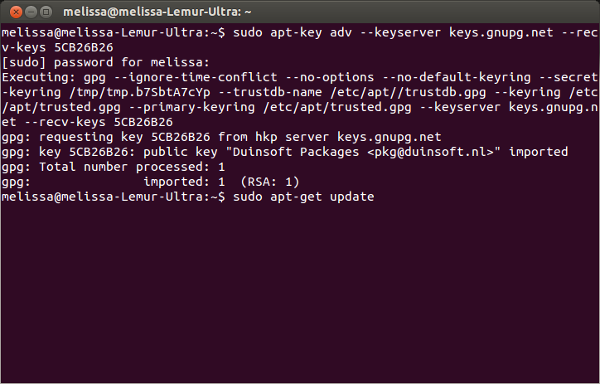
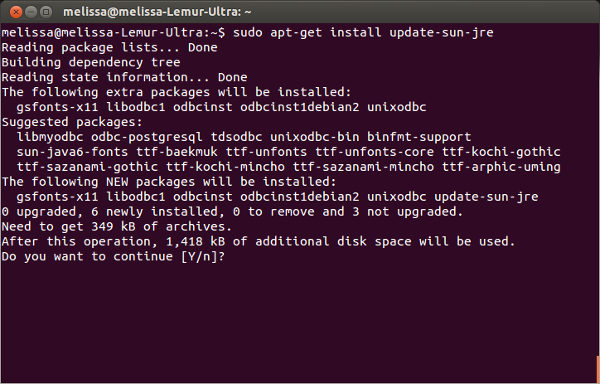
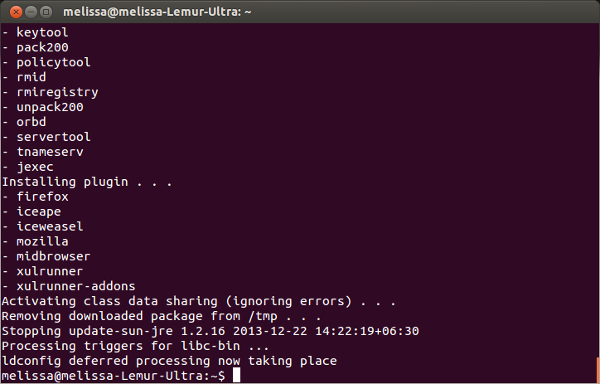
Now that Java is installed — and if you are running on a 64-bit system — you will also need to install ia32-libs. I explain that in step 3 below. If you are running on a 32-bit system, you are ready to open up the Android SDK. In that case, skip to step 4.
3. Install ia32-libs from terminal
In terminal, enter sudo apt-get install ia32-libs. This will install files necessary to run parts of the Android SDK which do not work on 64-bit systems out of the box.
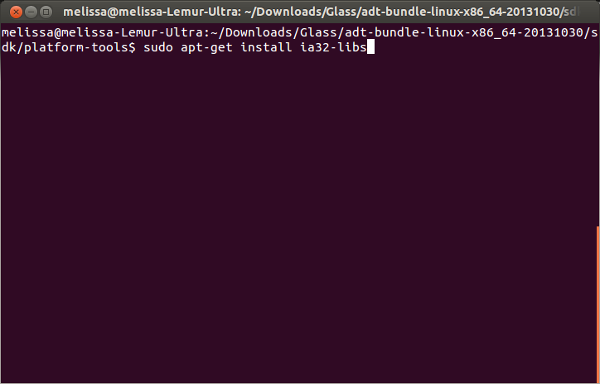
4. Open Eclipse and download the latest GDK and related packages
Go to the directory where you extracted the ADT bundle. In the eclipse folder, double click the file called eclipse to run the program.
Once Eclipse is open, click on the Android SDK Manager icon toward the top of the screen.
Hint: It looks like a cute little android popping his head out of a box.
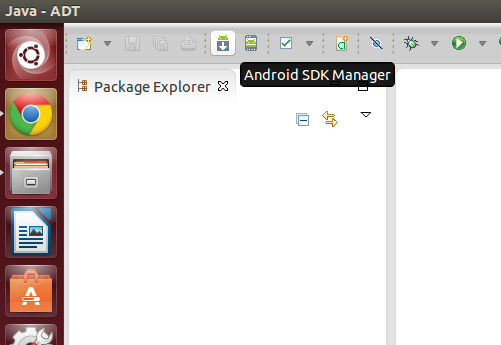
When the Android SDK Manager appears, put a checkmark next to “Glass Development Kit Sneak Peek.” It’s located in the Android 4.0.3 (API 15) section.
Also make sure you have a checkmarks next to Android SDK Build-tools and Android SDK Platform-tools versions 19.0.1 or greater. Now just click Install to download these updates.
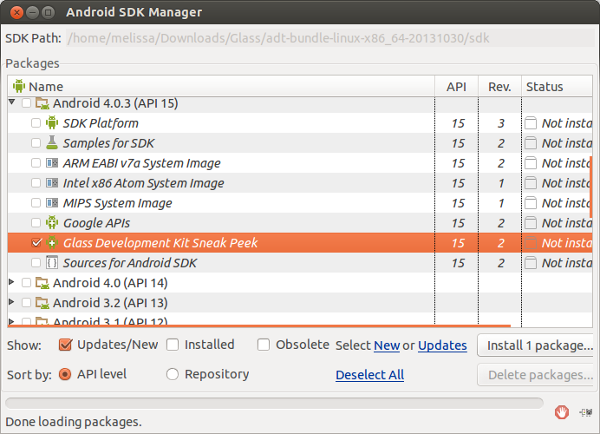
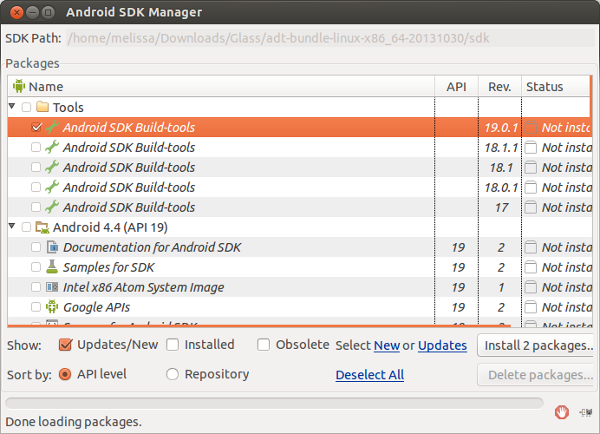
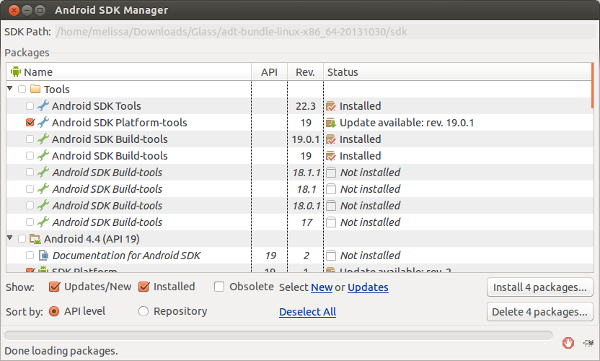
And you are done.
If you plan to develop Android apps for such other platforms as Kit Kat or Jelly Bean, just download the related packages and updates that are available in the Android SDK Manager. And check out part two of this series — Google Glass: How To Compile Glass Launcher from Source — if you would like to test out the Glass Development Kit with a real-world project.
For aNewDomain.net, I’m Eric Finkenbiner.
Based in Rangoon, Burma, Eric Finkenbiner is a foreign service IT specialist for the U.S. Department of State — and a senior contributor on the deeptech and rooting beat at aNewDomain.net.



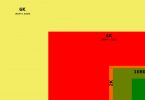




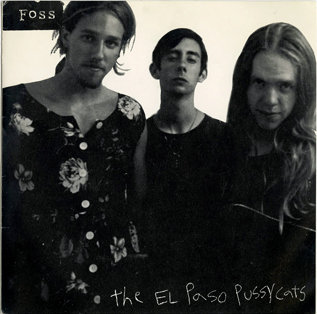




This is tremendous, Eric Finkenbiner! gs
[…] — If you have set up your Google Glass development environment and you don’t know what to do next, there is a new open source launcher project that lets […]
Excellent piece, Mr. Finkenbiner.