aNewDomain.net — In setting up my Surface Pro 2 with 8GB of RAM and a 512GB Hard Drive, I now really have more of a need for a docking station. In reviewing my options, I first took a look at Microsoft’s Docking Station for Surface Pro.
Microsoft Docking Station for Surface Pro
The station docks the machine smoothly to the power, USB connection and display connector on the table to provide the following:
- One USB 3.0 port and three USB 2.0 ports connect to multiple devices and peripherals
- Plug in for an external monitor using the Mini DisplayPort
- One network – Ethernet – RJ-45
- Audio out and microphone in connectors
- Charges the Surface Pro/Surface Pro 2 battery and any connected peripherals
Multiple monitor support is coming soon to Surface Pro 2 via DisplayPort 1.2 daisy chaining.
The docking angle is also set for the angle of the original angle established by the rear kickstand. The stand works well, looks great and is easy to use, but there are a few disappointments with the stand:
- The power connector for the stand is not like the one used to connect directly to the tablet. I wish both were the same so I could use either cord for the tablet or stand and not have to run two power cords in case I want to undock the unit.
- I’m also disappointed that the USB 2.0 connectors on the docking station are not USB 3.0. As USB 3.0 is backward compatible and the new drives I am purchasing are USB 3.0, I would prefer to have as much current tech built into this stand.
- I also found that when I plug into the audio connectors on the stand instead of directly into the machine, I’m over-driving the audio on my speakers and have to bring the volume down to reduce distortion. Otherwise, when connected directly to the machine and not the docking station, the audio is really well-done and enjoyable.
Surface Pro users may also want to look at these alternatives from Belkin below. They are very sturdy and the audio-out feed sounds cleaner and less-distorted than the Docking Station from Microsoft. Belkin also allows for use with other devices and does not restricted to just the Surface Pro series. The first docking station below was available for Windows 8 Tablets many months ago and is designed to work with several Windows 8 Tablets, not just the Surface Pros.
Belkin B2B043-C00
- 2 x SuperSpeed USB 3.0 – 9 pin USB Type A
- 1 x SuperSpeed USB 3.0 – 9 pin USB Type B
- 2 x Hi-Speed USB – 4 pin USB Type A
- 1 x network – Ethernet – RJ-45
- 1 x display / video – DVI-Digital (dual link) – 19 pin digital DVI (Dual-Link)
- 1 x display / video – DisplayPort – 20 pin DisplayPort
- 1 x audio – line-out/microphone – mini-phone 3.5 mm
- Security lock slot (cable lock sold separately)
The one thing I really wish this adapter could do is let you change the viewing angle of the Tablet once it is in the stand. I found this fixed angle to be its key flaw, and I also believe that having a lower lip in the front better accommodates a Surface Tablet. It’s for this reason that I preferred the Belkin’s B2B044-C00 USB 3.0 Dual Video Docking Stand for Ultrabooks and MacBooks.
Using Belkin’s USB 3.0 Dual Video Docking Stand for Ultrabooks and MacBooks has advantages over the Microsoft Docking station as they also work for Ultrabooks and MacBooks — which means you can use one docking station on your desk for a variety of devices. As with Belkin’s Windows 8 Tablet Docking Station– you can get either the Surface Wireless Adapter to make the Surface keyboard work or get a separate Bluetooth keyboard that can also work well for the other devices that share this stand.
Belkin’s B2B044-C00
- 2 x SuperSpeed USB 3.0 – 9 pin USB Type A
- 1 x SuperSpeed USB 3.0 – 9 pin USB Type B
- 2 x Hi-Speed USB – 4 pin USB Type A
- 1 x network – Ethernet – RJ-45
- 1 x display / video – DVI-Digital (dual link) – 19 pin digital DVI (Dual-Link)
- 1 x display / video – DisplayPort – 20 pin DisplayPort
- 1 x audio – line-out/microphone – mini-phone 3.5 mm
- Security lock slot (cable lock sold separately)
I also like the viewing angle of this docking stand. Plus, I get the use of an additional USB 3.0 connector. An upcoming hardware update will offer dual-monitor support to the Microsoft Surface Docking Station, something both Belkin devices can support now.
- The Microsoft Docking Station is available at the Microsoft Store for $199.99.
- Belkin’s B2B043-C00 USB 3.0 Dual Docking Stand for Windows 8 Tablets is available at Amazon between $146.00 and $206.00 depending on which store you prefer to use.
- Belkin’s B2B044-C00 USB 3.0 Dual Video Docking Stand for Ultrabooks and MacBooks is available at Amazon between $144.00 and $256.00 depending on your preferred store.
- The Microsoft Wireless Adapter for the Surface Keyboard is available at the Microsoft Store for $59.99.
For aNewDomain.net, I’m Alan Wallace.
Based in Seattle, Alan Wallace is a senior contributor and on our security team here at aNewDomain.net. He previously has worked as a London-based foreign correspondent for UPI. He also founded InterActive Agency, the first Internet-focused ad agency. Alan later joined Live365, where he served as a vice-president and oversaw its rise to the No. 1 Internet radio network spot. He has been a judge for the Codie Awards for nearly a decade. Got a question, comment or story idea for Alan? Email him at Alan@anewdomain.net, or contact him at +Alan Wallace.






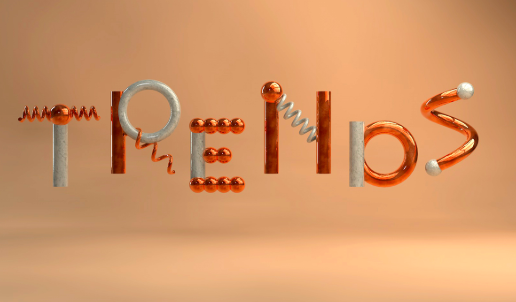










This is pretty slick and kind of cool to see the tablet and desktop experiences converging. I kind of wish I could ditch my laptop and desktop and go with a single tablet for everything.
[…] MS Surface Pro Rocks with a Docking Station (round up and review) by Alan Wallace […]