aNewDomain.net — If you are bored with Instagram’s filters or looking to create professional-quality photos using your smartphone, you have a ton of options. Snapseed for Apple iOS and Google Android stands head and shoulders above the crowd with its powerful tools — packaged into one tight, easy-to-use, intuitive user interface. I did a Snapseed review for here and I was so impressed, I combined it with a How To piece on how you’ll get the most from it.
Snapseed is a free photo editing app from Nik Software, a company Google bought last September. It’s available for both Apple iOS and Google Android – and it works on both phones and tablets. The Android version requires Android 4.0 or higher. Take a look.
Image credits: Mike Olsen
When processing photos, if you prefer to just use filters, Snapseed offers plenty. Within each set of filters, Snapseed has several variations of that filter — they’re called styles. Here’s an image I snapped of its black and white filter.
Press the star to pop up a submenu.
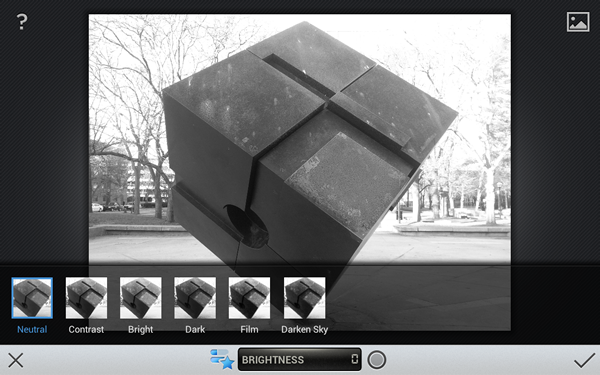
From there you can select different styles of the black and white filter — an example is this, below. Film.
The customization goes even further as you choose various adjustments available for each style. Swipe you finger up and down the stream to select what you want to adjust. Below is an image I snapped of one of the Drama styles.
After deciding what to adjust, swiping left or right will increase or decrease the level of your selection. The result, as you see below, is the ability to get vastly different results from just one filter style. Nice.
As I see it, the real power and fun of Snapseed is that it allows you to skip filters together and head directly to the image adjusting tools. Check this before and after comparison. I started with the image below. And, using the intuitive up/down/side-to-side gestures, I transformed it into the image below that one.
Pretty impressive before and after, don’t you think?
This is just the tip of the iceberg of what you can do with Snapseed. To see more great photos processed using Snapseed, head over to the Smartphone Photographers Community on Google+ hosted by aNewDomain.net’s very own Ant Pruitt.
For aNewDomain.net, I’m Mike Olsen. Email me at MikeO@aNewDomain.net or follow me on Google + with tips and review ideas — just drop them on my Google+ stream.

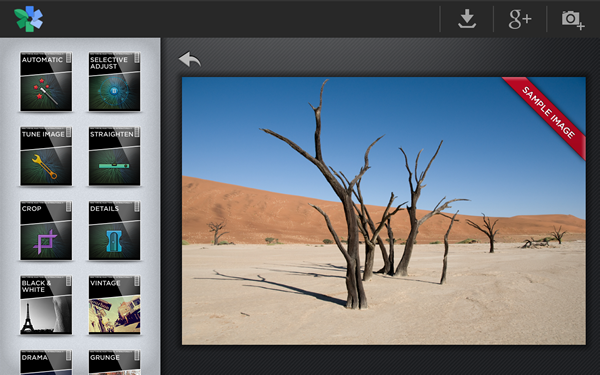
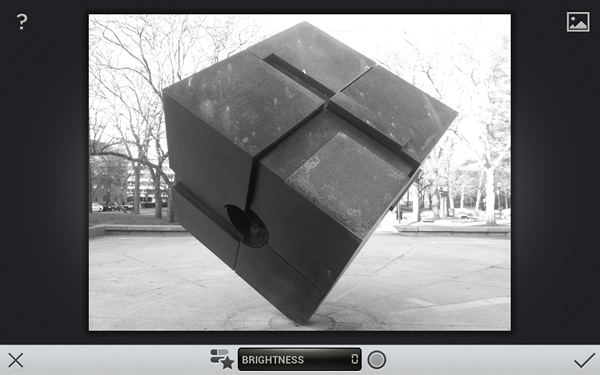
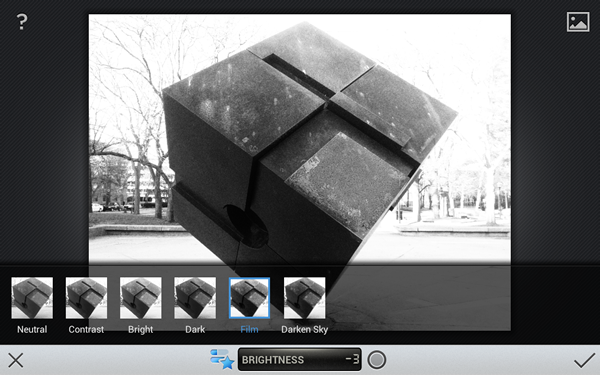
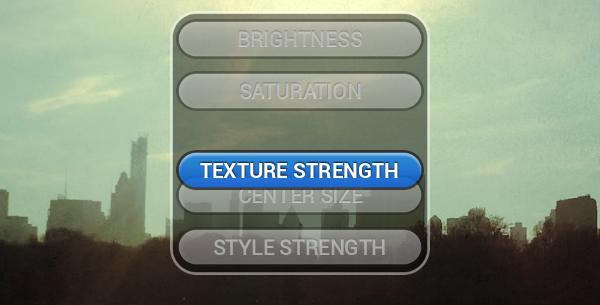
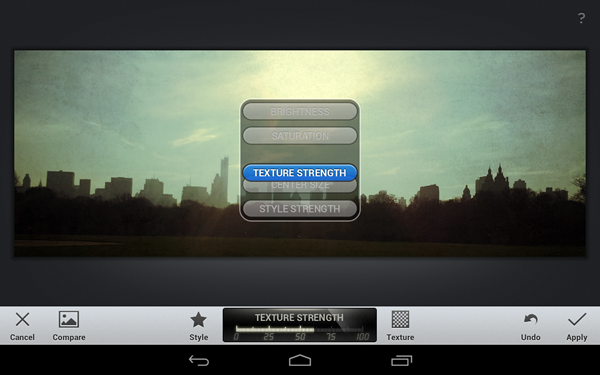
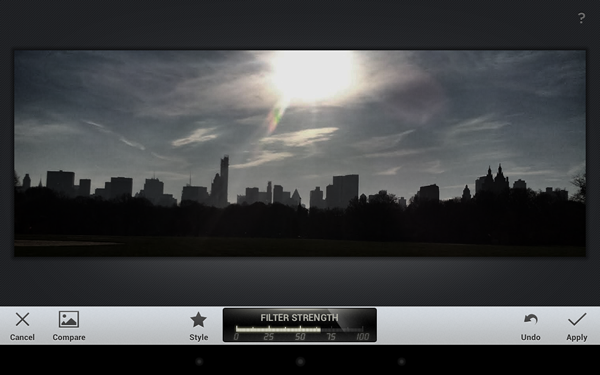
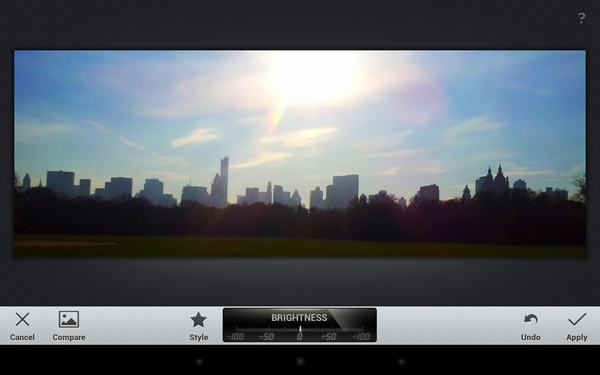



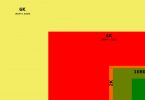





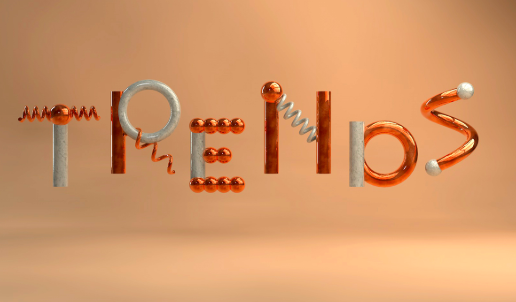
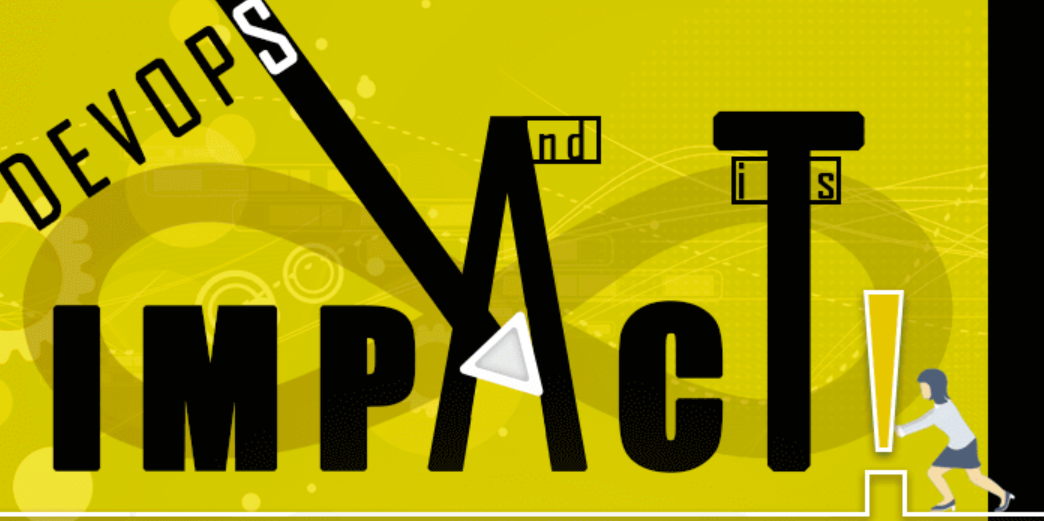
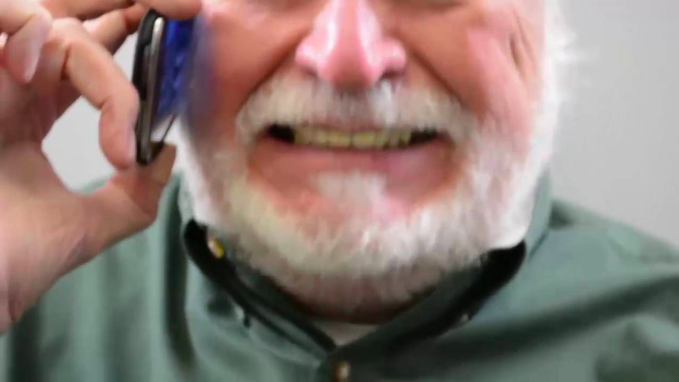


Cool write up Mike. Snapseed is definitely a very powerful and I’m impressed with what it can do with it’s built in tools.
I’ve been using Snapseed for a little while and I will vouch for this software. Once through the brief tutorials, edits are quick and intuitive. It was one of the first apps I reinstalled on my Note2.
[…] all other privacy invaders welcome, is all over the news. As YATS Community member and our senior editor +Michael Olsen says, Facebook Graph Search will either be wildly popular — or an utter […]