aNewDomain.net — The Amazon Kindle Fire runs on a heavily-modified forked version of Android called Fire OS 3.0 “Mojito.” App-wise, that looks like a hassle to most users. Because of the forked Android version the Amazon Kindle Fire runs, the Amazon Appstore doesn’t have the full complement of apps that you’d find on the Android Google Play app store. Dropbox is an example of one key app not readily available at the Amazon Appstore. But it’s easy to sideload. Here’s how to install Dropbox on your Amazon Kindle Fire.
These instructions will work on the Amazon Kindle Fire HD, HDX and the first generation Amazon Kindle Fire, too.
Even though Dropbox isn’t in the Amazon Appstore, all it takes is a little know-how to install Dropbox on your Kindle Fire. And you don’t have to root your Kindle Fire first, either. You just need to sideload the apps by enabling your tablet to allow apps that aren’t on the Amazon Appstore. Here’s how.
Follow these steps to install Dropbox on Amazon Kindle Fire HD, HDX and gen one tablets…
The first thing you’ll need to do is navigate to Settings > Applications
Turn on the setting that lets you install apps that aren’t in the Amazon Appstore. You’ll get a warning message. Just tap OK.
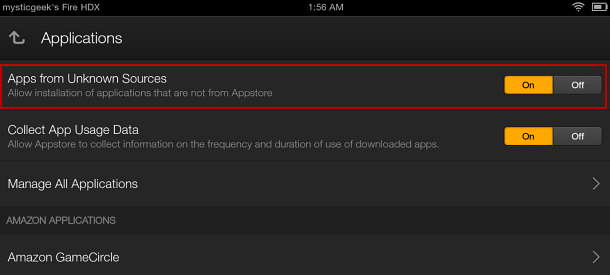
Now open the Silk browser and type: https://www.dropbox.com/android
Tap to download it.
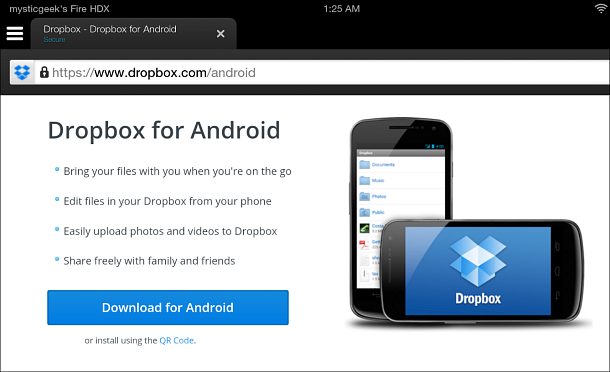
You’ll find the file you just downloaded in the Downloads folder. To easily get there from the browser, just tap to slide the menu open from the left side. Select Downloads.
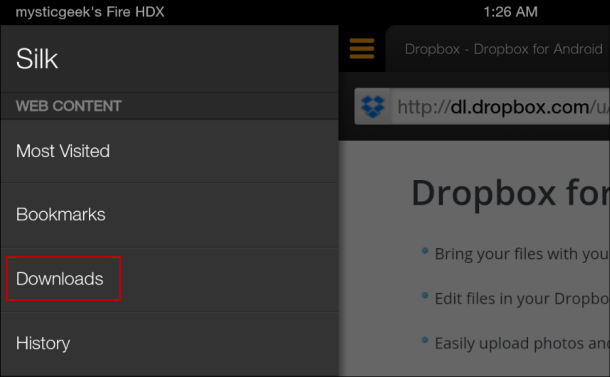
Now tap the Dropbox APK file. Read it through so you know ahead of time what Dropbox will have access to.
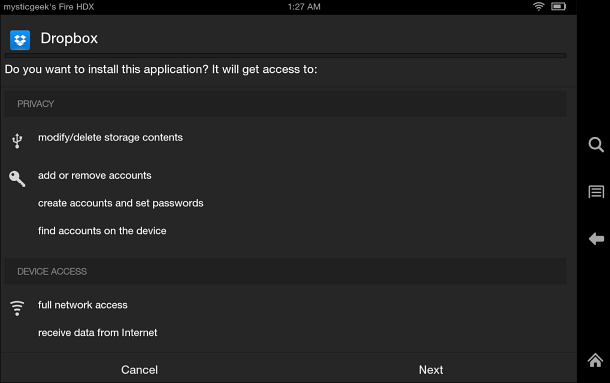
Once it’s finished, you can use it right away. To do so, just tap Open. If you want to use it later, no problem. You’ll find it listed along with your other installed apps from this point forward.
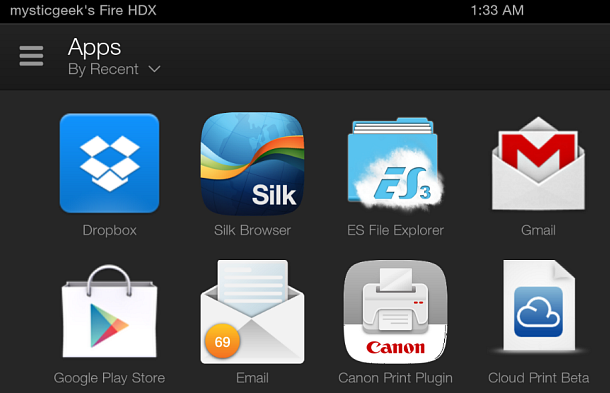
Once you log into Dropbox you’ll be able to use it just like you would through any other Android device.
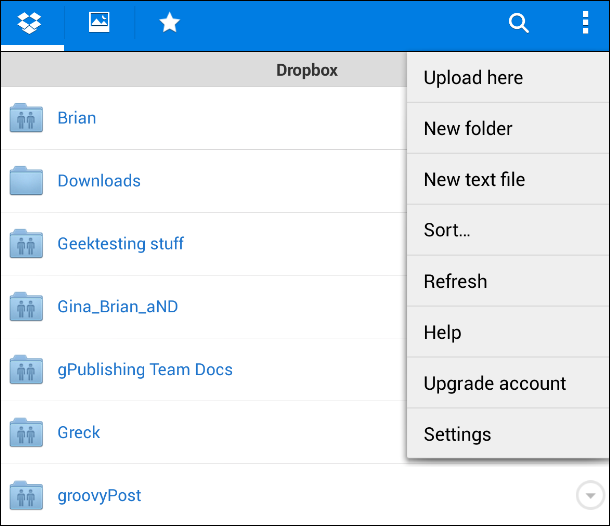
Note: The process we used to bypass the issue of the forked Android version on the Kindle Fire and installing apps despite that is called sideloading. The beauty of it is you’re able to install the apps you want without the hassle of rooting your device. You just allow apps from unknown sources, an Amazon Kindle Fire option available on the original model, the Kindle Fire HD and the Amazon Kindle Fire HDX.
I’ll be showing you how to sideload more-essential and popular apps not included in the Amazon Appstore in the near future. If there’s a particular app you want to see on your Kindle Fire, leave a comment below or email me at Brian@aNewDomain.net.
For aNewDomain.net, I’m How To gallery captain Brian Burgess.
Based in Pelican Rapids, MN, Brian Burgess led the relaunch of BYTE with Gina Smith, co-founded aNewDomain.net with Gina, John C. Dvorak and Jerry Pournelle in 2011, and serves as the editor-in-chief of GroovyPost.com. He is the How To gallery captain here at aNewDomain.net. Email him at Brian@aNewDomain.net or Brian@Groovypost.com and find him on Google + and on Twitter as @mysticgeek.


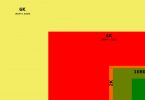





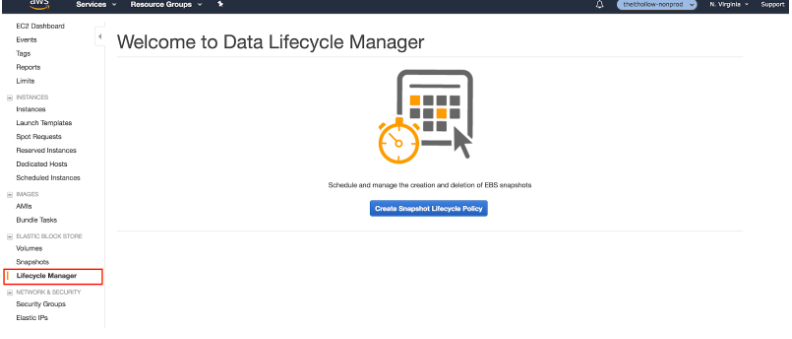
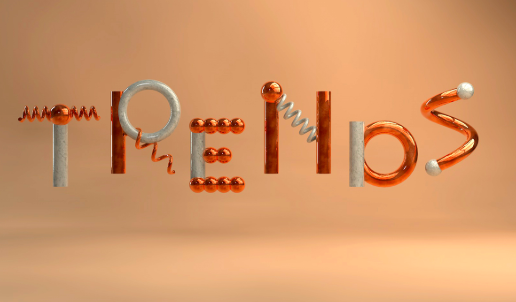
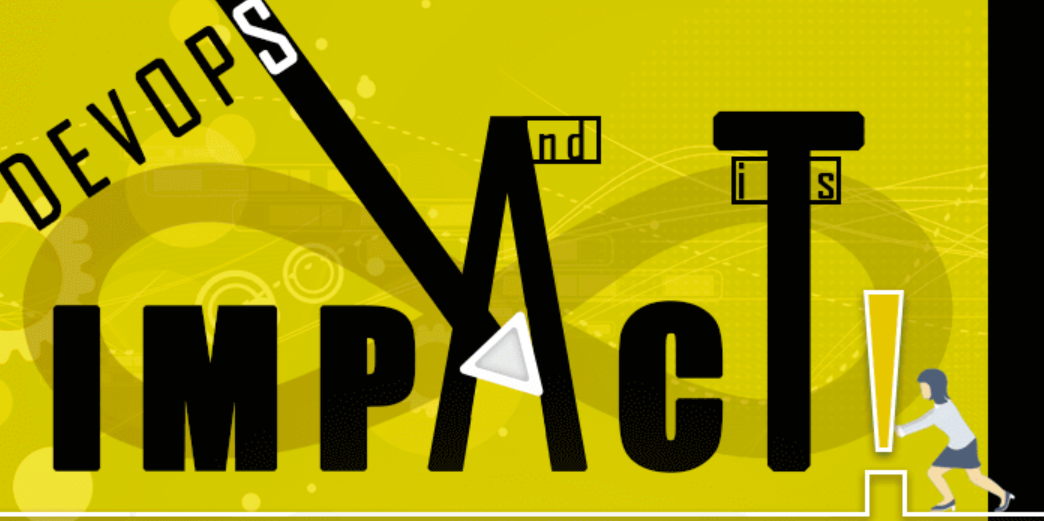
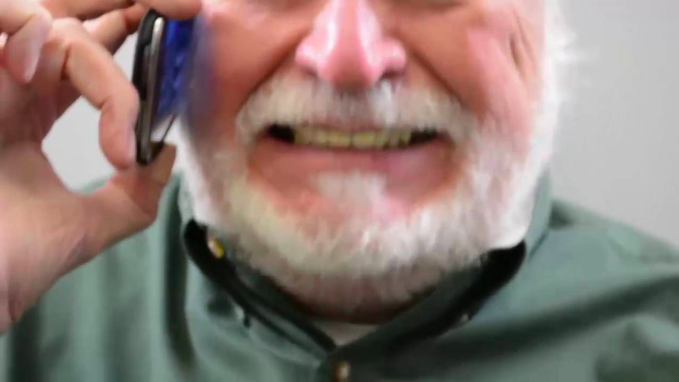

Thanks, i was not using silk to download, that made the difference
Struggled with other tutorials that mentioned the Notifications bar. In this case, Downloads in Silk tip was quite helpful. Thank you!
I didn’t get the icon on the home screen. Any ideas why this happened? It would be such a relief if you guys help me out.
did you get a solution?
You go to apps page (choose on cloud) and click to add to home
I can’t add the icon to home. I can only reach the installed app using ES File Explorer and even if I hold the tap to “Add to desktop” the icon doesn’t appears. I don’t get the app icon in Apps tab (page where you choose Cloud or Device). I don’t like this of my Kindle Fire HDX 7 inches.
It worked perfectly
How about Google apps?
Every time I hit the download button, nothing happens. It’s not in my download folder, and I’ve got apps from outside sources turned on.
I am getting a Parse error (There is a problem with the package.) message when I click the APK file.
This is INSANE – has anyone read up on allowing the ‘take pictures and videos’ bit when downloading dropbox for android ???? I mean dropbox is great generally … but THIS is going too far – I mean WAY WAY like out to the next galaxy-kinda-too-far ….. reg. infringement on privacy …. GEEEZ why not put a permanent web cam up my arse and broadcast live!??!!!! READ the info window I dare you, says >> Camera: bla bla bla …. This permission allows the app to use the camera AT ANY TIME WITHOUT YOUR CONFIRMATION !!! …………… … NO way Jose !
So for those of us with the ancient Kindle Fire that has no Silk browser, or any access to ANY aftermarket browser, we’re just screwed, right?
OMG….THANK YOU! Dropbox with music from my band finally working on my Fire HDX…thank ya Lord!! Woo Hoo…ya’ll just made my day
mulberry sale
I used to mulberry sale be underneath the impact the concentrate on program may just be fastened to mulberry sale sto mulberry salerage space machine. Even so I actually do certainly not recall wherever My partner and i go through this.
I was able to download dropbox onto my kindle fire hdx but everytime i open up a pdf from my dropbox, the application crashes/returns to previous screen. Anyone else experience this problem?
I’ve installed Dropbox on my AFTS but when I open & try to sign in I am unable to select the Sign In box, only the Create New Account box. Have tried using the fire remote & the fire android app but there seems to be know way to select Sign In, anyone else experienced this??