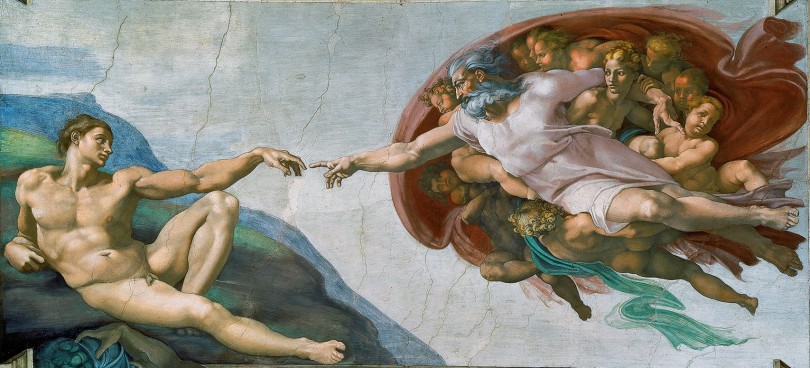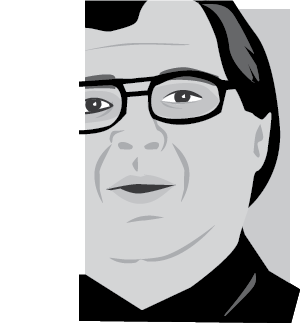 aNewDomain — There are dozens of configuration settings in Microsoft Windows 10, and many of those settings are located in different places in the operating system. So many settings create confusion — and more than a little frustration.
aNewDomain — There are dozens of configuration settings in Microsoft Windows 10, and many of those settings are located in different places in the operating system. So many settings create confusion — and more than a little frustration.
But there is a secret code that power users have found that will place every possible Windows 10 configuration setting in a single file folder, accessible in just two clicks. I kid you not. The code, aptly, has been dubbed Windows 10 God Mode. Actually, it’s rendered as all one word –“GodMode.”
Here’s how to activate GodMode in Windows 10.
How To Turn On GodMode in Windows 10
The problem with Windows 10 is that Microsoft elected to separate some of its most necessary and common configuration settings — some are buried in the tablet-friendly Windows 10 interface. Others are in Control Panel. Still others are located in even deeper, darker places that I’m not going to try to explain.
But if you activate a bit of secret code in Windows 10 — that’s GodMode — you’ll save a ton of time and trouble moving forward. Especially when your computer isn’t working right.
Here’s the GodMode code:
GodMode.{ED7BA470-8E54-465E-825C-99712043E01C}
You are going to want to copy it to your clipboard so you can paste it later.
By the way, if you don’t know what copy, paste and clipboard mean in Windows 10, then you don’t need or want GodMode. Send this to whoever it is that actually handles your Windows machine when things go wrong.
As you can see, the code is about as cryptic as something can get, and it is definitely not something you want to try to type very often.
So, once you copy the code, go to your Windows 10 desktop and right-click. Navigate to the New item on the menu and then click Folder. You’ll get a screen like this:
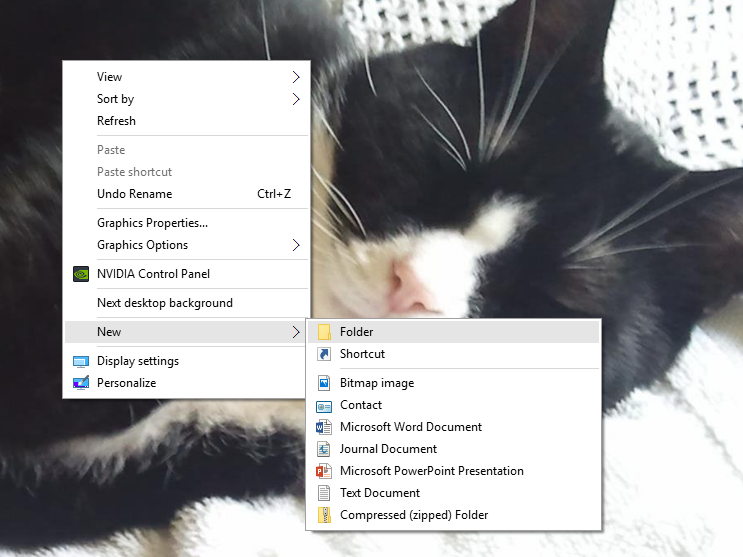
Now, when Windows 10 asks you to give your new folder a name, paste in the GodMode code and press Enter.
You should now have a GodMode folder on your desktop with the Control Panel icon.
When you double-click that folder you will find a list linking you directly to every Windows 10 configuration setting.
On my computer there are 238 entries in the GodMode folder. Here’s what it looks like.
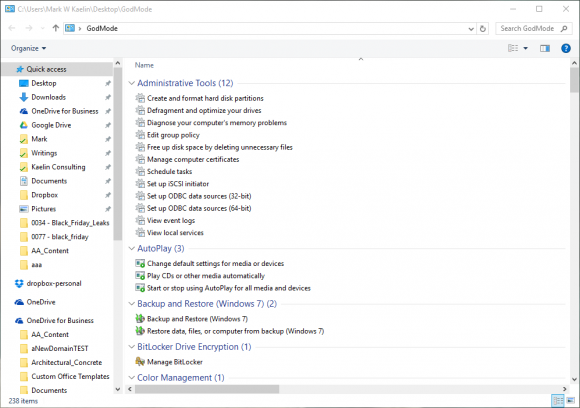
With Great Power Comes … Well, You Know.
As you scan the list of settings you are going to see there are many entries which, in all probability, mean absolutely nothing to you.
I mean, what is an iSCSI initiator, and why would I ever want to configure it? If you don’t know, don’t initiate it.
That is both the beauty and the problem with GodMode — it grants you access to everything, even settings you should never, ever touch. Kind of like the registry. But worse.
So, take my advice please. Before you jump in and start flipping switches and changing settings, take a moment to think about what you are doing. Making configuration changes in Windows 10 just to see what happens is a recipe for disaster.
You just got the key to the configuration kingdom, don’t abuse it.
And enjoy.
For aNewDomain, I’m Mark Kaelin.
Featured image: The Creation of Adam by Michelangelo
Screenshots: Captured by Mark Kaelin