aNewDomain.net — The tile based UI in Windows 8 was a big leap for a lot of people. Maybe too big. That’s why the updated Windows 8.1 will please a lot of people with its back to the classic approach.
Microsoft brought back the Start button, the sorely missed boot to desktop feature, and the ability to make the modern interface less intrusive.
Here’s how to find and tweak the settings in Windows 8.1 to make it a much more enjoyable experience.
First of all, the Start button is just that – a button. Clicking it or hitting the Windows key toggles you between the desktop and the new Start screen – that’s the Win 8 tiled interface once known as the Metro interface.
Second off, so many UI settings are configurable in the new rev. Check out changes you’re able to make in new release. They will definitely make the system easier to use for you and your users.
How To Enable Simple Windows 8.1 Navigation
To get to the the main menu of navigation settings, right click the Taskbar on the desktop and select Properties.
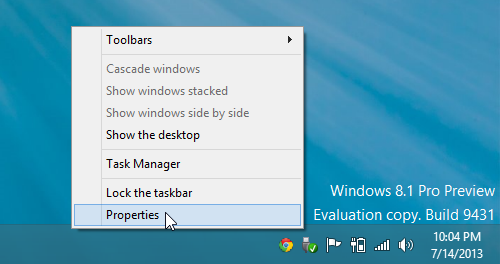
That opens to the Taskbar. The Navigation Properties window will display.
Select the Navigation tab. Control your Windows 8.1 navigation experience here.
If you’re on a non-touchscreen device, the first thing you’ll want to enable is the option to go straight to desktop when you log in.
If you’re a fan of the Start button as a visual cue, enable the option to always show it on your main display. If you’re tired of the modern UI popping up all the time, uncheck the corner navigation options.
For the Search Everywhere option, experiment your heart out. In Windows 8.1, Microsoft integrated Bing into Search.
So not only will it search your local drive, but it also will search the web for relevant results and open them in the appropriate app.
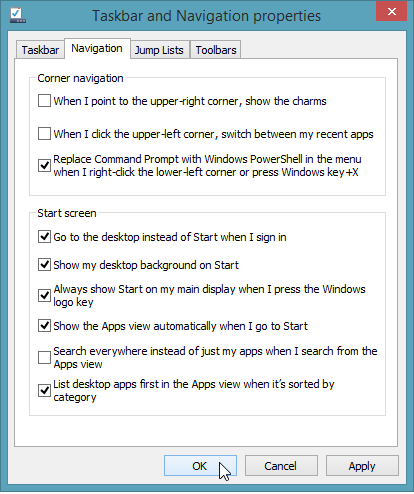
You’ll find two other small but intensely significant navigation improvements in your desktop wallpaper functionality. You can now make the system display desktop apps first.
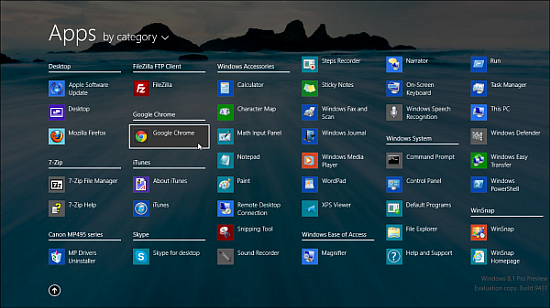
Note: Windows 8.1 is currently available as a Public Preview, and Microsoft has confirmed it will release the RTM — aka the final version — in August of this year.
This will be a free upgrade via the Windows Store to all current Windows 8 users.
For aNewDomain.net, I’m How To gallery editor Brian Burgess.

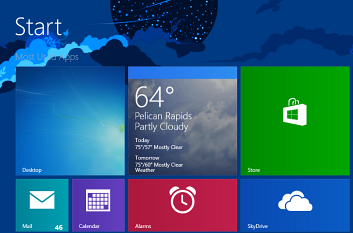


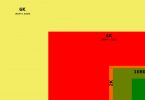




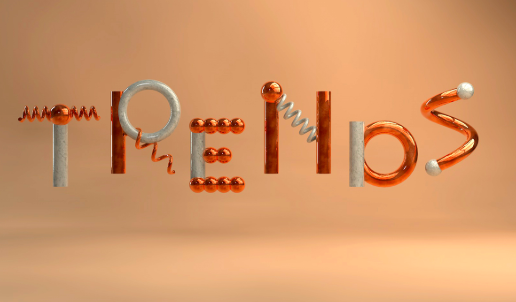
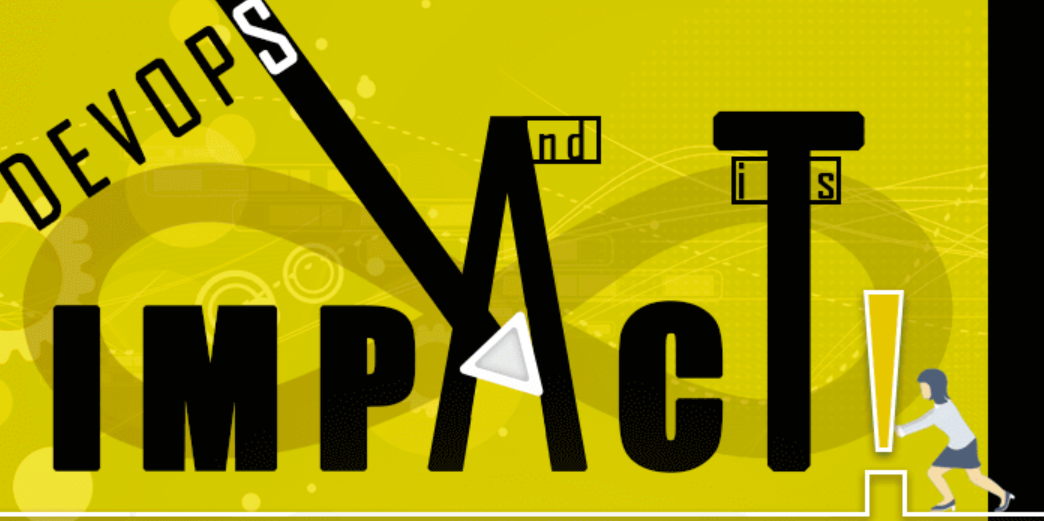
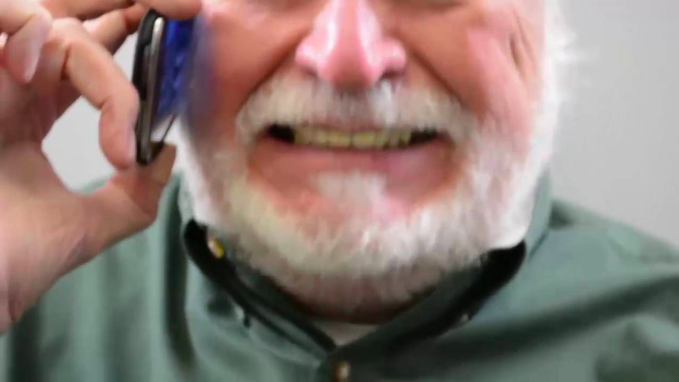


Thanks, your guide will be very useful for me, and I will also share information for my friends