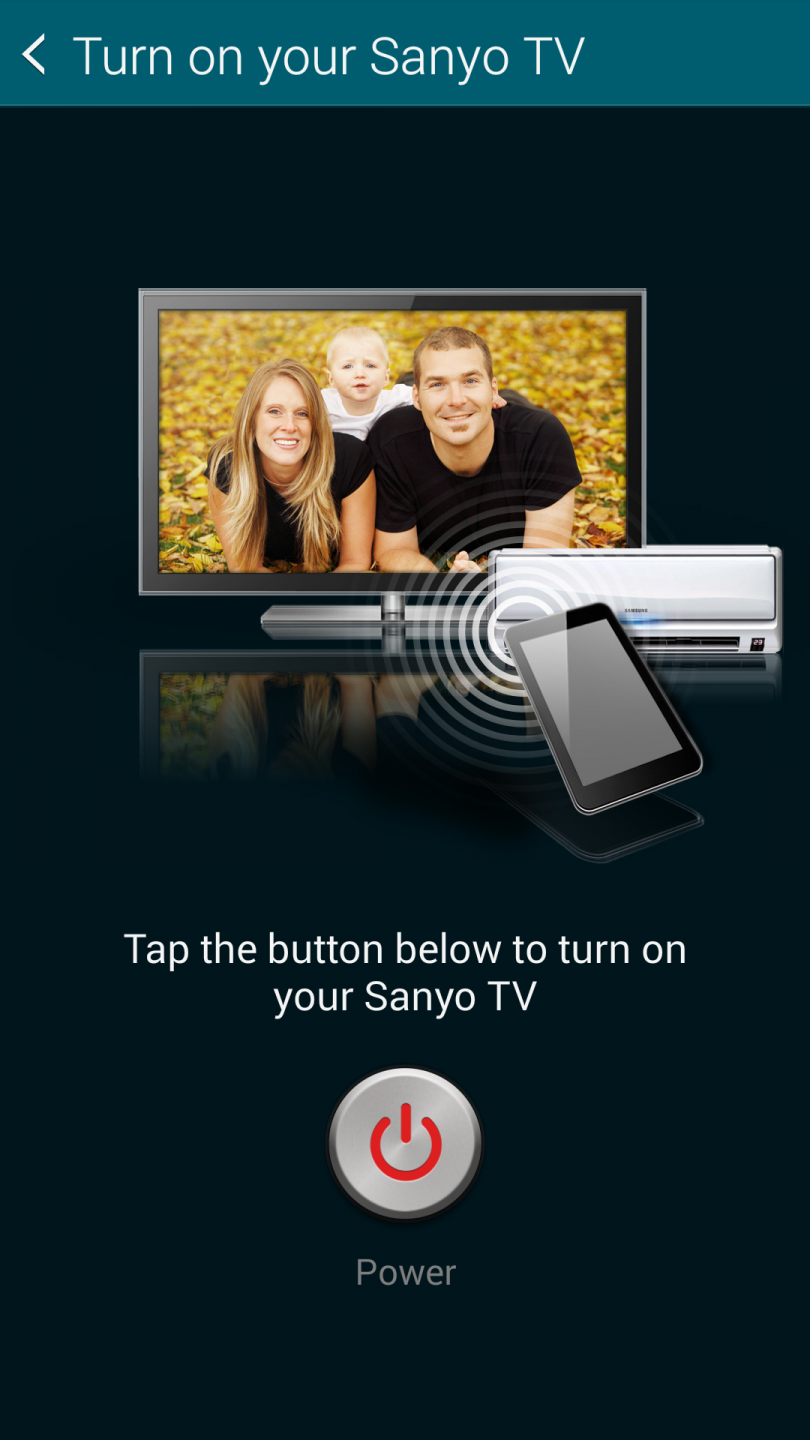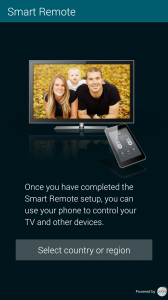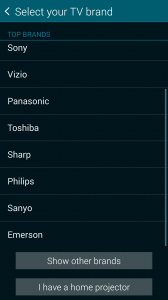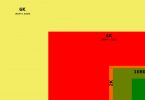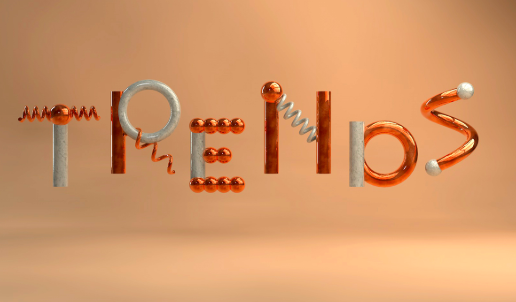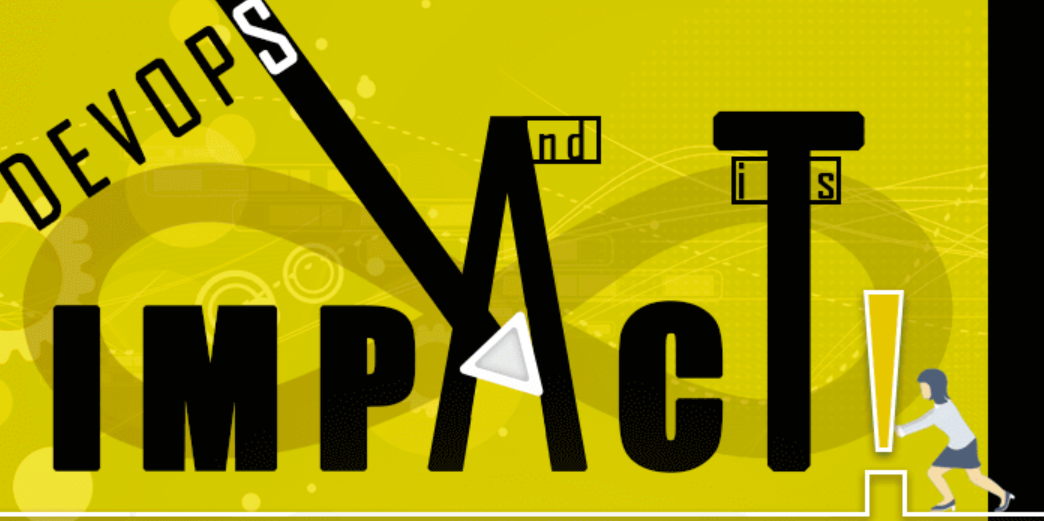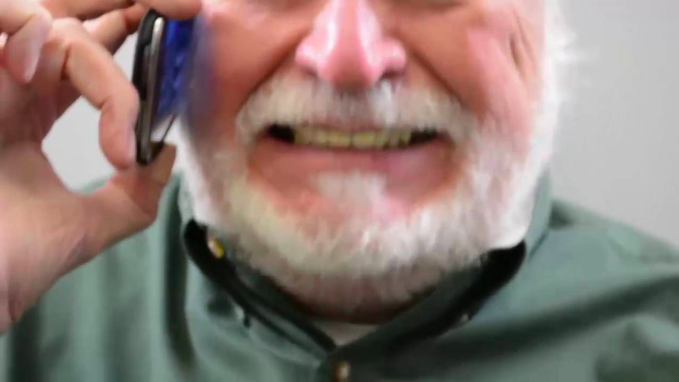aNewDomain — Samsung’s Galaxy S5 is one of the most popular models of Android super phones on the market today. I’ve reviewed it here at aNewDomain — and I own one now, too. I’m especially impressed with the Galaxy S5’s set of powerful, interesting features, sensors galore, and, better yet, enough horsepower to take care of just about any task you can imagine. The Samsung Galaxy S5 also has a secret weapon, not found in many other smart phones — an infrared transmitter.This feature gives you the unique ability to control all manner of TVs, DVD players, VCRs, streaming servers and cable boxes. Enter Smart Remote for Android, from Peer Technologies.
Smart Remote for Android is a nice little app I use to control all those media boxes in my home and office. Let’s take a closer look at Smart Remote, beginning with setup and installation.
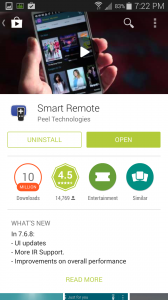
You’ll see setup is pretty straightforward. After downloading and installing the app on your Galaxy S5, start the configuration with this screen.
Select your country or region.
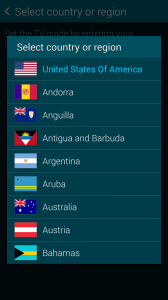
Find your TV brand — and select it.
Test the remote by clicking the Power button.
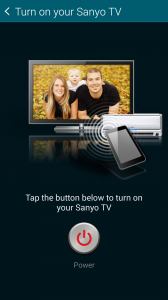
If the code wasn’t quite right you can try the next code, as outlined on the Setup screen.
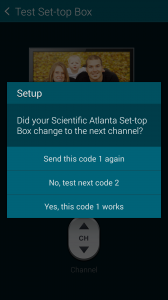
Select your channel source — set top or TV. I selected set top.
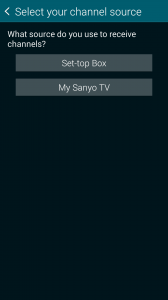
Choose the model of set top box you’re using.
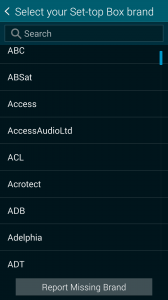
Test that the set top box codes — or codes for another media box — you’re setting up do in fact work.
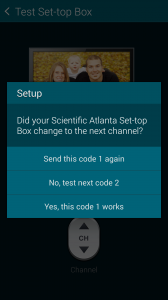
After the basic configuration steps, you’ll end up at the Just for You screen. Now click on the remote icon to get to the main remote control screen.
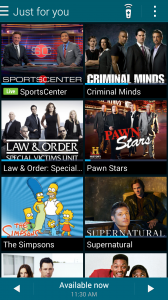
The main remote control screen has power, volume up/down, channels, mute, sources and a channel number keypad.
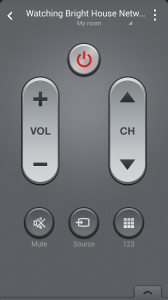
Pull up the tab at the bottom for an alternate control screen.
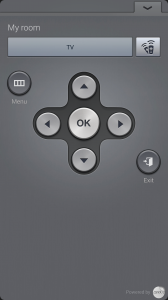
At any time, you can use the “3 vertical squares” icon for preferences and additional configurations. You can add another device, add another room, and set various other parameters. Under settings, scroll down to the bottom and select Reset Smart Remote to restart the Smart Remote setup process.
To set up a DVD player, access a media server and so on, go to Add Device under the three vertical squares icon.
I use the Smart Remote for Android pp all the time. Really. And I use it even though we have two regular remotes in our family room. Because my Galaxy S5 is always on my belt, my ability to turn up the volume or change channels is always handy. Just think how much fun I’ll have discreetly fiddling around with the big screens the next time I go to my favorite watering hole.
For aNewDomain, I’m Rob Reilly.