aNewDomain — Google’s most recent Android iteration is 5.0, or Lollipop, and it ships with a ton of incredible features. One of the best is that each new device comes encrypted from the factory by default. Built-in Android Lollipop encryption makes it so that accessing data on a lost or stolen device is much harder to do, and security is paramount.
But you might not have a Google device coming from the factory, or you might have an older device that needs to upgrade to Lollipop, which means your tablet or smartphone isn’t encrypted by default. You’ll want to set it up manually, which is easy. I’ll show you how below.
Encrypting an Upgraded Lollipop Device
Let’s say you have a Nexus 5 or Nexus 7 that you updated to Lolliop from Android 4.0, or KitKat. Encryption won’t be turned on automatically, so we’ll want to do it manually.
You do this by going to Settings > Security > Encryption. Then click Encrypt Tablet (it will say Encrypt Phone if you’re using a smartphone.)
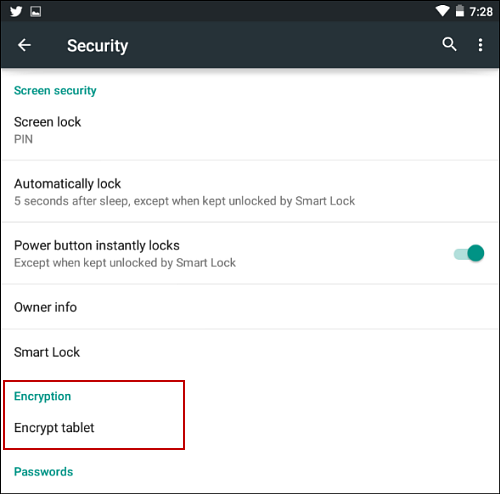
You’ll want to plug your device in for this process, and make sure the battery is fully charged.
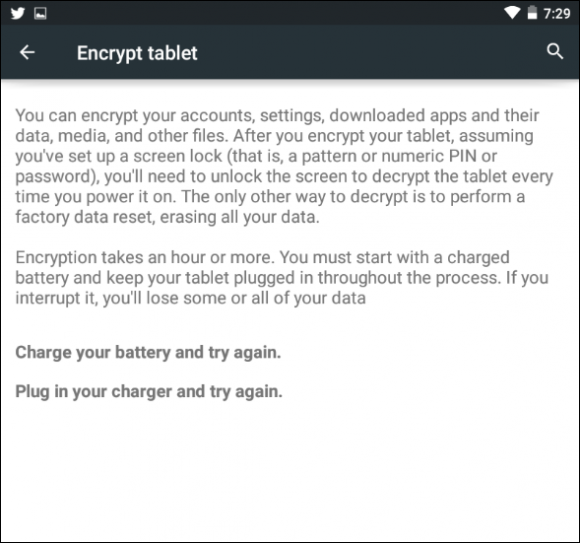
The screen will tell you to do these things, and, once done, just follow the instructions. You’ll have to enter the swipe pattern, password or PIN (whatever you use), and then the encryption process will begin.
It can take a full hour or more to complete encryption, and the time depends on how much data you have on your device. You’ll notice your device restarting multiple times throughout the process, too.
How to Factory Reset
Encryption can be done as the above instructs, but you can also do it by performing a Factory Reset on your device. Because Android Lollipop comes with encryption, when the phone resets it will be encrypted. Of course, with this method, all of your device settings and data will be removed, and you’ll have to set up your device as new.
Do this only if you are prepared for that — some people want a clean slate.
A Factory Reset can be performed under Settings > Backup & Reset > Factory Reset.
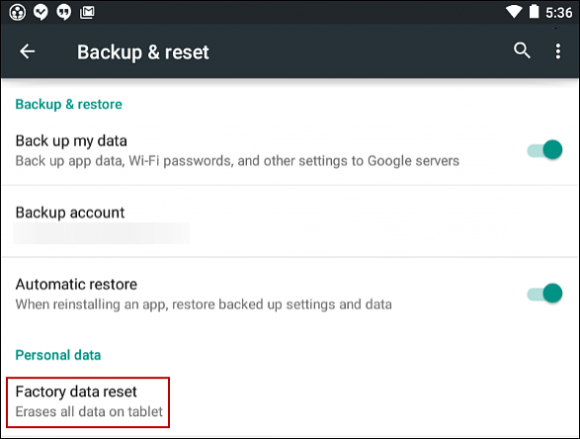
Encryption is important on every Android device, not just Lollipop. You can perform the encryption process, very similar to the above, on an earlier version of stock Android. Just explore the settings. If you have a device from a different manufacture with a specific style of Android, it might be a little different. I would refer to your device documentation.
Yes, encryption could cause the phone to run a bit more slowly, but the peace of mind gained from all of your important documents being secure is worth it.
For aNewDomain, I’m Brian Burgess.
Featured image: DDGuy via Wikimedia
All screenshots: Brian Burgess













