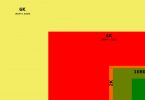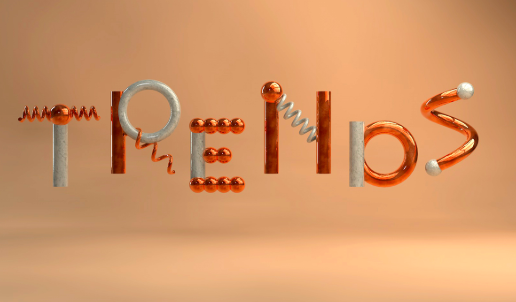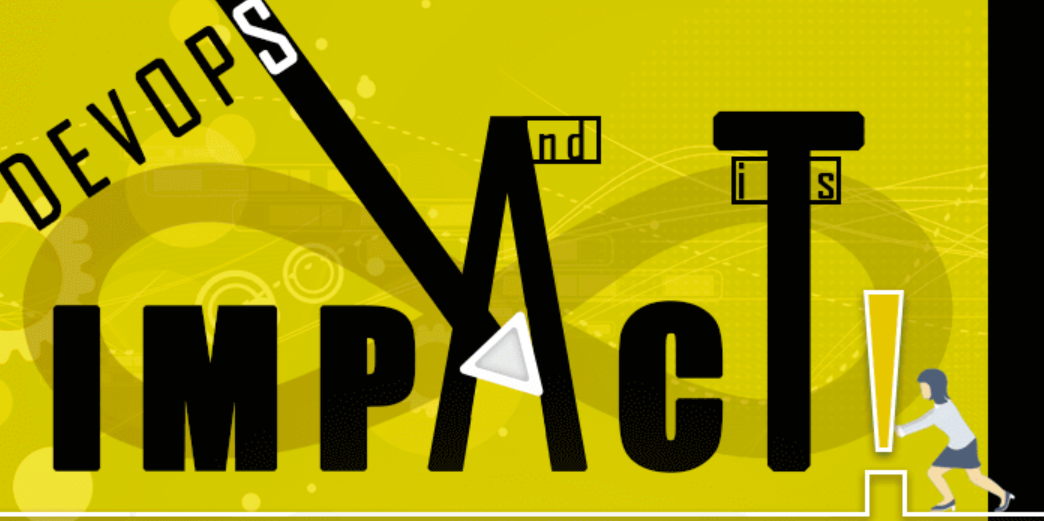aNewDomain.net — Anyone who uses email today is a prime candidate for theft. That’s a fact. You’ve got to take precautions to avoid anything bad happening to you or your email. Here are some ideas.
Take me, for example. One day I started getting a whole slew of direct messages from my friends on Twitter. To my horror, it wasn’t because I had suddenly become popular. Instead, my Twitter account had been hacked. Now my friends were alarmed because my recent tweets were providing links to inappropriate adult sites. Sheesh.
What do you do to safeguard yourself from similar embarrassing situations? I gained some much-needed insights recently when I had the opportunity to speak with Skyler King, the product leader for ZoneAlarm, an Internet security provider. King was nice enough to share his best practices with me, including how to use common sense, how to update your operating system, and how to install a two-step verification system. It’s important, after all, to keep attackers away from your email and keep your reputation untainted.
Use Common Sense. Think twice before you click, that’s rule No. 1. Don’t blindly click on a link or an email that doesn’t appear familiar, even if it promises a free trip to Disney World. That is the quickest way to welcome a Trojan horse (also known as malicious software) into your computer that will create horrible problems for you. Another way to avoid a thief hanging out on your computer is to pay attention to your passwords. Here are three bits of advice:
- Do not use the same password for all of your accounts.
- Choose different passwords, especially for those with critical data such as your banking site.
- Consider a password manager such as Roboform which automatically saves your passwords and fills online account login forms.
In addition, Roboform’s Twitter site broadcasts a tip of the day for secure passwords for your online accounts. And when all else fails, you can also find useful tips on what to do if you have been hacked along with additional suggestions on how to update your passwords from ZoneAlarm’s security blog.
Always Update Your Operating Sytem. Deploy a firewall and/or an antivirus as your first layer of defense against malware such as worms, Trojan horses, rootkits and more. They all exist to target your computer and email. Firewalls establish a barrier between a trusted, secure internal network and another network (such as the Internet which is less secure and trusted).
Two-Step Verification. Most companies now offer simple two-step authentication. Gmail provides the following simple process. First, however, you need to make changes to your Google account.
- Login to your account and click on your name in the upper right corner of the screen.
- At the drop-down menu, click on Account to access your account settings page.
- Click on Security on the left hand side of the page.
- Scroll down the page and you will find the option for two-step verification. Click on Edit to start the sign-up process. You will then have four easy steps to complete the process.
 Image credit: Google
Image credit: Google
- Choose a phone for Google to send a numeric text to where you sign in from a trusted computer or device. You can do SMS or voice call.
- Verify your phone.
- Verify codes on this computer as a trusted computer.
- Confirm your two-step verification.
Keep in mind that there are some drawbacks when using this two-step verification. Most people find it to be more of a hassle than they are willing to bother with and prefer not to even attempt setting it up. Another drawback that I encountered is the need to use passwords for some Google products. Unfortunately when it listed the products, it neglected to mention that if you have a 4s iPhone you need a password to provide verification. As a result I ended up on tech support for over an hour trying to decipher why suddenly after setting up the two-step verification my email had been disabled. I hope these suggestions will help you safeguard your email, access to your computer, your passwords and the way you store and share data. Below is an infograhic providing best practices when choosing passwords. As always, be safe.
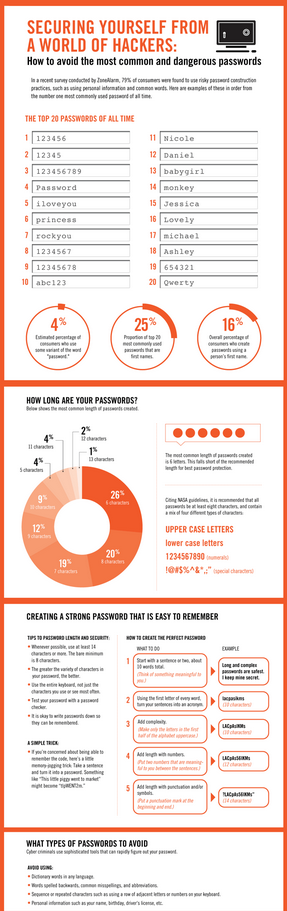
Infographic: How to Stay Secure and Keep the Hackers Away
For aNewDomain.net, I’m Julie Blaustein.
Based in San Francisco, Julie Blaustein is a senior photojournalist here at aNewDomain.net. She also contributes to Bub.bliciou.us. A startup addict, Julie has served in various capacities at Photobucket, CitySearch, GeoCities, JamBase and Commission Junction. An avid sailor and triathlete, Julie’s email is jblaustein@aNewDomain.net. Follow Julie @julierb and on Google+ at +Julie Blaustein. Here’s her gift guide — done with our San Francisco-based editor Mike Rothman.