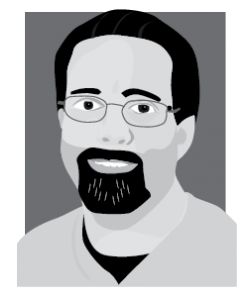 aNewDomain — One of the more interesting and touted new features in Windows 10 is Microsoft’s digital assistant, Cortana. Cortana was first introduced on Windows Phone 8.1 and is Microsoft’s version of a digital assistant, much like Apple’s Siri, Google Now on Android, or even Alexa on Amazon’s Echo.
aNewDomain — One of the more interesting and touted new features in Windows 10 is Microsoft’s digital assistant, Cortana. Cortana was first introduced on Windows Phone 8.1 and is Microsoft’s version of a digital assistant, much like Apple’s Siri, Google Now on Android, or even Alexa on Amazon’s Echo.
It’s tied into the Search box and uses Microsoft Bing to bring you news, weather and other topics of interest.
Accessing Cortana on your desktop via your mouse and keyboard is a unique experience, but if you want to get the even cooler “Star Trek — Effect” with Cortana, you’ll want to turn the “Hey Cortana” feature on.
The “Hey Cortana” feature is useful on a bunch of levels. You can use it to make Cortana launch programs, change settings and even create appointments and reminders. How do you this? You just have to say the appropriate commands.
This tech is a long, long way from Microsoft Bob, but that’s a bad joke (if you get it) and I digress. Here’s how to set up Cortana in Windows 10 via the Hey Cortana feature. Enjoy …
Turn on the Hey Cortana Feature in Windows 10
The feature isn’t enabled by default, so if you want to use it, you’ll need to turn it on first.
To do that, open Cortana, select the Notebook icon on the right side, and then Settings.
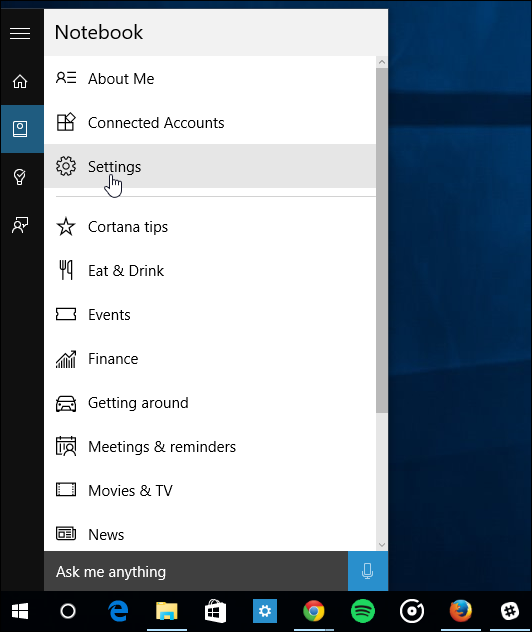
Next flip the “Hey Cortana” button on.
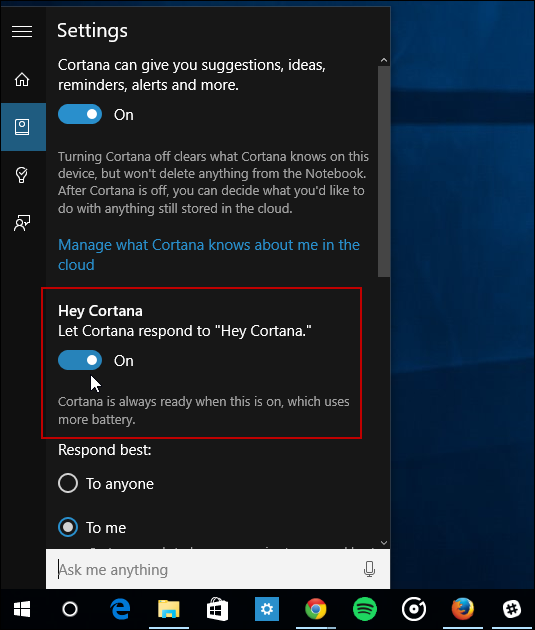
There will also be times when you want to disable the Hey Cortana feature.
Cortana will still work with the voice activation off, you just need to type in your queries. It’s also worth noting that if you’re on a laptop or tablet and battery power is low, turning it off can save you some juice.
For aNewDomain, I’m Brian Burgess.
Got an idea for a How To gallery tip you’d like to see Brian do for aNewDomain? Email Brian@aNewDomain.net.
Featured image: Courtesy Microsoft and Halo
All screenshots: Brian Burgess













