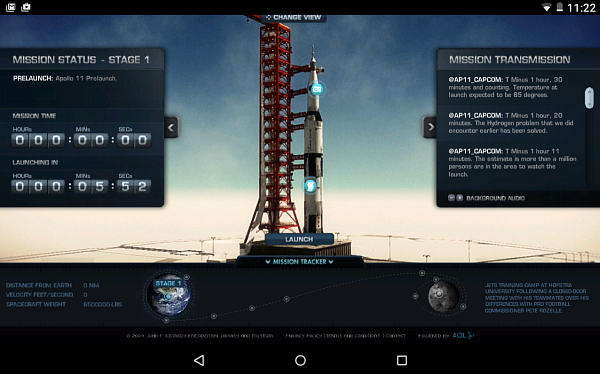aNewDomain — Can’t play that Adobe Flash-based video on your Android Lollipop device? You’re not alone. Here’s a simple way to get Flash Player support for your system, and it doesn’t require you to sideload an APK, either. Follow Brian Burgess’ instructions below to make Adobe Flash work in Android Lollipop.
— Can’t play that Adobe Flash-based video on your Android Lollipop device? You’re not alone. Here’s a simple way to get Flash Player support for your system, and it doesn’t require you to sideload an APK, either. Follow Brian Burgess’ instructions below to make Adobe Flash work in Android Lollipop.
Android’s support for Flash was dropped around mid-2012 when Adobe announced there would be no certified implementation of Flash Player for Android 4.1 Jelly Bean. Still, you’re going to come across sites on your mobile device that aren’t mobile ready and require Flash.
In the below example, notice the videos on metallica.com won’t play on my Lollipop-enabled HTC One (M8). This can happen because some sites just haven’t been updated.
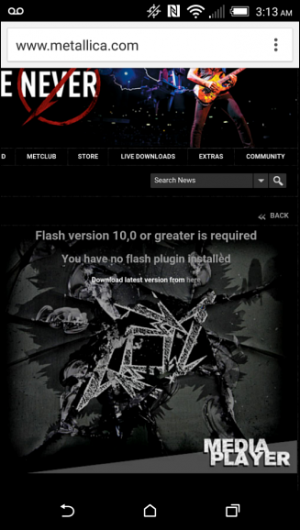
If you run into a similar situation, don’t bother tapping the link to download the latest Flash version because it isn’t going to work.
Flash Player Support on Lollipop
To see the content you’re missing you’ll need to use a mobile browser other than Chrome. Download the most-recent version of Dolphin browser on your device. Then, when you come across a site that still requires Flash, you can copy the URL to Dolphin and it will offer to download the plugin for you.
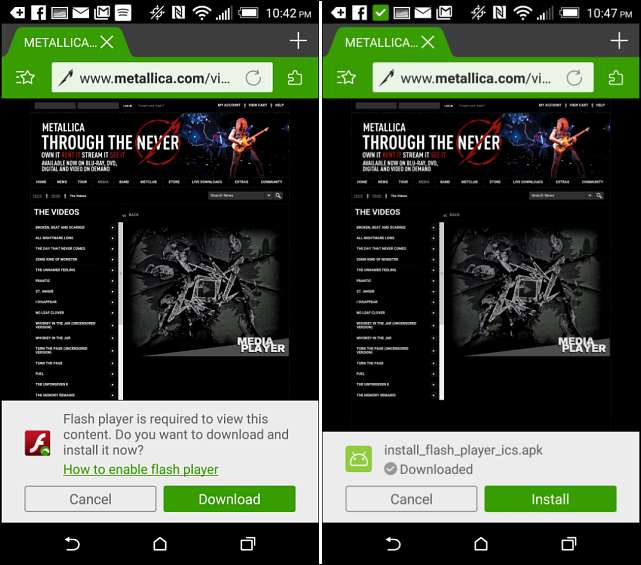
Before starting, you might want to go to your Security settings and allow installation of apps from unknown sources. But, in my experience, the option to go directly to settings and make that change will be offered to you.
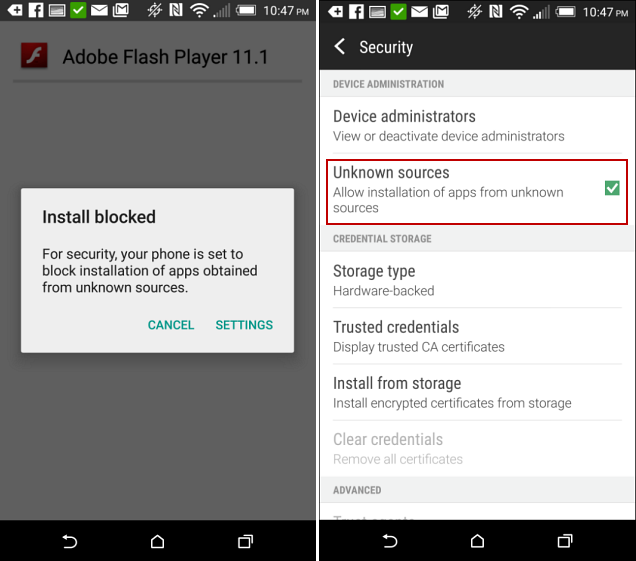
Just remember to change the setting back when you’re done — security is necessary.
I had varying degrees of success with this on two of my Android devices. Sometimes sites with flash video would crash the browser or they wouldn’t play correctly.
I also tested it by going to the interactive site wechoosethemoon.org and it worked without a hitch on my HTC One (M8) and Nexus 7, which are both currently running Android 5.0.1.
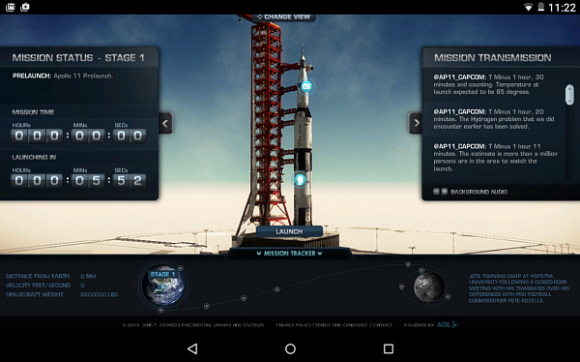
Say what you will about Adobe Flash, but when you come across a site that’s still using it on your Android phone or tablet, you’ll love being able to see the content by using Dolphin Browser.
For aNewDomain, I’m Brian Burgess.
All images: Brian Burgess