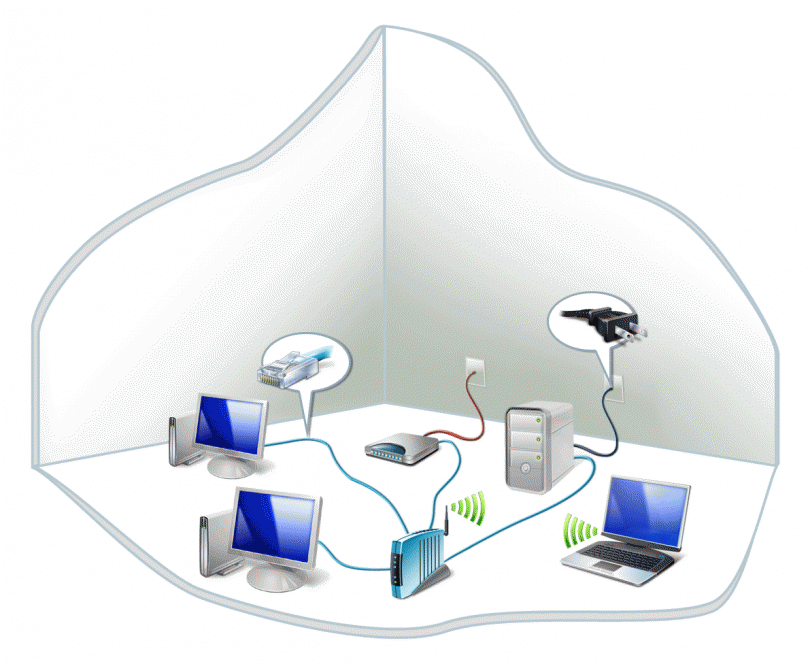aNewDomain — Reflecting the times in which we live, it’s not uncommon for a household to have more than one computing device accessing a single Wi-Fi router. However, many of those same households fail to take advantage of a powerful opportunity: networking each of those devices together.
That’s a shame, and unnecessary, because Microsoft Windows 10 has a tool called Homegroup that makes setting up a fully-functional home network just a few clicks away. Here’s how it works.
How To Create A Windows 10 Homegroup
The Homegroup configuration screen is located in the Windows 10 Control Panel, but rather than give you the lengthy navigation sequence, I will tell you that the easiest way to get there is by typing “Homegroup” into the Cortana search box in the bottom left portion of your desktop. Click the Homegroup entry shown in the search results to reach the screen shown below.
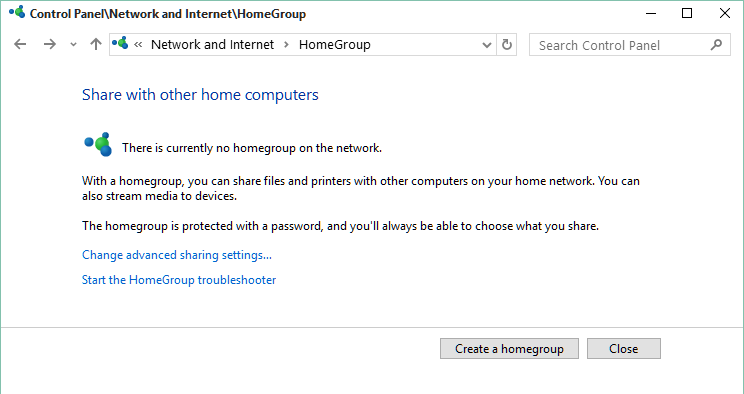
Assuming you have not created a Homegroup in the past, you will see a Create a homegroup button that will start the configuration process. Click it to reach the main configuration screen, where you can choose what types of files you want shared across your Homegroup network.
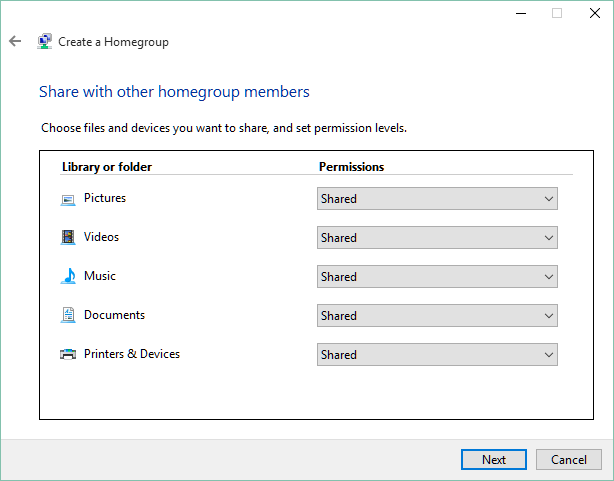
I opted to share everything, but you can decide for yourself what you want to share. When you are finished with your choices, click the Next button and you will be presented with an automatically generated password.
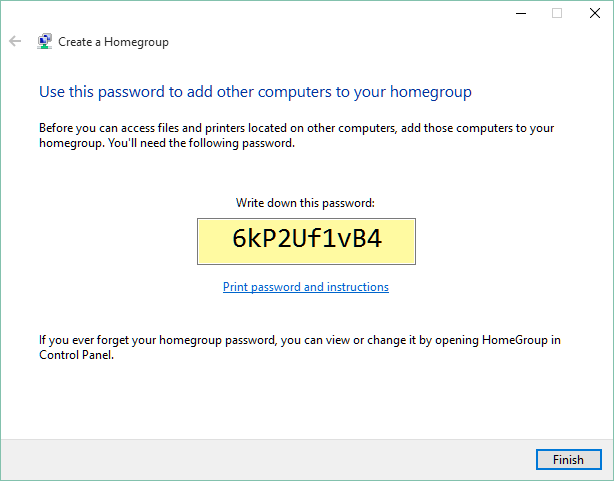
You can use this password if you want or you can change it to something more to your liking. When you have the password you want, memorize it (or write it down), and then click the Finish button to create the Homegroup.
Connecting to An Established Homegroup
Once your Homegroup is established, you can perform the same search for “Homegroup” for each Microsoft device you want to connect to your network. This time the screen will be a little different, because it will show you the established Homegroup and ask if you want to join. Press the Join now button, enter the appropriate password and access to your Homegroup is granted.

Once a device joins the Homegroup, it will be able to see all of the other devices connected to that Homegroup and vice versa. For example, if you open the Windows 10 File Explorer on any device, you will see an entry on the left navigation pane for Homegroup. Within that section you will be able to reach a document or file on the other connected devices just by clicking on it.

Benefits
By setting up a Homegroup in this way you can share videos, photos, music, documents and even printers without worrying about drivers, policies and protocols. This process is so simple and the benefits so obvious, it should be enabled for just about every household with multiple devices running Windows 10. So, what are you waiting for?
For aNewDomain, I’m Mark Kaelin.
All Screenshots captured by Mark Kaelin.
Featured image courtesy of Microsoft News.