aNewDomain — Windows 10 boots up noticeably faster than previous versions. But once you install a lot of programs, you’ll find that startup times slow down a lot. Even if you have an SSD. You can remedy this problem by disabling startup programs.
Here’s how to disable startup programs in Windows 10 and keep that fast load time.
You do this via Task Manager. Like Windows 8.1, Windows 10 provides additional information about what’s starting up and the impact each app has on the startup process.
How to disable startup programs in Windows 10
First, you need to find out what programs are running during Windows 10 startup. To do this, right-click the Taskbar and select Task Manager.
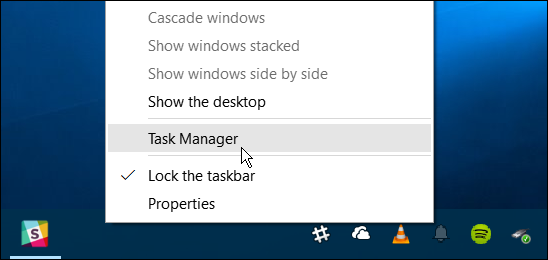
Or, if you want to use the new virtual assistant in Windows 10, Cortana, just say: “Hey, Cortana, launch task manager.”
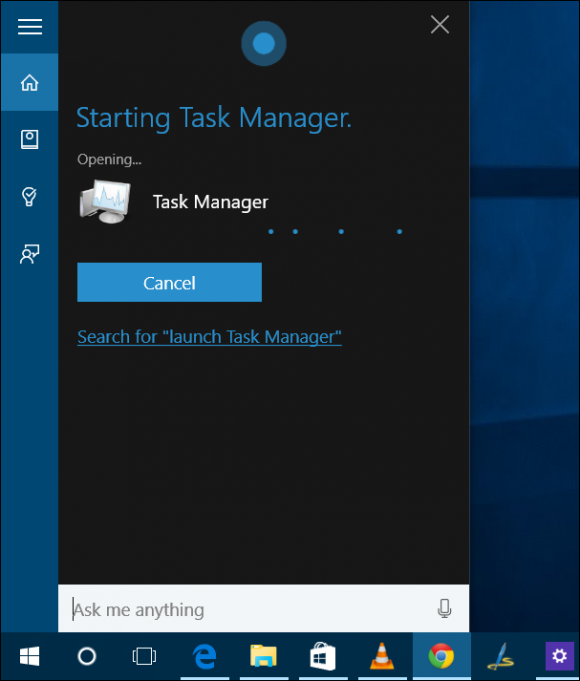
If this is the first time you’re running Task Manager in Windows 10, you’ll get a compact view of the apps and desktop programs that are currently running.
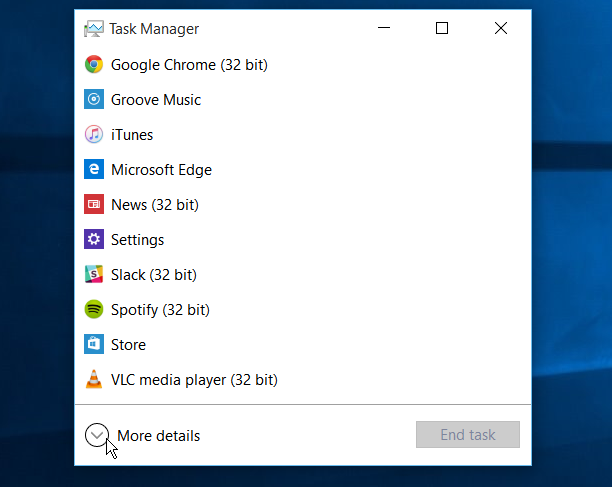
To get a full look at Task Manager, select More details. Then select the Startup tab.
There you’ll see what is set to run when booting up your computer. You also will be able to see the impact each program has in the Startup impact column.
You’ll probably want to start with those rated as High Impact. Just right-click each program with the High Impact rating and select Disable.
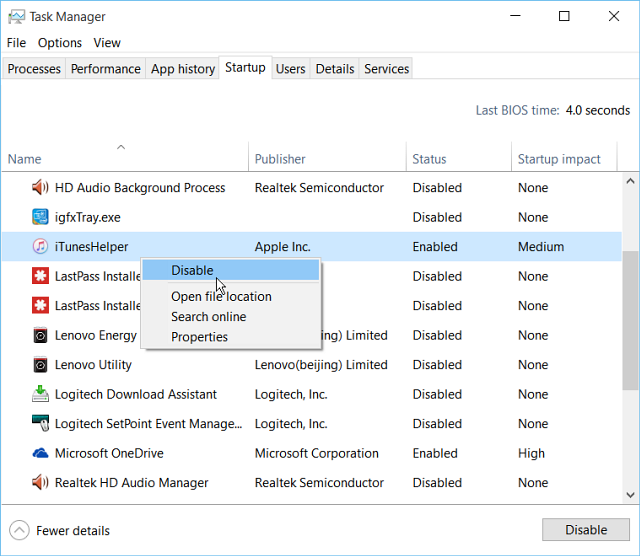
Notice that when you right-click a program, you’ll see other options: Open File Location, Search Online and Properties.
These options come in handy if you have a bunch of software installed on your PC, or if you aren’t exactly sure what that program is and don’t know whether you want to disable it. Typically we all install an app, use it once and after a year completely forget what the app is for.
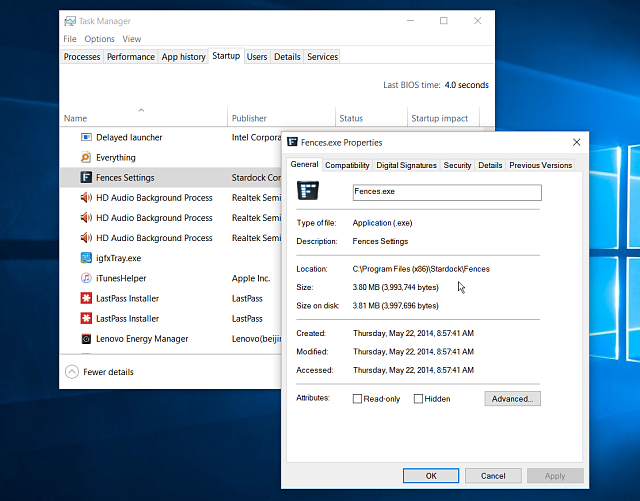
To improve you Windows PC’s performance, no matter what version you’re running, it always makes sense to disable startup programs.
On another note, I am often asked about which programs can be safely disabled.
The answer is all of them. Windows 10 will still boot up just fine. The only caveat, and it’s a small one, is you’ll need to manually launch the programs you really need to use.
Also, after installing new software moving forward, make sure to open the Startup tab in Task Manager and see if the installer set it to run during the boot up process, and disable it.
And that’s all there is to it.
For aNewDomain, I’m Brian Burgess.
All screenshots: Brian Burgess

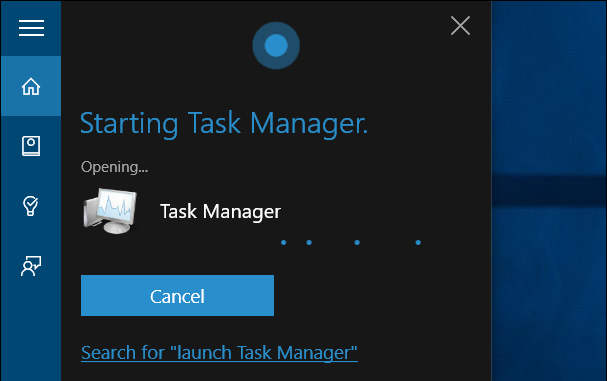












I have an issue at the moment where a program I want to start (Sickbeard.exe) is in the startup list and enabled, but it still doesn’t run on startup. No idea what’s going on…