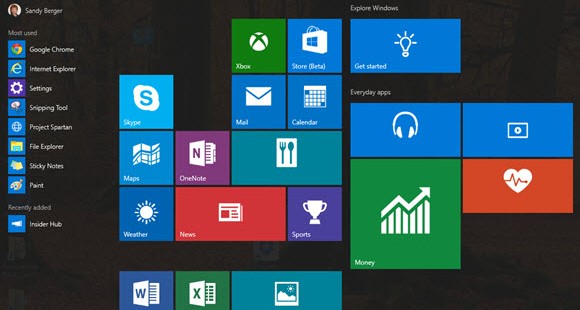aNewDomain — Windows 10 is chock full of hidden treasures that you might not unearth until you really dig into this new operating system. Here are just a few of the cool new features in Windows 10.
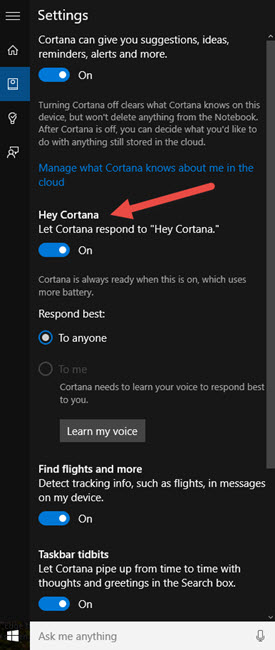 Wake up Cortana with your voice
Wake up Cortana with your voice
In Windows 10 Cortana, Microsoft’s Voice Assistant, is front and center on the Search Bar, right where the text reads, “Ask me anything.”
You can simply click or press on the microphone icon next to these words to talk to Cortana. But you can also get Cortana to respond with only your voice. Here’s how.
First, head over to the Cortana Settings menu. You’ll find it in the Cortana Notebook area. Choose to “Let Cortana respond when you say ‘Hey, Cortana.’ ”
After enabling this feature you can simply say “Hey, Cortana” to wake her up. In this area you will find other ways to customize Cortana as well.
Customize the Windows 10 Start menu
The Windows 10 Start menu is resizable.
You can make it larger or smaller simply by dragging the top edge up and down or the right edge to the right or left.
Windows 10 also lets you resize each tile, turn the live tile view on or off or drag the tiles into groups, which you can label with the text of your choice.
Check out the new Windows 10 Task Bar
In Windows 10 you will find many options for adding things to the Task Bar, and it can become quickly overloaded, but there’s no need to worry about that.
With Windows 10, you can drag the Task Bar up to make it larger and you can also drag the icons to the location on the bar that you find most usable.
The new Task Bar also has a lighted blue line under the icons of open programs.
Task View and Virtual Desktops
The Virtual Desktops feature in Windows 10 is called “Task View.” It’s opened with the Windows Key+Tab.
It looks like the old Alt-Tab interface, but now it stays open after you let go of the key. That’s nice.
In Windows 10, it’s easy and intuitive to add, remove and manage Virtual Desktops.
Check out the Windows 10 Clock and Calendar
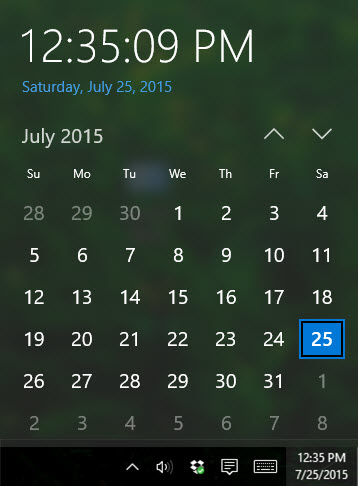 As in previous versions of Windows, you can click or tap on the time and date in the bottom right corner of the screen to pop up a clock and calendar.
As in previous versions of Windows, you can click or tap on the time and date in the bottom right corner of the screen to pop up a clock and calendar.
But in Windows 10 the clock and calendar display is a lot more impressive.
The clock is digital and the calendar is larger and much easier to read.
Notification Screen
Click on the Notification icon next to the time and date on the bottom task bar and a new Notification/Action Screen will open along the right side of the screen.
If you like the Notification Screen on your phone, you will probably find this one useful, too.
Windows Explorer
In Windows 10, Windows Explorer is much more capable — and it has suddenly become more powerful, too.
First, check out the tabs marked File, Home, Share and View.
Additional tabs will appear when you access the Music, Pictures or Video folders. In Windows 10, you’ll find you are now able to easily pin things to the Quick Access menu, see frequently used folders and recent files.
You can also share and manage files and folders and even play music right from the Windows Explorer window.
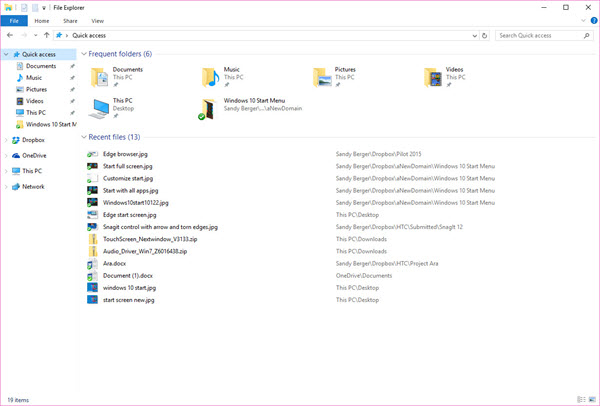
There are more features, and more will be updated as Windows 10 hits the masses. Stay tuned.
For aNewDomain, I’m Sandy Berger.
All images: Sandy Berger