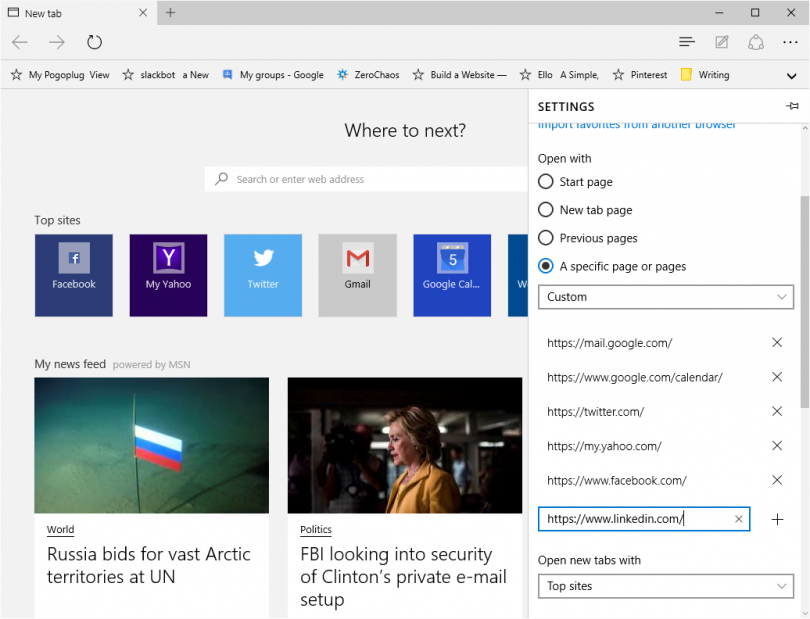aNewDomain — So you’ve upgraded to Windows 10. The new Microsoft Edge browser is pretty cool, I think. It’s an ultra-streamlined app, designed from the ground up to render web pages using the most recent web standard. But, in the tradition of first version releases from Microsoft, it has quirks.
One really annoying quirk in Edge that you’ll run into is that, in its current rendition, the process of setting up home tabs to open when you first start Microsoft Edge isn’t obvious or intuitive. I can’t figure out how Microsoft missed this. Fortunately, though, there’s an easy workaround. Here’s how to set up tabs in Microsoft Edge.
How to set up multiple tabs in Microsoft Edge.
The default opening tab for Edge is called Top Sites. I suppose that could be somewhat useful if you really don’t know the top sites for various activities. But this is not what I want. Take a look:
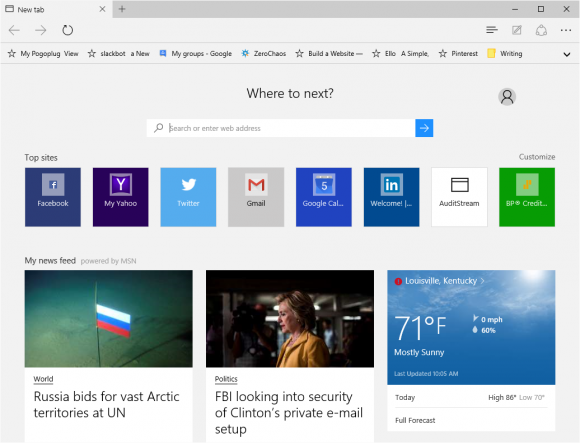
What you really want to is set up multiple tabs in Edge so the sites you personally use every day show up.
To get started, first click the More Actions button in the upper right corner of the Edge browser. It looks like ellipses, three periods.)
Then click on the Settings menu item to bring up the Microsoft Edge settings menu, as you see below.
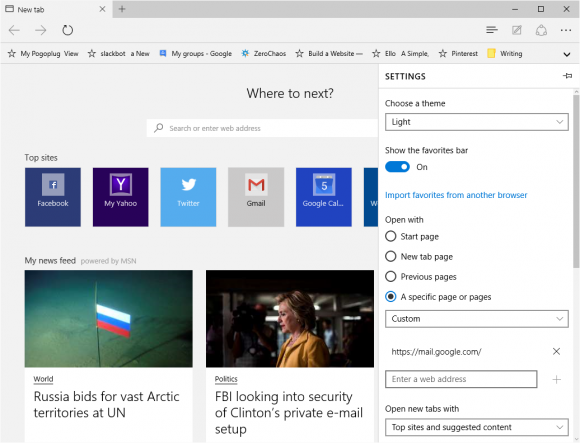
Now click the radio button labeled Pages (or A Specific Page) in the Open With section of the screen.
Notice the empty text box under the Custom section. That’s where you’ll enter the URL address of the site you want on your first tab. As you can see below, my first tab is Gmail. Click the Plus Sign (+) next to each address to make sure it gets added to your list of tabs
Repeat the process for each site you want to create a tab for. For my setup, I configured the tabs so that my social media channels are prominent …
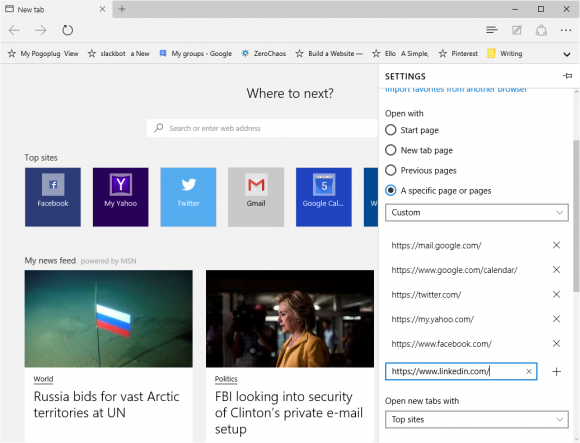
Once you’re done adding URLs for all your Edge tabs, click anywhere outside of the Settings to finish up.
There’s no need to click a Save button. Just clicking out will save your work.
You’re done! The next time you open the Microsoft Edge browser you’ll see that all the tabs you set up show up. Like so:
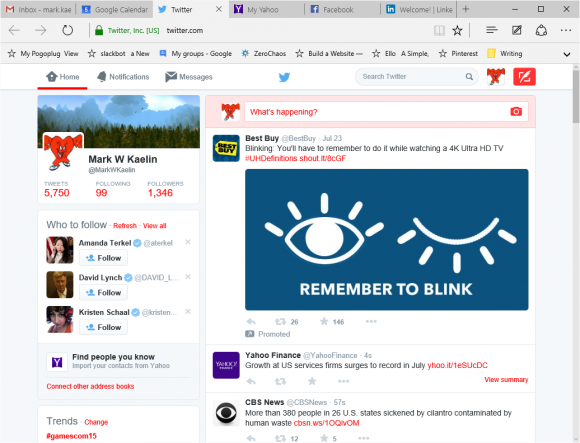
You just gotta work with what you have.
As you can see, the process I describe above for setting up multiple home tabs in Microsoft Edge isn’t difficult. But the fact that you have to go through a process like this at all is a step or two away from how competing browsers handle the same job. In Google Chrome, for example, you open multiple tabs just by opening tabs as you hit the pages you visit most regularly. Once you get it just the way you want it, you open the Settings menu and click a link that locks those selections into place.
There’s a lot to love about Windows 10 and Microsoft Edge — and Windows 10 is free, after all. That explains why so many millions of folks have upgraded so soon after Microsoft released Windows 10 to the public. For sure, Win 10 and Edge upgrades will come out soon that fix quirks, bugs and other issues we users find. But, for now, work with what you have.
Watch my column here for other How To galleries that let you tweak Windows 10 usability and performance until Microsoft works various kinks out.
For aNewDomain, I’m Mark Kaelin.
All screenshots: Mark Kaelin