aNewDomain.net — If you need to run or install an older program on Windows 8.1 you may experience a hiccup or two. That’s because the latest version of Windows requires previous versions of Microsoft’s .NET Framework. The .NET Framework is not enabled by default in 8.1, but it’s easy to install both versions so you can continue rocking your old software programs on the latest OS.
Windows 8.1 includes .NET Framework 4.5 development platform, but you’ll need to install 3.5 or 2.0 if an older program requires a specific version.
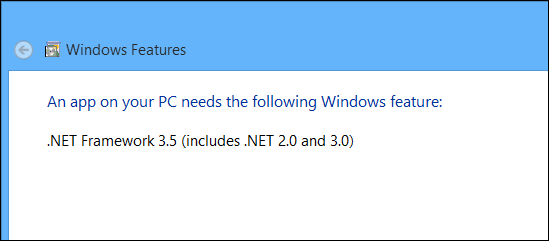
Image credit: Brian Burgess
Enable .Net Framework 2.0 And 3.5
From the Start screen type: windows features and select Turn Windows features on or off.
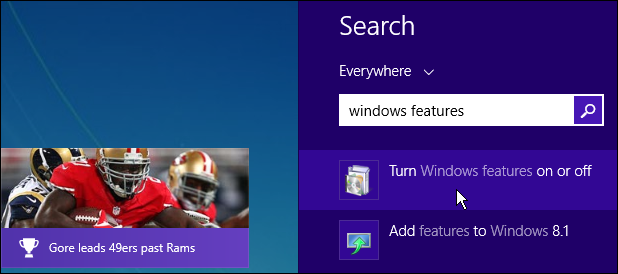
Image credit: Brian Burgess
The Windows Features screen will come up on the desktop. Tick the box next to .NET Framework 3.5 (includes .NET 2.0 and 3.0) and click OK.
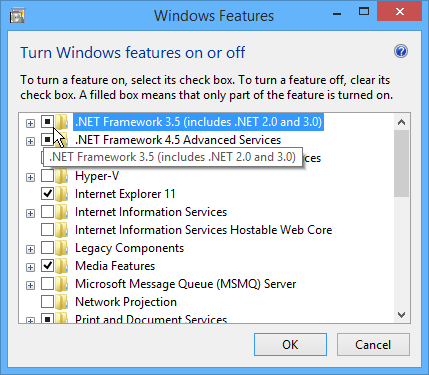
Image credit: Brian Burgess
Wait while .NET Framework is installed on your system — it only takes a few seconds. Immediately afterward you’ll be prompted to download updates for it.
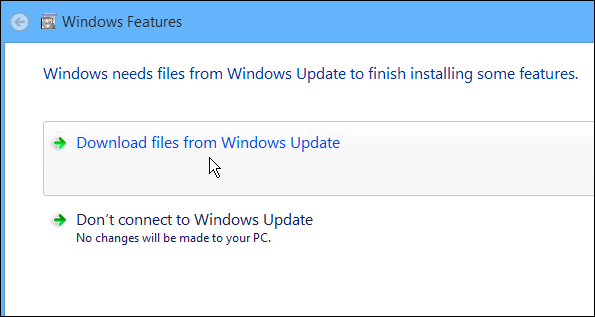
Image credit: Brian Burgess
That’s it! Now you’ll be able to install and run your older programs.
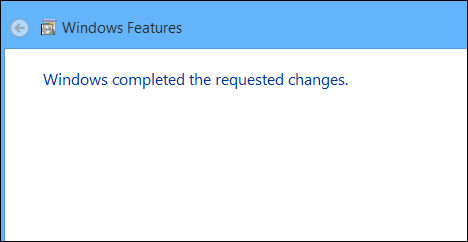
Image credit: Brian Burgess
For aNewDomain.net, I’m Brian Burgess.
Based in Pelican Rapids, MN, Brian Burgess led the relaunch of BYTE with Gina Smith, co-founded aNewDomain.net with Gina, John C. Dvorak and Jerry Pournelle in 2011, and serves as the editor-in-chief of GroovyPost.com. He is the How To gallery captain here at aNewDomain.net. Email him at Brian@aNewDomain.net or Brian@Groovypost.com and find him on Google + and on Twitter as @mysticgeek.

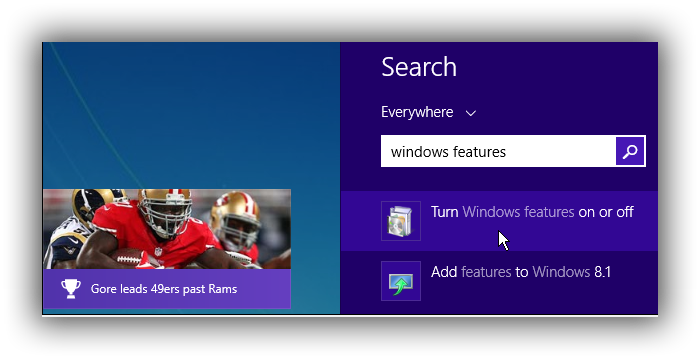












[…] How to Enable .NET Framework 2.0 and 3.5 in Windows 8.1 for Older Programs by Brian Burgess […]
how to install it without online
Thanks worked great :)
@Catatan Mamas
http://support.microsoft.com/kb/2734782
Method 3 should do the Trick
Windows has removed: Turn features on or off. in control panel and search. instead you need to install the .net framework 2.0
Thank you man!!, awesome post, simple and effective!!!
thank you!
Thanks, saved me a headache trying to use the windows 7 usb creation tool.
sir, my system can not find the appropriate files to download this file. so that i can not enable .NET 3.5. it says, WINDOW’S COULD NOT COMPLETE THE REQUESTED CHANGES..
the function attempted to use a name that is reserved to use by another transaction.
Error code 0x80071A90
and i am trying on “tell me how to solve this problem” it is not responding.
what will i do, please solve this issue, can you..?
if only it was that simple…
HELP MY LAPTOP TOLD ME NETWORK 3.5 THAT I INSTAL AND HAVE DONE THAT AND STILL YET HE DIDNT ALLOW ME TO INSTALL PROGRAM
HELP ME AM BEGGING
PLEASE SIR
Lyiola
Please contact the author. His name is Brian Burgess and he is awfully nice He is @mysticgeek on Twitter. DM him! gs
sir, my system can not find the appropriate files to download this file.
so that i can not enable .NET 3.5. it says, WINDOW’S COULD NOT COMPLETE
THE REQUESTED CHANGES..
the function attempted to use a name that is reserved to use by another transaction.
Error code 0x80071A90
Another way of doing it – At an elevated command prompt, run the following command:
Dism /online /enable-feature /featurename:NetFx3 /All /Source::sourcessxs /LimitAccess
Thank you SO MUCH for this, i’ve been trying to download it and install it in many ways and had no luck, this worked like a charm! :D
i dont know if it would help people with ” WINDOW’S COULD NOT COMPLETE THE REQUESTED CHANGES..the function attempted to use a name that is reserved to use by another transaction.” OR not but i was having same problem and then i used windows powershell and everything went along.
Thank you man. Thank you.
thanks man!